Managing the TCP/IP network
When computers are connected to each other to form a network and exchange information and resources with each other, managing this network information becomes an important task for a system administrator.
Getting ready
Before we start making any changes to the TCP/IP configuration, make sure to create a backup of the Network Manager configuration file, using this command:

Also, create a backup of the /etc/network/interfaces file in the same way.
How to do it...
In this section, we will take a look at how we can manually configure network settings using the command line:
- Before starting the manual configuration, first let's check our current IP address, which has been assigned to the system automatically by DHCP. We can check the details graphically by right-clicking on the Networking icon in the top-right panel and then selecting Connection Information, as seen in the following image:
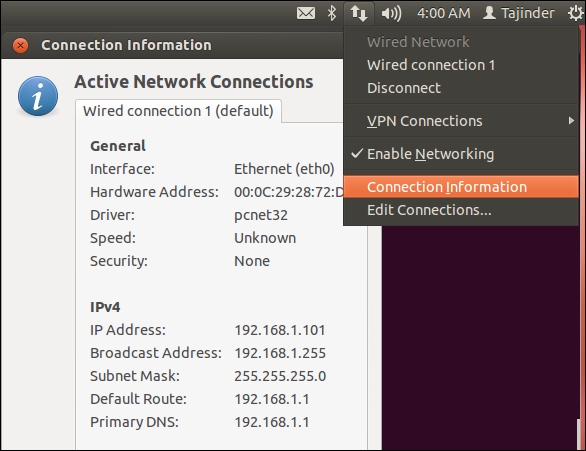
We can see that the current IP address of our system is 192.168.1.101.
- Next,...























































