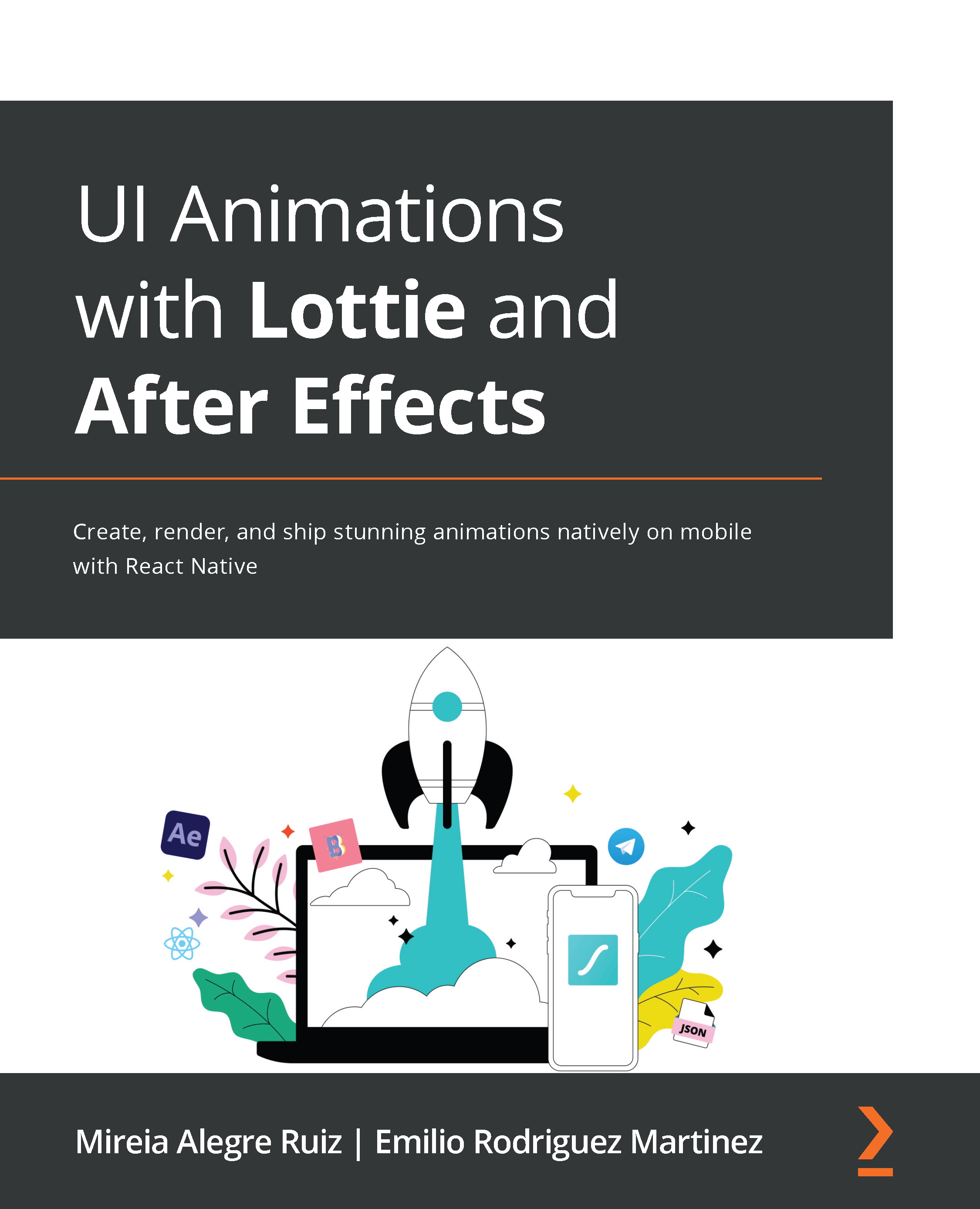Storyboarding
Cool! We've talked to our client, we understood the problem and the users' worries and needs, and came up with an idea. We decided to add a new screen at the end of the process with a check icon to emphasize the idea that the purchase has been made. We've sketched our icon, we know what we want, and now what? Are we going to open AE? Not yet!
It is true we've got our icon sketched and ready to illustrate so we could jump to any vector illustration tool, but do we know what we want our icon to do? For example, how is the icon going to appear on the new screen? From transparent to opaque? From small to big? From left to right? We have to make all these decisions in order to be ready to start setting everything up in AE.
Of course, you could decide this on the go, especially if we are talking about a simple animation, but we want to show you the right process to follow, so if you have a more complicated animation, you'll know how to proceed...