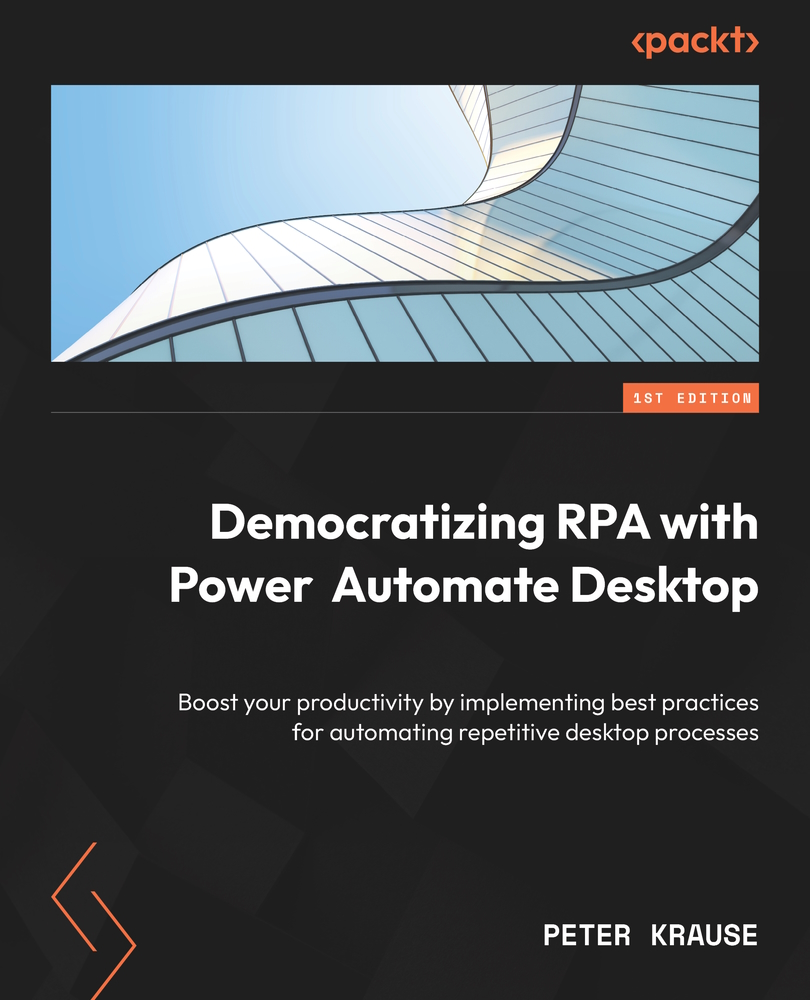What is PAD and what can it do?
To best understand the functionality of PAD, we will go through a few examples in the following subsections where PAD is ideally used.
Example 1 – automatic response letter processing
Imagine you are part of an organizing team at your child’s school and an event is to be organized at the school.
Someone in the organization team has already created a form letter in which all the parents of the students are contacted and in which the parents should indicate by ticking whether they agree with the participation of their child. All these cover letters now come back as Word documents and contain the student’s names, as well as a ticked box for acceptance or rejection in each case.
You should now generate an Excel list to create an overview of the acceptances and rejections. To do this, you would have to open each Word document and see which student it is and which box was ticked. This whole process is depicted in the following...