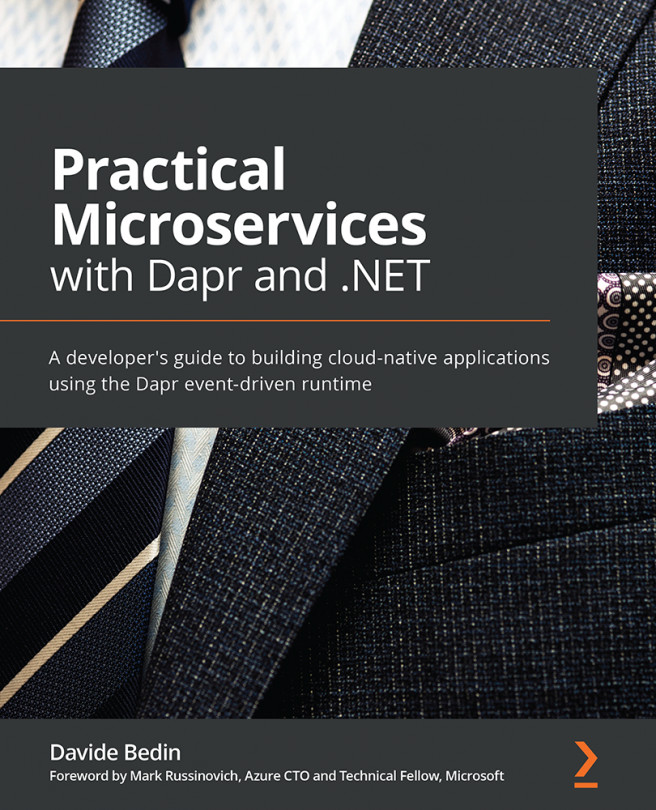Editing and code navigation in VS Code
While writing code, developers are often working with several files at the same time. Quickly navigating between files or within the same file is an important feature.
VS Code offers multiple options for code navigation—let's explore them one by one.
Go to line
To move the cursor to a particular line and column, use the Goto (:) Line command, as illustrated in the following screenshot:
Figure 1.43 – Using the command palette to move cursor to a line and column
Go to symbol
To show the symbols used in your code and to navigate directly to a selected symbol, you can use Go to Symbol (@) in a File.
Also, while you are traversing, VS Code will highlight the code section, as illustrated in the following screenshot:
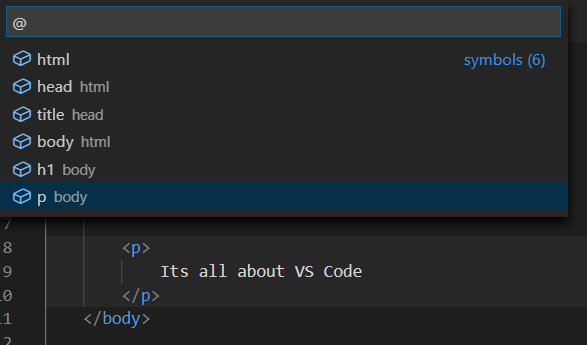
Figure 1.44 – Using the command palette to jump to a section of code
In the case of JavaScript, the command palette will show methods, as illustrated...