Whenever you work on a project, you will need to create a certificate signing request (CSR). You generate this certificate on your computer. Let's create one certificate for production (for the App Store) and one certificate for development (for building locally):
- Open Keychain Access (which you can find by clicking on the search icon in the upper-right corner of your menu bar and typing Keychain Access):
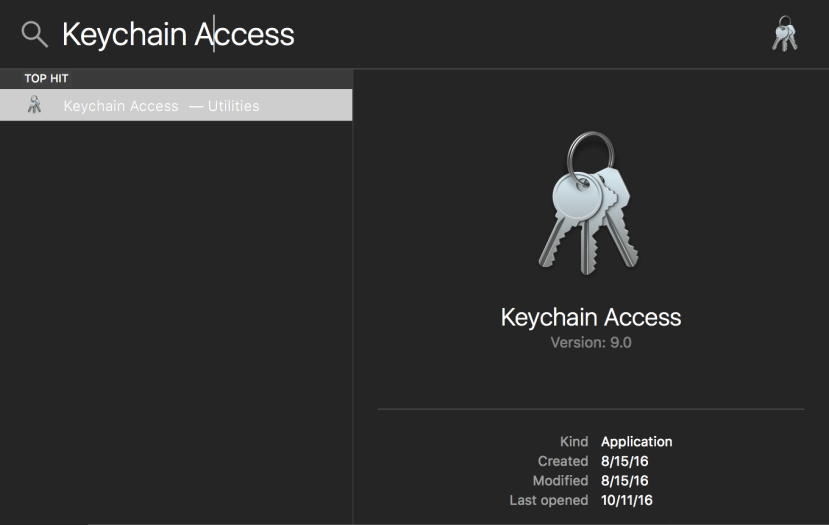
- In the menu bar, while in Keychain Access, select Keychain Access | Certificate Assistant | Request a Certificate From a Certificate Authority...:
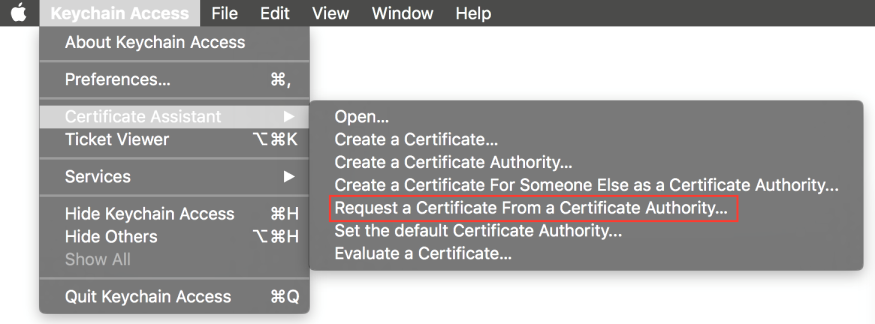
- Enter your email address for User Email Address and the app name for Common Name, and then select Saved to disk under Request is:
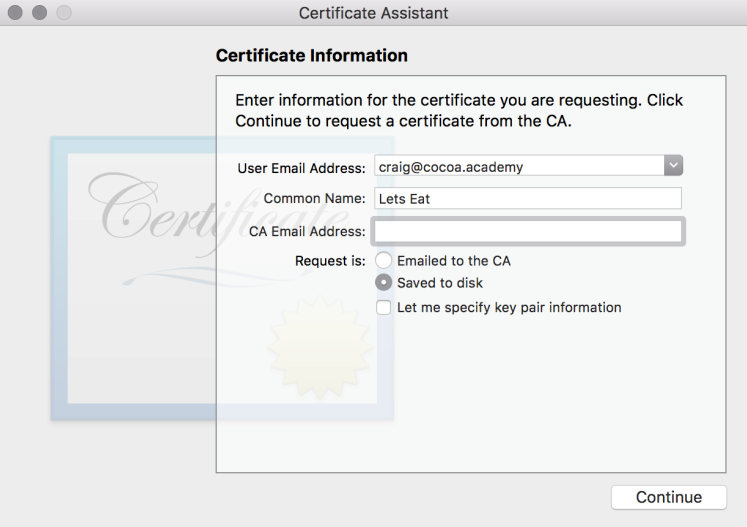
- Then, click Continue.
- In the screen that appears, enter the certificate name, select a save location, and click Save, as follows:
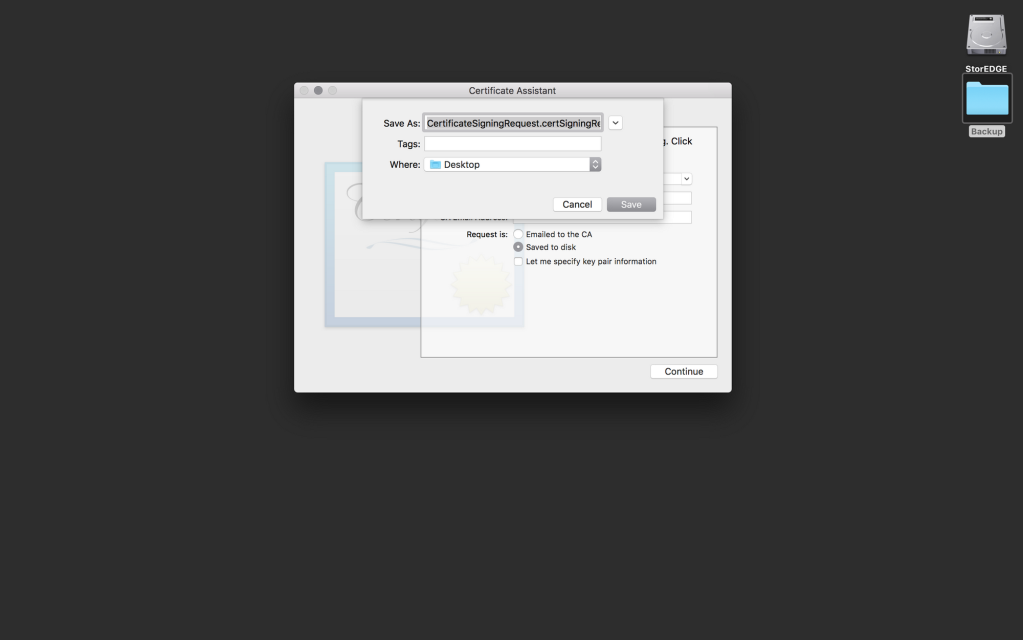
- Click Done, export...























































