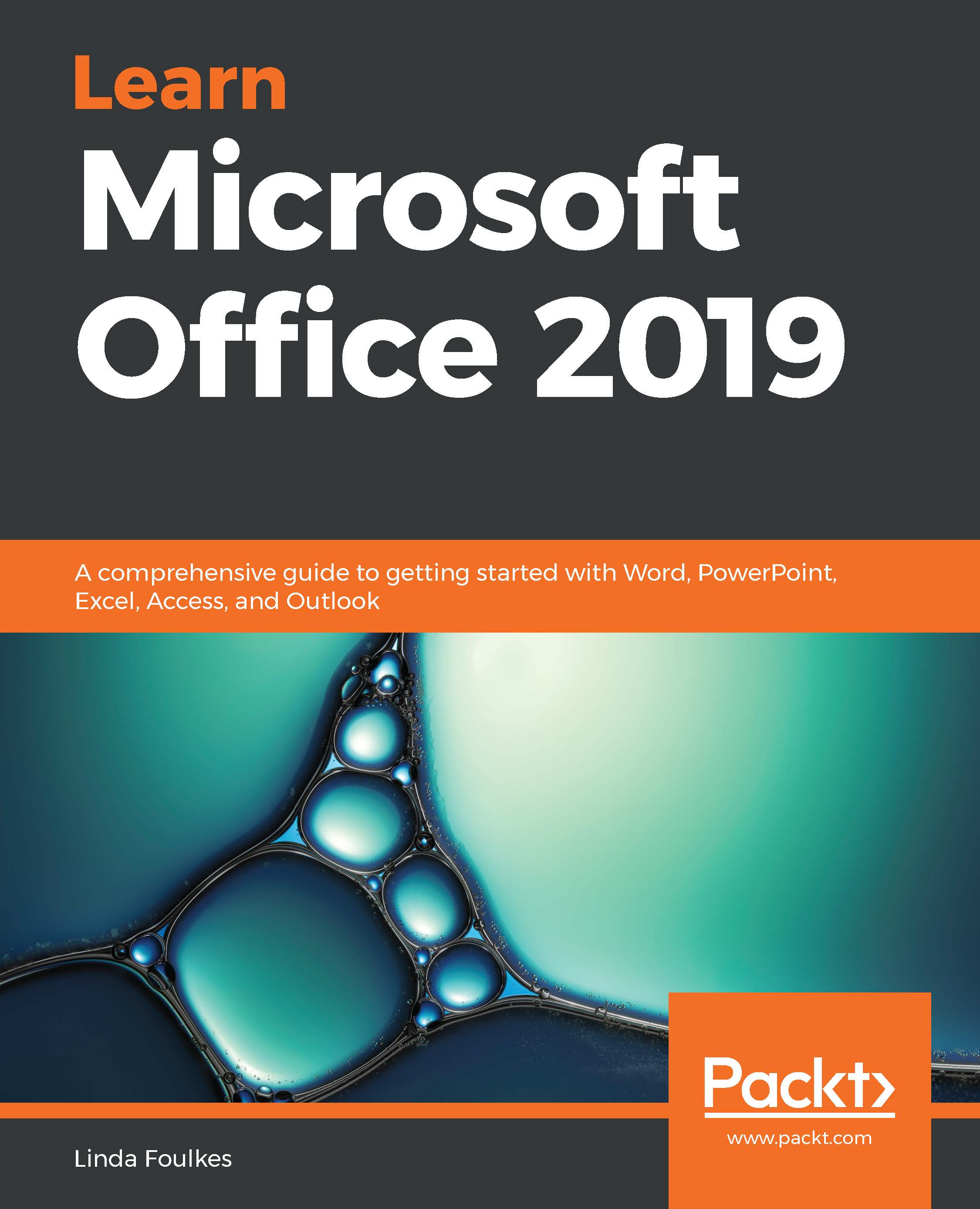In this section, you will learn how to specify a message theme, and understand the use of the Bcc... field when sending mail. We will delve into configuring message delivery options. We will look at how to set voting and tracking options, and also proofing and sorting mail messages.
Creating and sending email messages
Specifying a message theme
A theme helps you create professional-looking emails. When themes are applied to documents, their fonts, styles, backgrounds, colors, tables, hyperlink colors, and graphics are all affected:
- Click on the New Email icon to create a new message. On the Options tab, select the Themes group to apply to the email message, or set the Colors, Fonts, and Effects yourself by using the relevant...