Managing menus
The representation of the structure of your site to a user will often be via menus. Here we will show you how to manipulate these menus so that you can help a user navigate your site.
Reorganizing menu items
As it stands, our Main navigation menu items are listed in alphabetical order:

However, we would like the items in the following order:
Home | Our Services | Our Clients | About us | News | Contact us
To edit the menu, visit the Menu management at Manage | Structure | Menus:

You will see a list of all the currently defined menus; try editing the Main navigation menu:

Use the 'drag handles' to reorder the menu items:
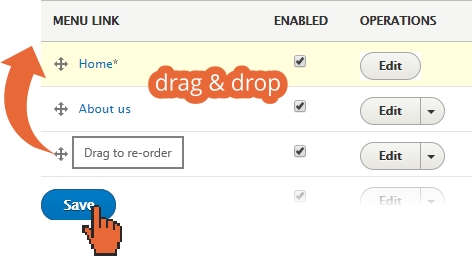
Rearrange the order and save so that your Main navigation menu appears like this:

Editing menu items
Earlier, we made a dedicated Contact us Basic page and we linked it into the Main navigation menu at the same time. To illustrate the idea of editing menu items manually, let's point this menu item to the existing Contact form that was automatically...
































































