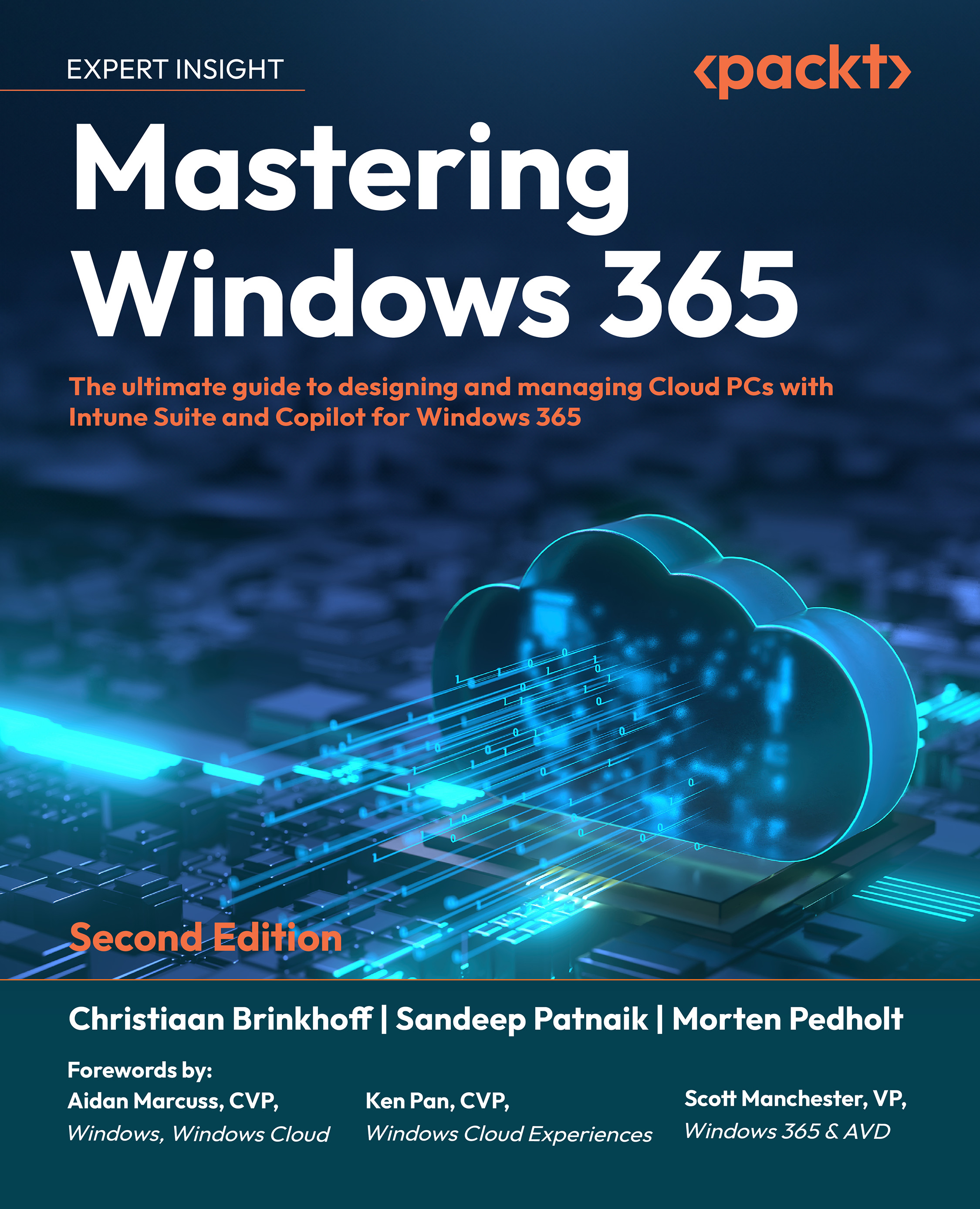Using alternate clients
In addition to Windows App, users can also use alternate clients to connect to Windows 365. In this section, we will look at alternate clients from Microsoft as well as approved partners.
Microsoft Remote Desktop client
Users can also use the Microsoft Remote Desktop app on Windows, macOS, iOS/iPadOS, and Android to access their Cloud PCs. Here are the instructions to set up the Remote Desktop client:
- Download and install the Remote Desktop client from the platform-specific store.
- Windows: https://aka.ms/AVDWin
- macOS: https://aka.ms/RDMac
- iOS/iPadOS: https://aka.ms/RDiOS
- Android: https://aka.ms/RDAnd
- Open the Remote Desktop client.
- Select Subscribe or Add Workspace, depending on the client. If you’re asked for a workspace URL, enter the following: https://rdweb.wvd.microsoft.com/api/arm/feeddiscovery.
- Enter the Microsoft Entra credentials.
- The Cloud PC...