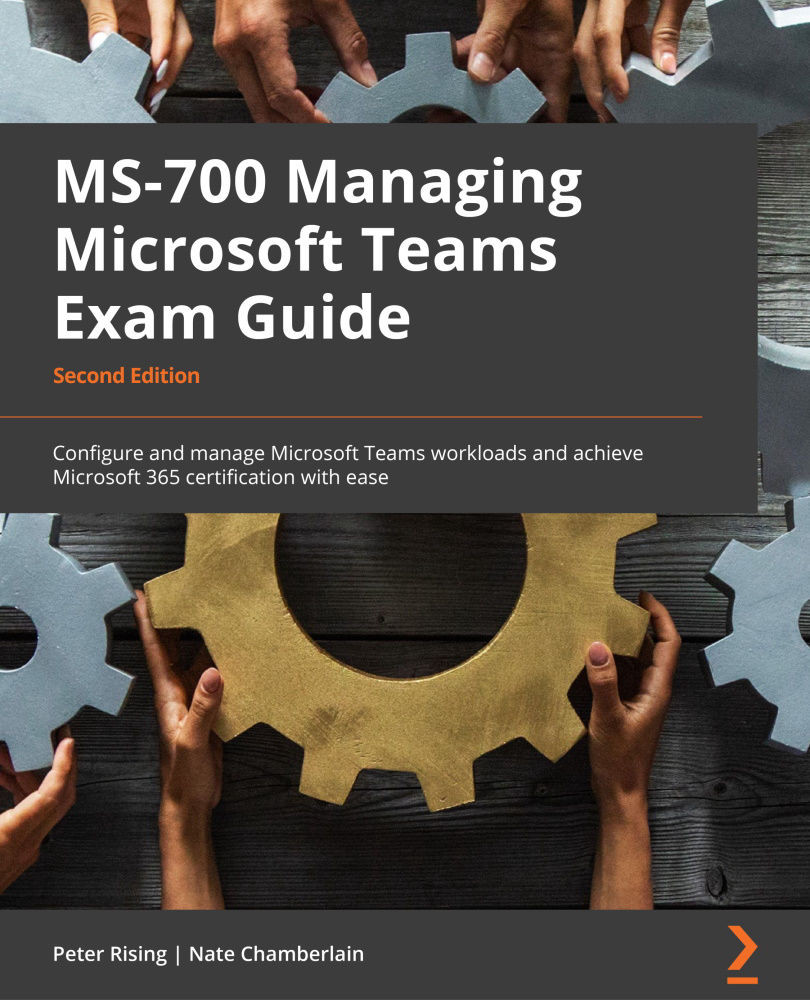Troubleshooting Microsoft Teams sign-in issues by using Azure AD sign-in logs
You can use Azure AD sign-in logs to monitor sign-in activity throughout your organization. As mentioned in the Technical requirements section for this chapter, you'll need an Azure AD Premium (P1/P2) license and a Global Administrator, Security Administrator or Security Reader, or Report Reader role.
Note
If you have an Microsoft 365 or Enterprise + Mobility E3 or E5 subscription, you'll have access to Azure AD Premium P1 or P2.
To find the Azure AD sign-in logs, follow these steps:
- Go to the Azure portal at https://portal.azure.com/.
- Select Azure Active Directory | Sign-in logs (listed under the Monitoring section).
- From here, you can use the filters shown in Figure 15.9 to narrow your sign-in results to a specific user or application, for example. You might, for instance, filter Status to Failure to quickly find issues:
Figure 15.9 – Azure...