Deploying the movie booking app
We have already deployed one of our sample web apps in Azure and this is no different. The assumption here is that the reader already has an Azure subscription and is logged in with the email ID used for the subscription. If this is not the case, please go through the previous chapters where we have discussed Azure subscription at length. Let's have a look at steps to deploy our movie booking app on the cloud:
- In the Visual Studio
Solution Explorer window, right-click on theMovieBookingproject and then clickPublish. It will open aPublishdialog.
- Select
Create Newand then clickOK. It will open theCreate App Servicedialog. Enter the required fields, as shown in the following screenshot:
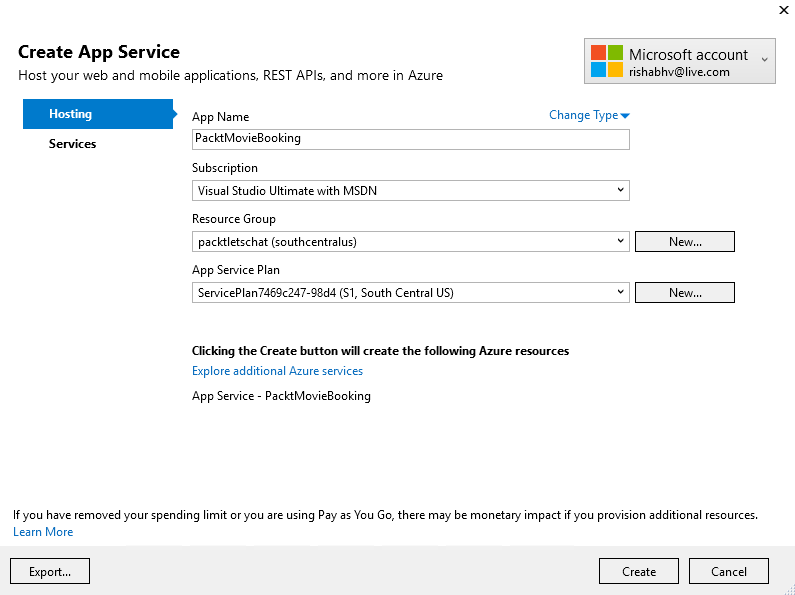
- After filling in all the required input, click on
Serviceson the left panel. It will display the following dialog:
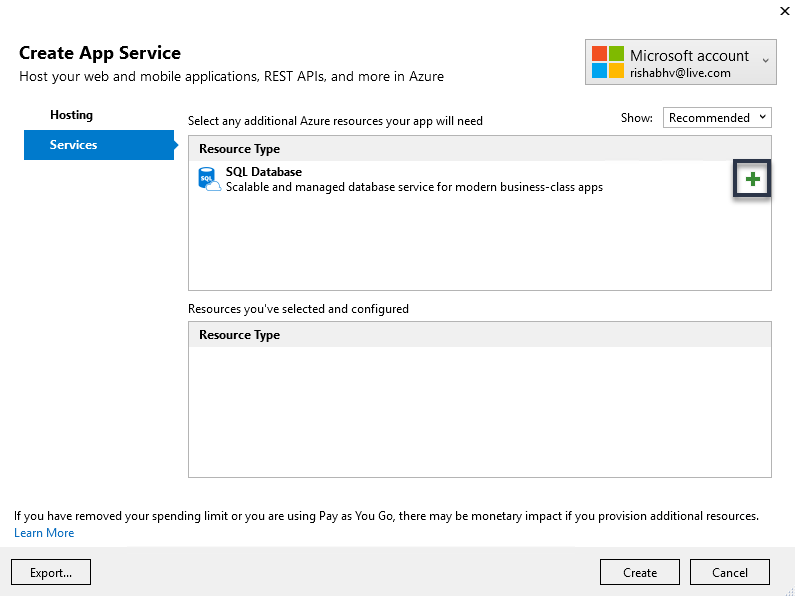
- We need a database for our app to function and the dialog shows the
SQL Databaseas the additional Azure resource that we need to deploy. Click on the+icon...

























































