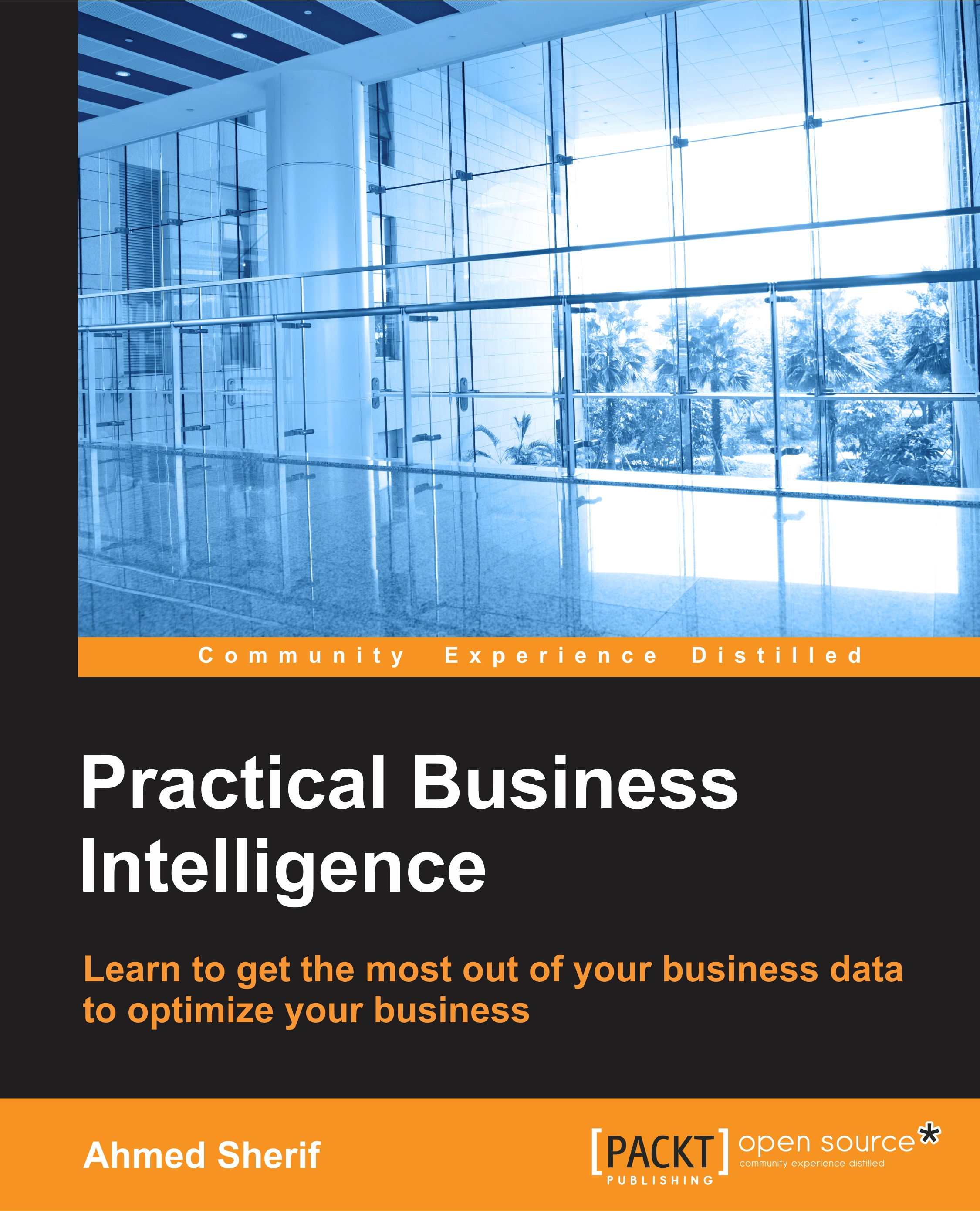Getting started with Microsoft Power BI
Microsoft Power BI introduces a familiar interface for those used to working with MS Excel but who are looking for more advanced visualizations and a drag-and-drop user experience for self-service business intelligence.
Downloading and installing Microsoft Power BI
Getting started with Microsoft Power BI is pretty straightforward. The website to download the desktop version from is found here: https://powerbi.microsoft.com/en-us/desktop.
Once you are at the website, click on the Download button, as shown in the following screenshot:
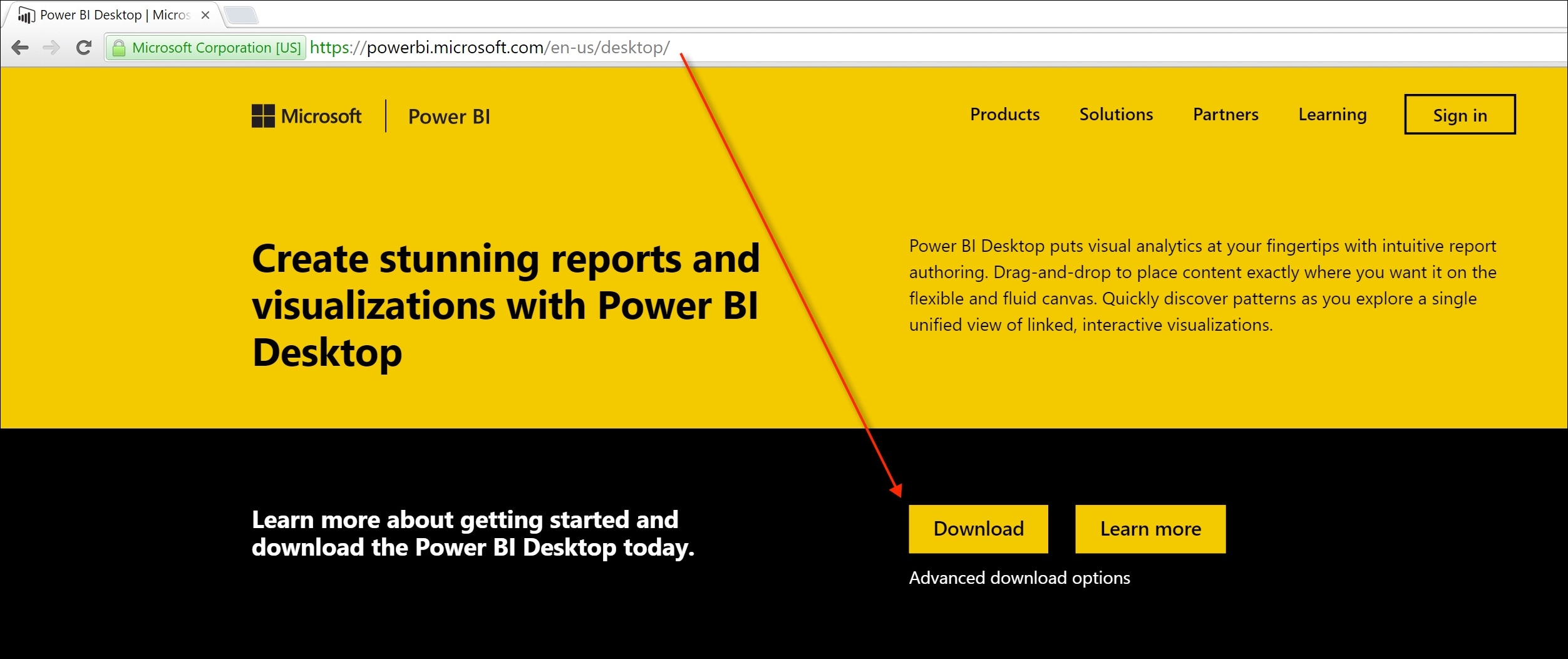
Once the executable file has successfully downloaded, click on the file to begin the installation process, as shown in this screenshot.
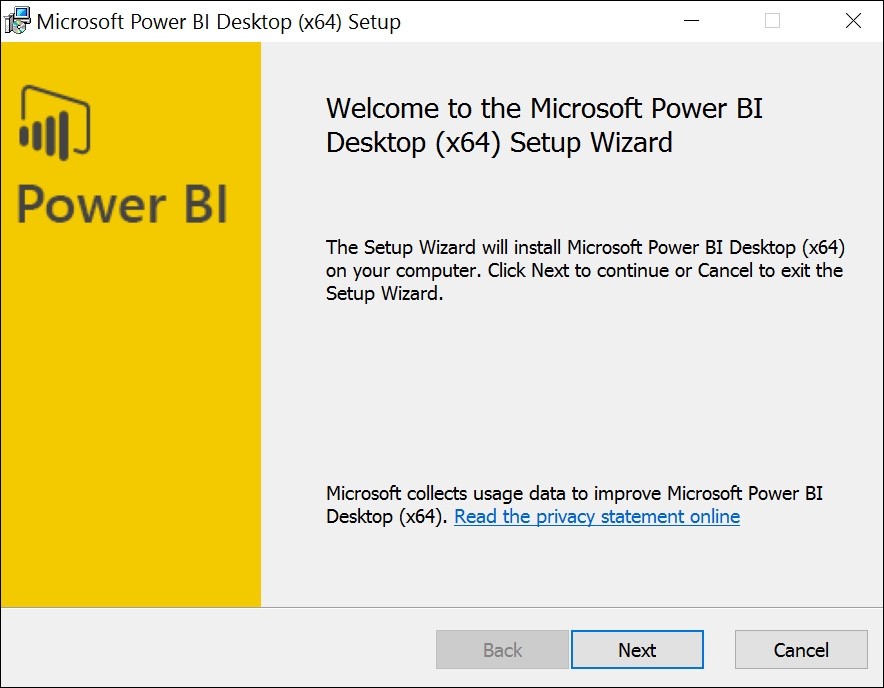
Accept the terms of the license agreement and select Next, as seen in the following screenshot:
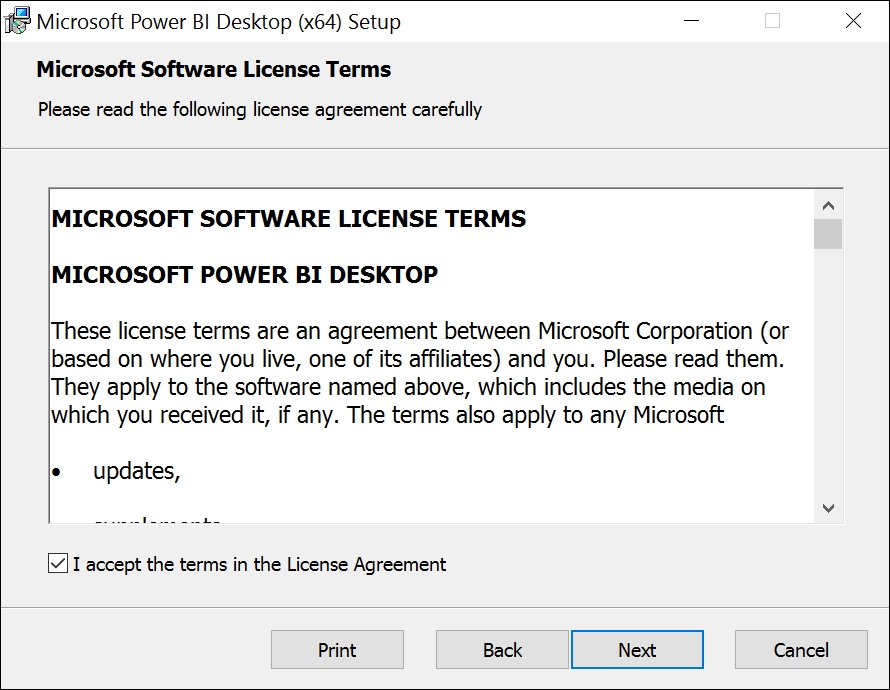
Create a desktop shortcut, if desired, and click on Install:

Once the installation is complete, begin the launch of the Power BI desktop application, as seen in the following screenshot:
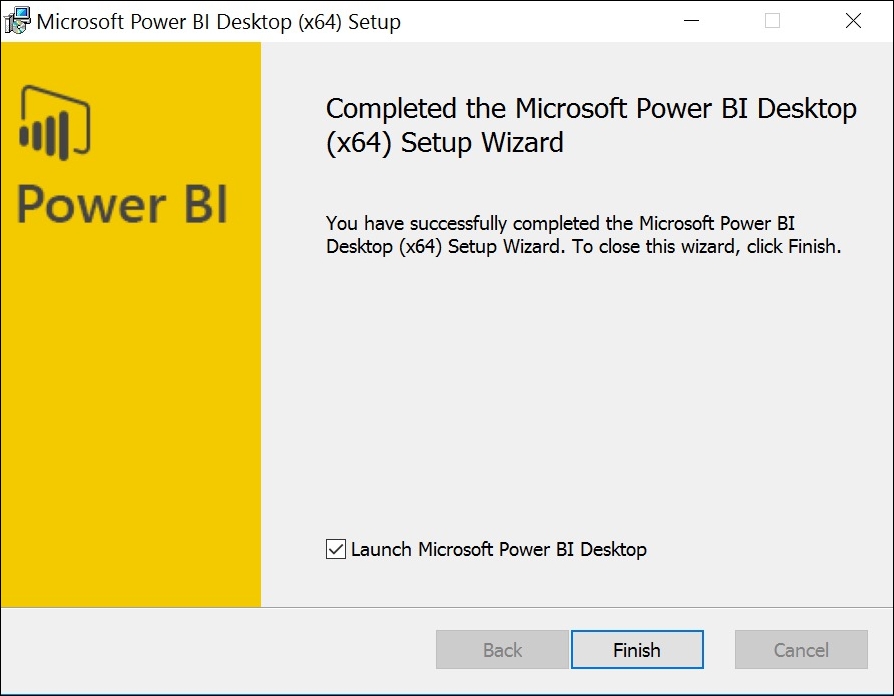
Click...