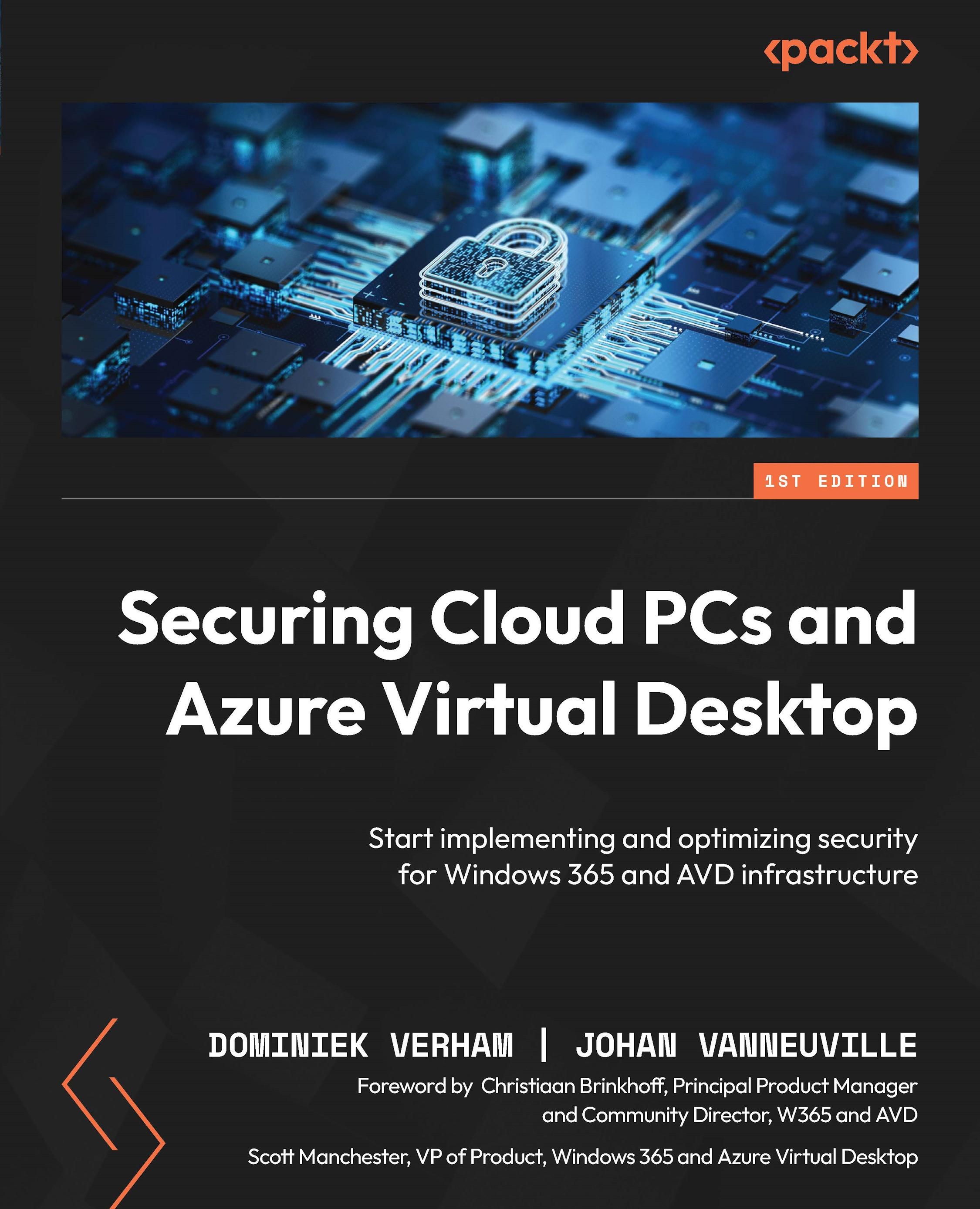Configuring AppLocker
A very important aspect to secure is the applications that are running on the session hosts. It can happen that an end user needs a different kind of application than the one that is installed, so they will download and install it. When working in a pooled environment, the end user doesn’t know on which session hosts they are working, so the IT admin doesn’t want them to be able to install applications. To ensure that nobody can install applications on the session hosts, the IT admin can deny the end users the possibility to install applications. This is where AppLocker can help. With AppLocker, the IT admin can configure rules to deny end users from installing applications. Let’s go to Group Policy Management and see how to configure this:
- Create a new GPO and go to Computer Configuration > Windows Settings > Security Settings > Application Control Policies > AppLocker.
- The first thing the IT admin does is configure...