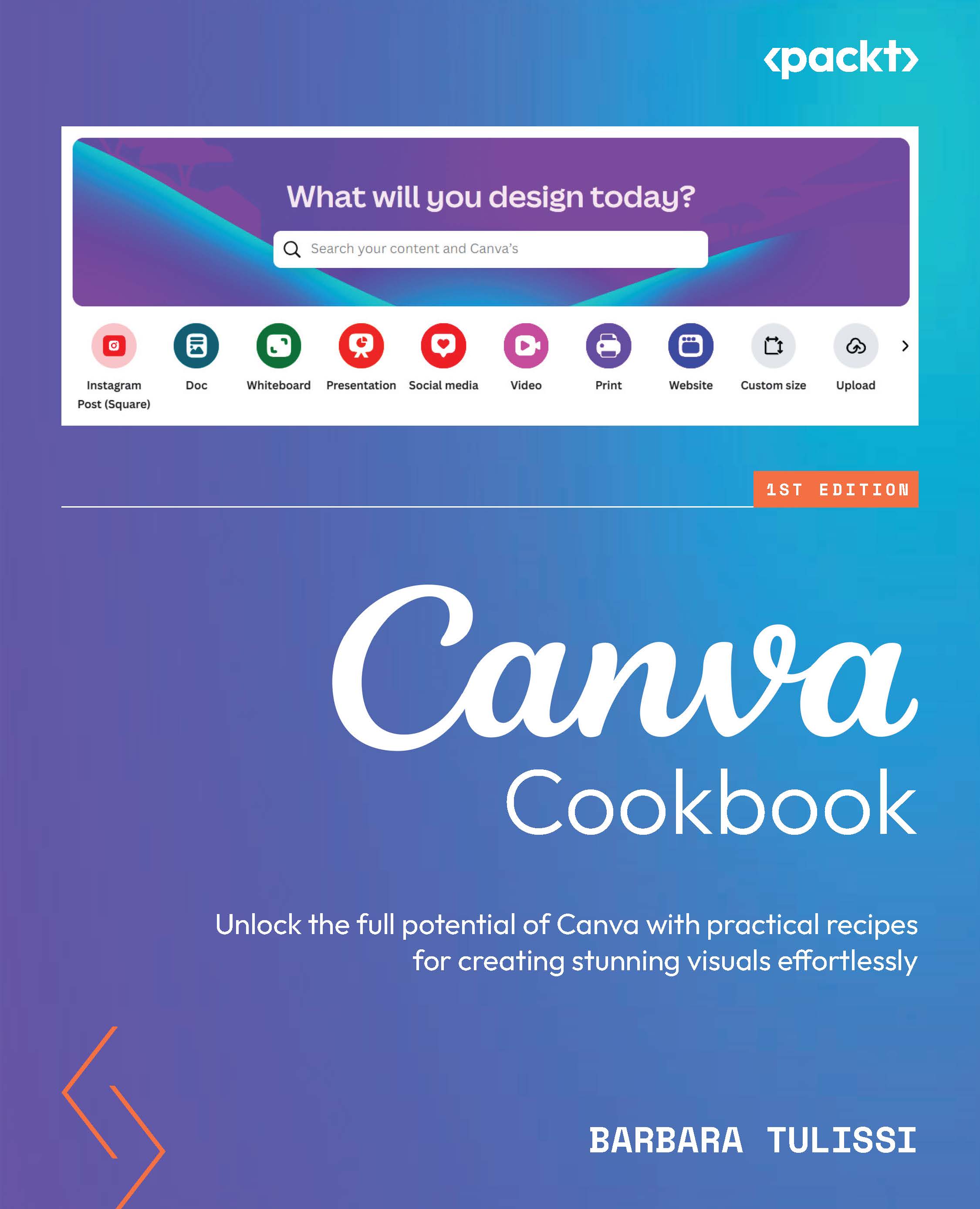Grabbing objects within a picture (Pro)
Need to tweak elements in your pictures? Well, Magic Grab isolates all the elements of your photo – the subject, the objects in the foreground, the items in the background – so you can simply click, then edit, resize, and reposition them individually.
How to do it…
Here’s how to use Magic Grab:
- Select your image, then click Edit image | Magic Grab.
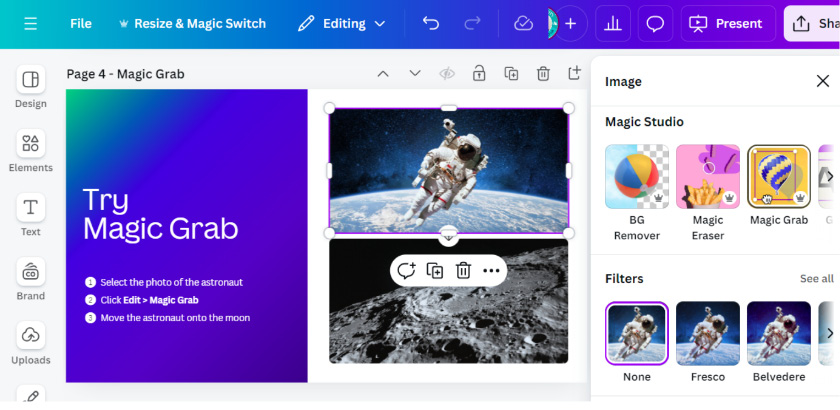
Figure 11.7: Finding Magic Grab
- From there, you can select the object you want to grab – in my case, using the Brush tool will give me more freedom when drawing on the astronaut, but I could use the Click tool too.
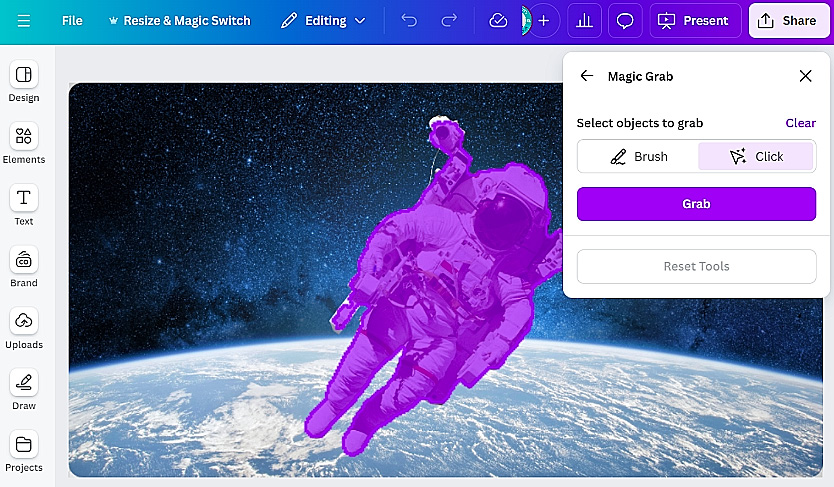
Figure 11.8: Using the click feature to grab the image
- Once selected, click on Grab to make the change definitive. In my case, I can now move the astronaut onto the moon.
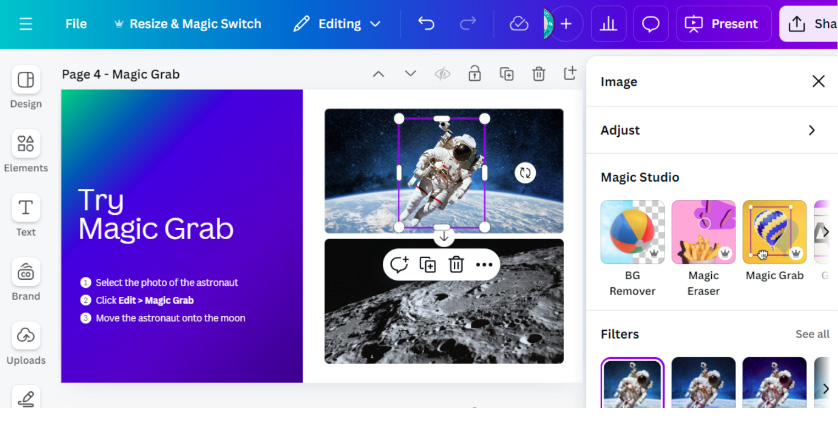
Figure 11.9: Making the astronaut float from space to the moon...