Using the Quick Create feature
The Quick Create feature is a relatively new one to Canva. I’ve found it so useful for creating graphics for multiple platforms when I need something quick but I also need them to match in terms of style. So if you have a project, e-book, course, or something else you would like to promote, have a look at this feature.
To open the Quick Create feature, you need to go over to the Social media section on the Canva home page – it’s the fourth icon along:
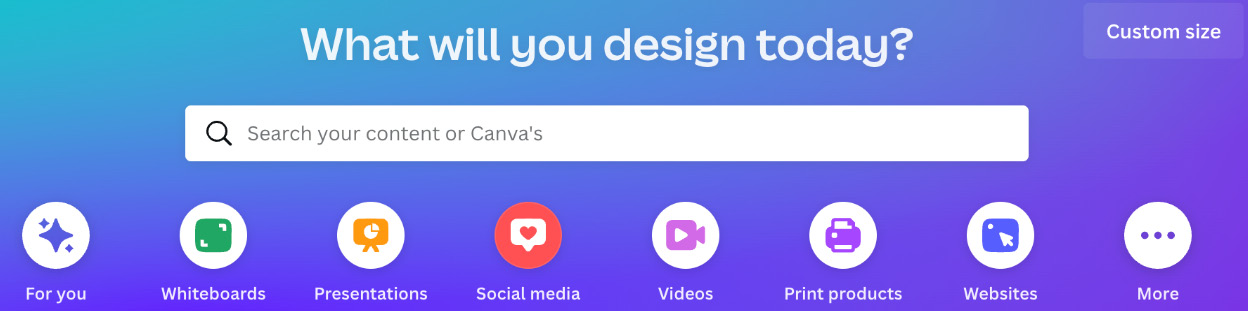
Figure 6.7 – Canva option icons on the home page
Here you will find lots of social media templates, images, and content ideas, but we’re looking for the very first section, Quick Create Collection. Click on the image of the four pink and blue graphics and it will open up the step-by-step page to create with this feature.
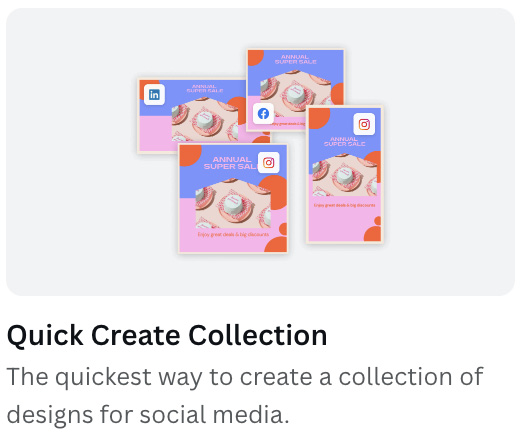
Figure 6.8 – The Quick Create feature
The first thing we need to decide is which...
































































