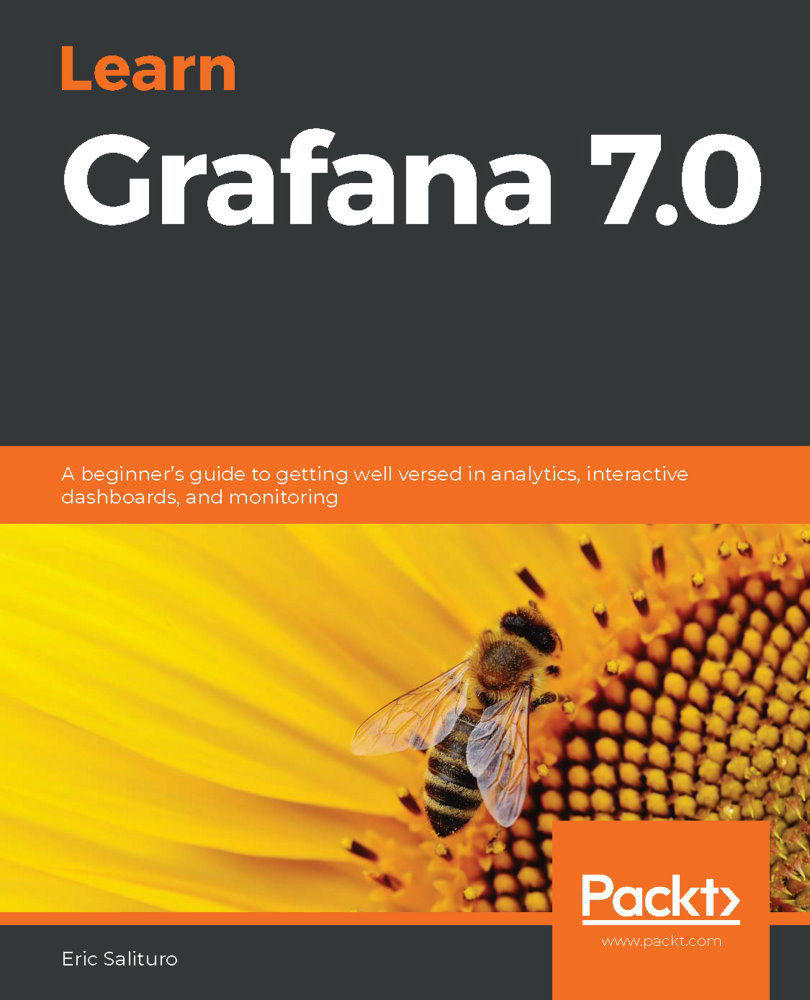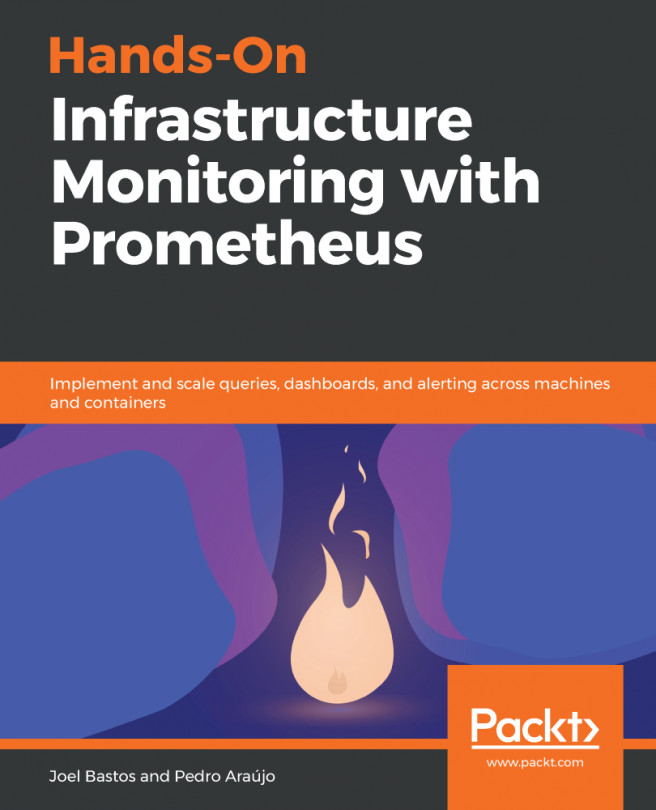It's one thing to assign a role to each user for the purpose of restricting access to aspects of a Grafana site, but it would be severely limiting not to also have the ability to determine what parts of the site are accessible. Happily, Grafana allows users with Admin privileges to specify access levels for dashboards and folders.
Setting organization roles
First off, let's simply set the user's organization role. It's a straightforward process, and one that you probably followed when you first invited a user:
- Go to Configuration→Users.
- Set a Role for the user in the dropdown.
Here's what the Users tab page might look like with a handful of users:

Once we've set the role for the user, we can either allow the default roles to be applied to folders or choose whether we want to add specific roles to the folder.