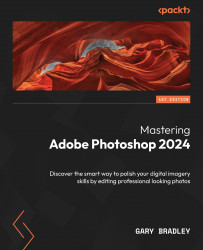Applying brushes for creative effect
With the real-world brush marks now converted to Photoshop brushes, it’s time to put them to use, creating an abstract painterly effect that is based on a source photo:
- Go to File → Open, browse to the
10-Brushesfolder, and selectPortrait.jpg. Click Open. - Go to the Layers panel and click on the New Layer icon. Name the new layer
Paintand ensure it is active. - Switch to the History Brush tool by pressing the Y key. From the Brushes panel, left-click on the
Acrylic-Largebrush to make it active. You won’t need to edit the tool settings, as they were captured with the brush preset. - Starting from the outer edges of the image, left-click and drag in short bursts around the image until the edges have been transformed into brush marks.
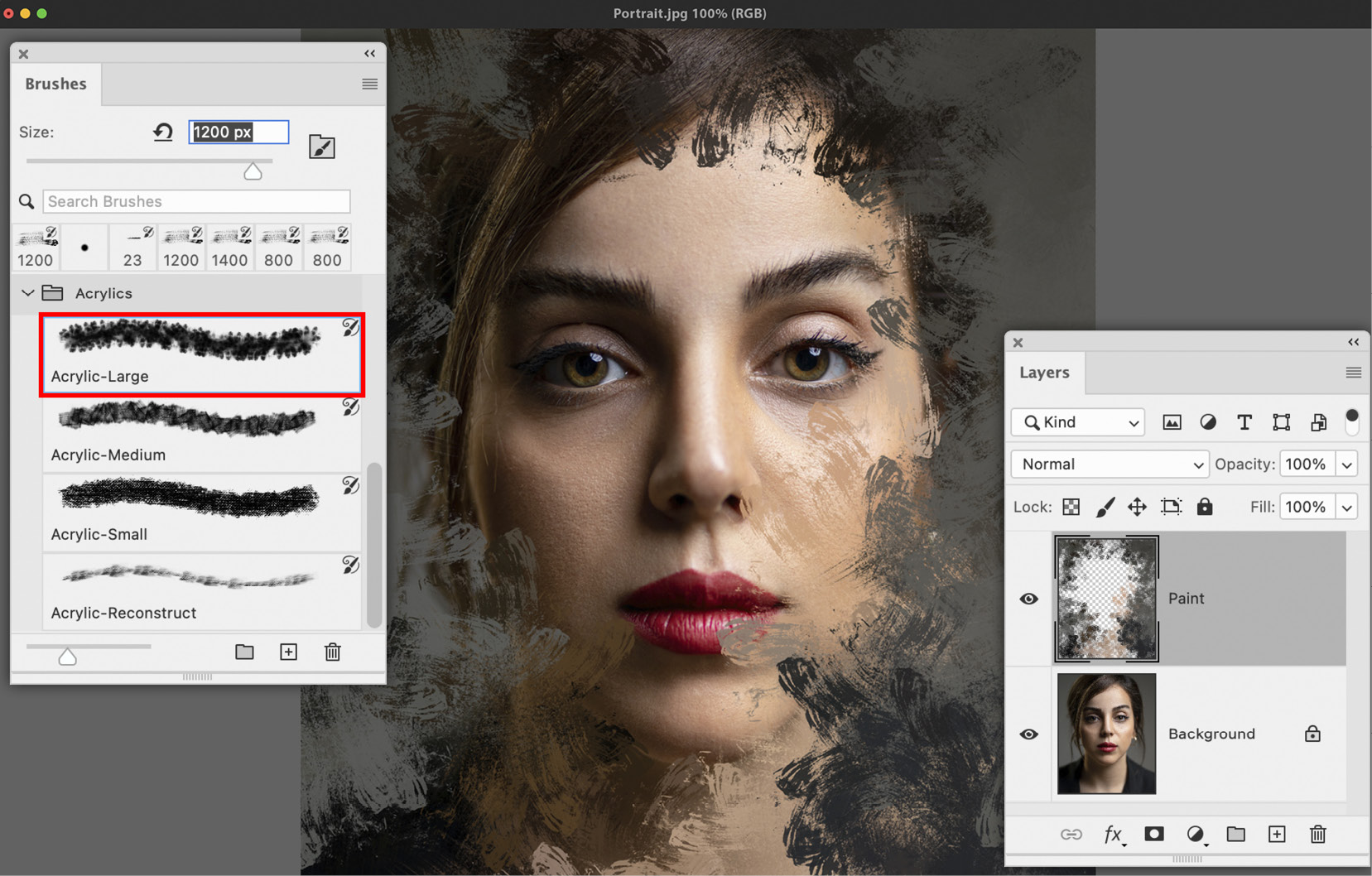
Figure 10.16: Painting from the edges of the image up to the face
How the Art History Brush tool works
By default, the Art History Brush tool...