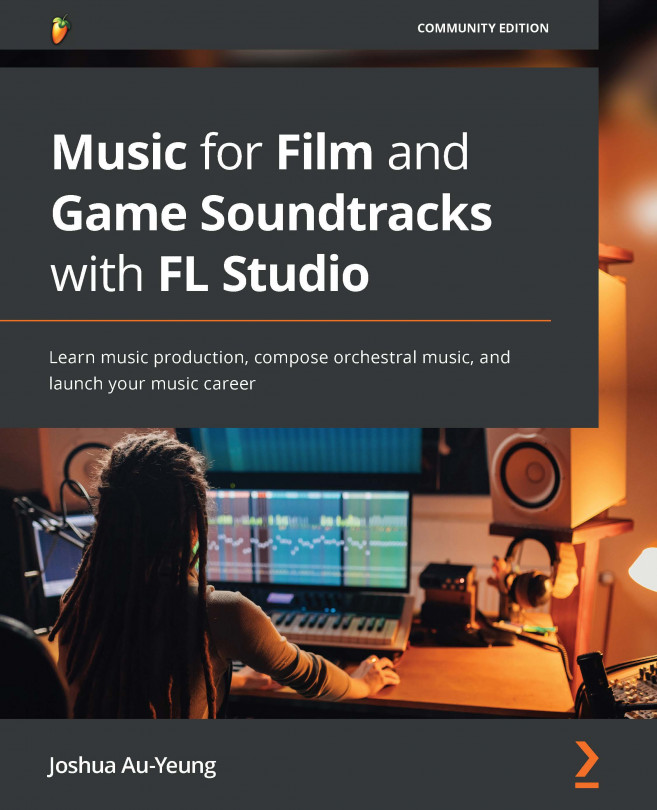Collaborating with others
Sharing your music with collaborators requires organization and planning. If you're prepared, sharing your projects and music can be a relatively easy experience.
Make sure your music is in a format easily understood by your team members. You'll have to come up with an agreed-upon folder structure of files and formats. Talk about this beforehand to make sure that everyone understands how to locate the music.
Make it easy for collaborators to know what your music is just by reading the file- and folder-naming structure. Consider labeling folders with information such as the following:
- Filenames and formats
- The genre of the music
- The tempo and song key
- Instrumentation
Problems with collaborating
When collaborating with other composers, you'll soon encounter the difficulties of trying to share project files and keeping track of the latest file. If someone else needs to access your music project file and they don't have access to your computer, what can they do?
First, think about what happens if you send the entire project file to someone else. If they try to open up the project and don't have the same digital audio workstation as you, they won't be able to open it directly as their project files will be incompatible.
If they do have the same digital audio workstation as you but don't have the same instrument plugins installed, they'll be able to open the project but still won't be able to use it because plugins will be missing. This will result in an annoying error screen, such as the following:
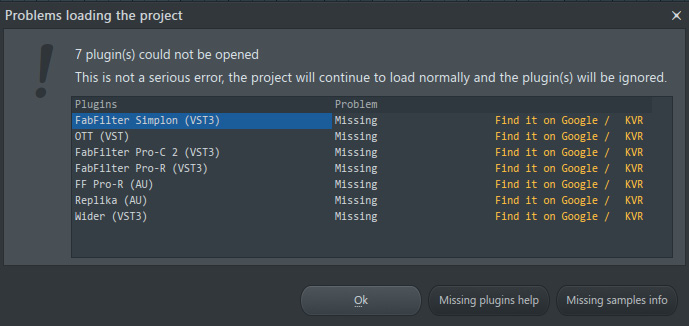
Figure 1.7 – Opening projects with missing plugins
Trying to navigate missing plugins is a nightmare. You have to figure out what plugins are missing. Then you have to try to recreate the settings used. Not fun!
These problems come up all the time if you don't communicate in advance. This is easy to overlook if you haven't collaborated with another musician before, but it can cause you many hours of frustration and is easy to avoid. To avoid all of this, make sure you figure out and agree upon which digital audio workstation and plugins you and your collaborators will have access to before you begin. Make sure you only use plugins that all parties have access to.
Version control with Splice
What if you and your collaborators are using different digital audio workstations? This means you won't be able to send the entire project file, since the collaborators won't be able to open it. If that's the case, you're going to need to plan to export audio stems from your project each time you want to send music to someone else.
If you are both using the same digital audio workstation, then collaborating is much easier. But you'll still need to figure out which instrument and effect plugins you both have access to. Then, you'll need to have a discussion about how to update each other on changes when you make them—for example, send each other a message each time you make changes to your music project to let the other know there's a new project version.
Have I lost you yet? If this sounds confusing, it's because it is. Trying to figure out the latest version of a project file is tedious and messy. Fortunately, there is a solution: version control software. Software developers figured out that there needed to be a way to manage file versions long before musicians did. Using version control software such as Git is now mandatory for most programmers.
In recent years, version control software has emerged for musicians too. One of the most popular music version control software solutions is called Splice. It allows you to save your project at different stages in a remote repository and open up previous versions of your project. Most importantly, you can share your Splice project file with collaborators so that they have access to the latest project version at all times.
Note
You can download Splice for free at https://splice.com.
Once in Splice, you can share the project file with your collaborators' Splice accounts, and they'll gain access to all the versions of the project file. The following screenshot shows the Splice home page:
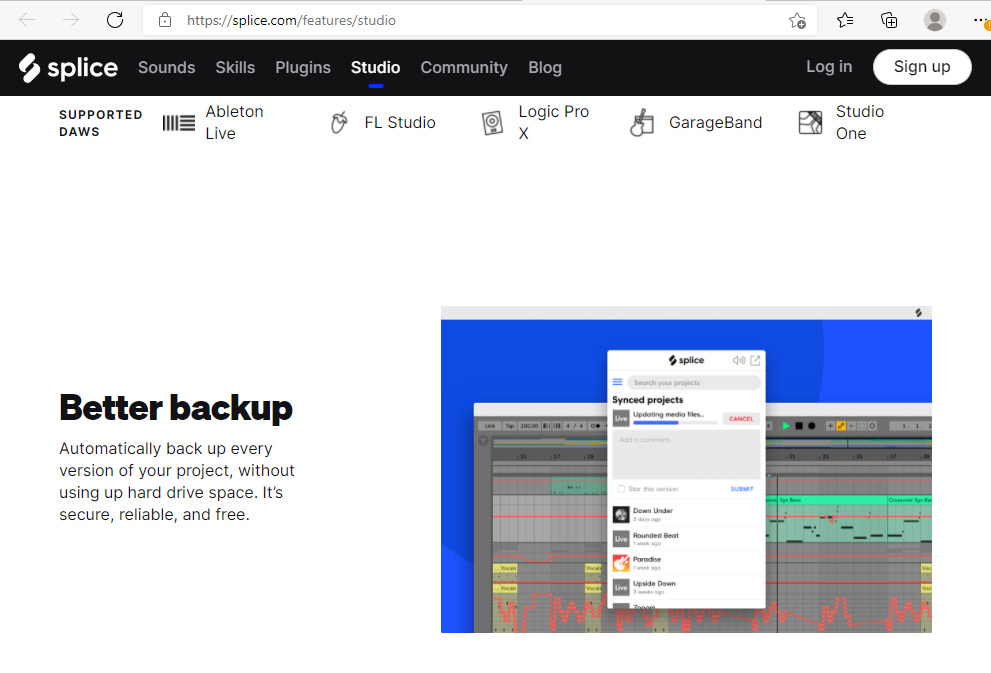
Figure 1.8 – Splice site
At the time of writing, Splice doesn't have the ability to merge changes between file versions like Git does, so only one of you will be able to make changes at a time to the newest project version. You won't be able to make changes simultaneously. This means that each time you plan to work on the project file, it's essential that you log in to Splice and open up the most recent version of the project. If you don't do this, you'll probably find yourself working on an outdated version of the project file.
Splice also offers a library of royalty-free sounds that you can pay for and use in your projects. It also allows you to rent instrument plugins until you've paid off the amount that it would take to originally buy the plugin and lets you own it afterward. So, if you're strapped for cash at the moment but need plugin equipment, this may be a handy alternative to buying instrument plugins outright.
When you log in to Splice, you'll see a screen similar to this:
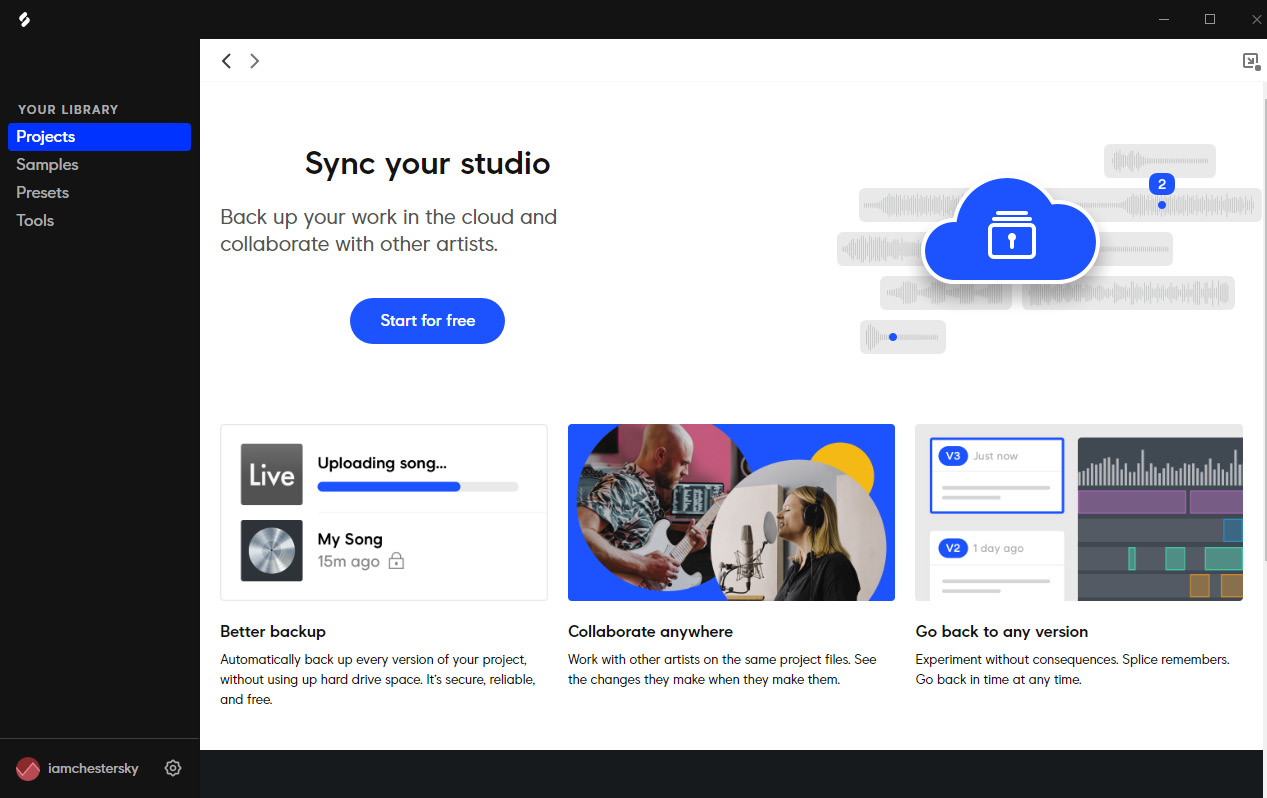
Figure 1.9 – Splice dashboard
On the left-side panel, you'll see the ability to navigate to your project, download samples, or see tools available in Splice.
Each time you save your project, Splice will add a new version to the repository. You can add comments to individual tracks for collaborators to see. If you are using the same digital audio workstation, you can open up the project file from Splice and it will automatically keep your project files in sync going forward. The following screenshot shows an example of Splice Studio, which allows you to manage song versions:
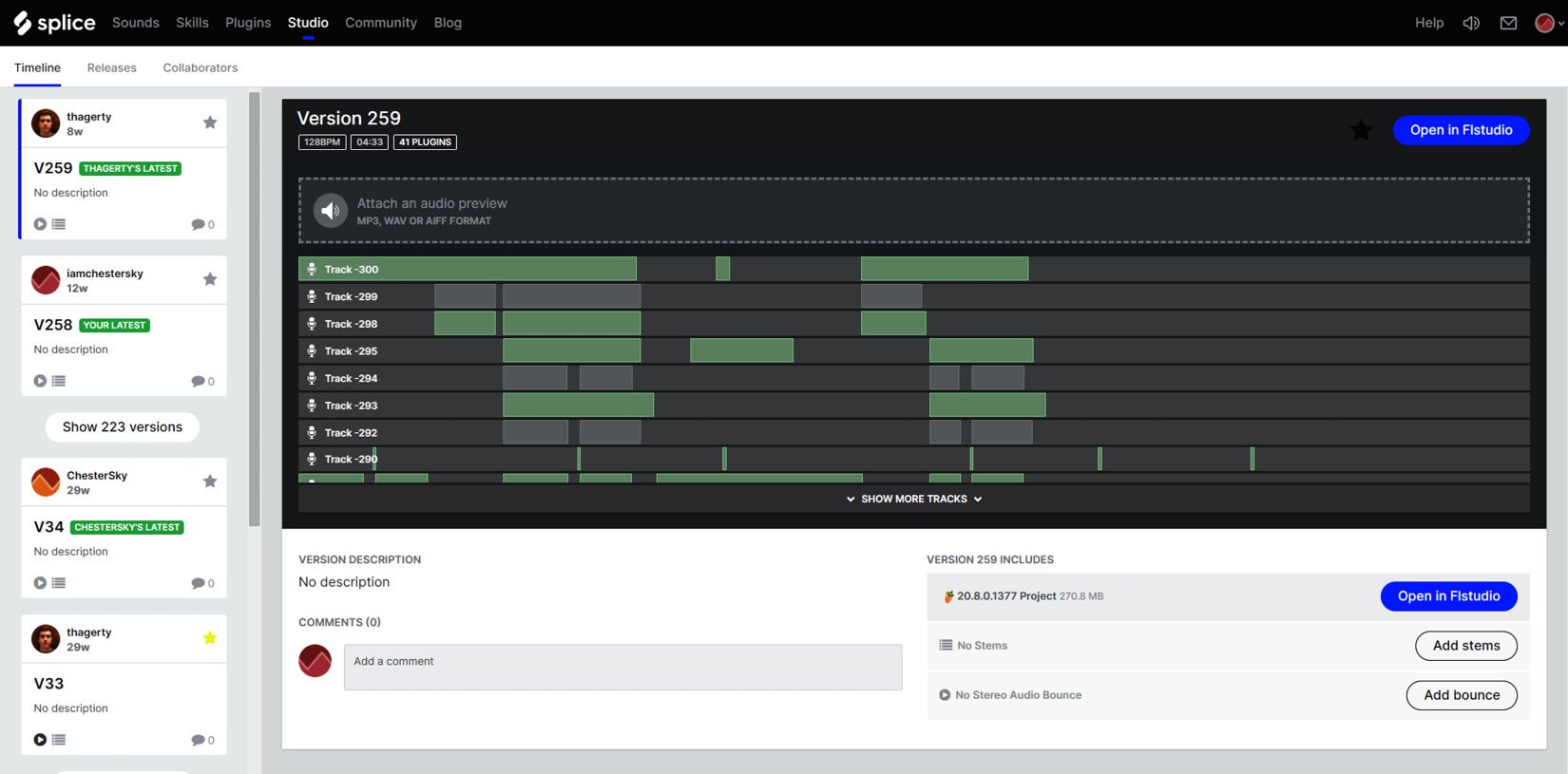
Figure 1.10 – Splice versions
In the preceding screenshot, you can see an example of how Splice displays your project for collaboration. On the left side, it lists previous versions of the project that you can choose to open. The top middle shows any changes made, and the bottom lets you enter any notes and comments you wish to record.
Using Splice to collaborate with team members can work great if you have solid communication. If you don't have good communication, then you're going to run into problems. Problems come when you start working on a song version that isn't the latest.
Each time you work on a new song version, you need to notify your team members that you are saving a new version. This way, they can remember to open up the new version before making modifications. As long as you're all taking turns working on the latest version, you'll be able to avoid problems.
We've discussed how to share music with collaborators. Next, let's learn some tips for newbies.