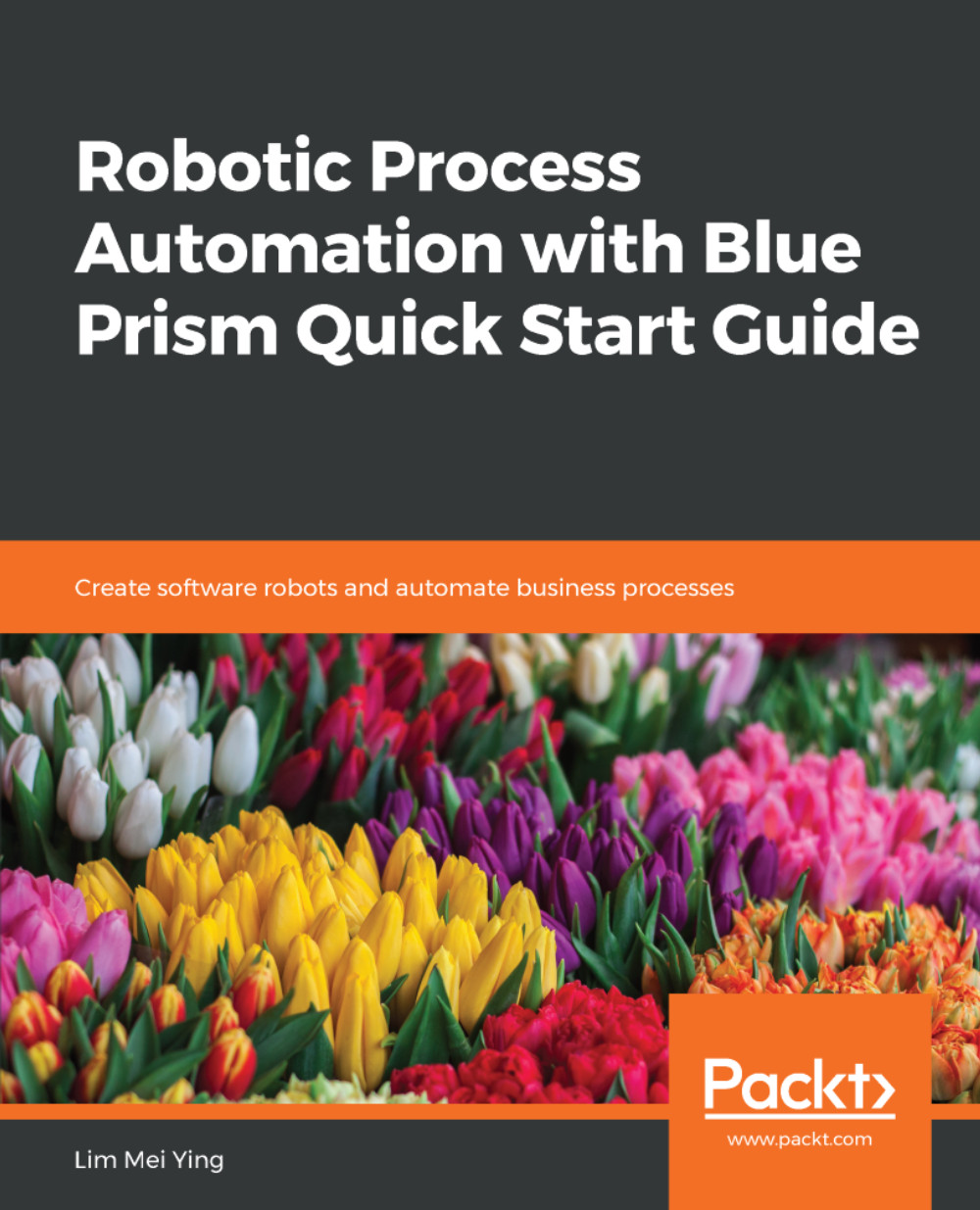As developers, we will be spending most of our time with Studio. This is the place where we work with processes/objects.
Let's dive right in and create our first process:
- Click on the Studio button. The screen shows a tree on the left-hand side. The tree contains two leaf nodes at the top: Processes and Objects.
- Right-click on Processes and choose Create Process.
- The New Process dialog appears. Give the new process a name. Call it My First Process. Click Next.
- Enter an optional description for the process. It's always a good idea to write a bit about what we are going to build so that others will know what the process is doing. For now, just provide a token description, for example: This is my first Blue Prism process. When you are ready, click Finish.
- The process shows up in the tree on the left, inside a folder named Default.
Look...