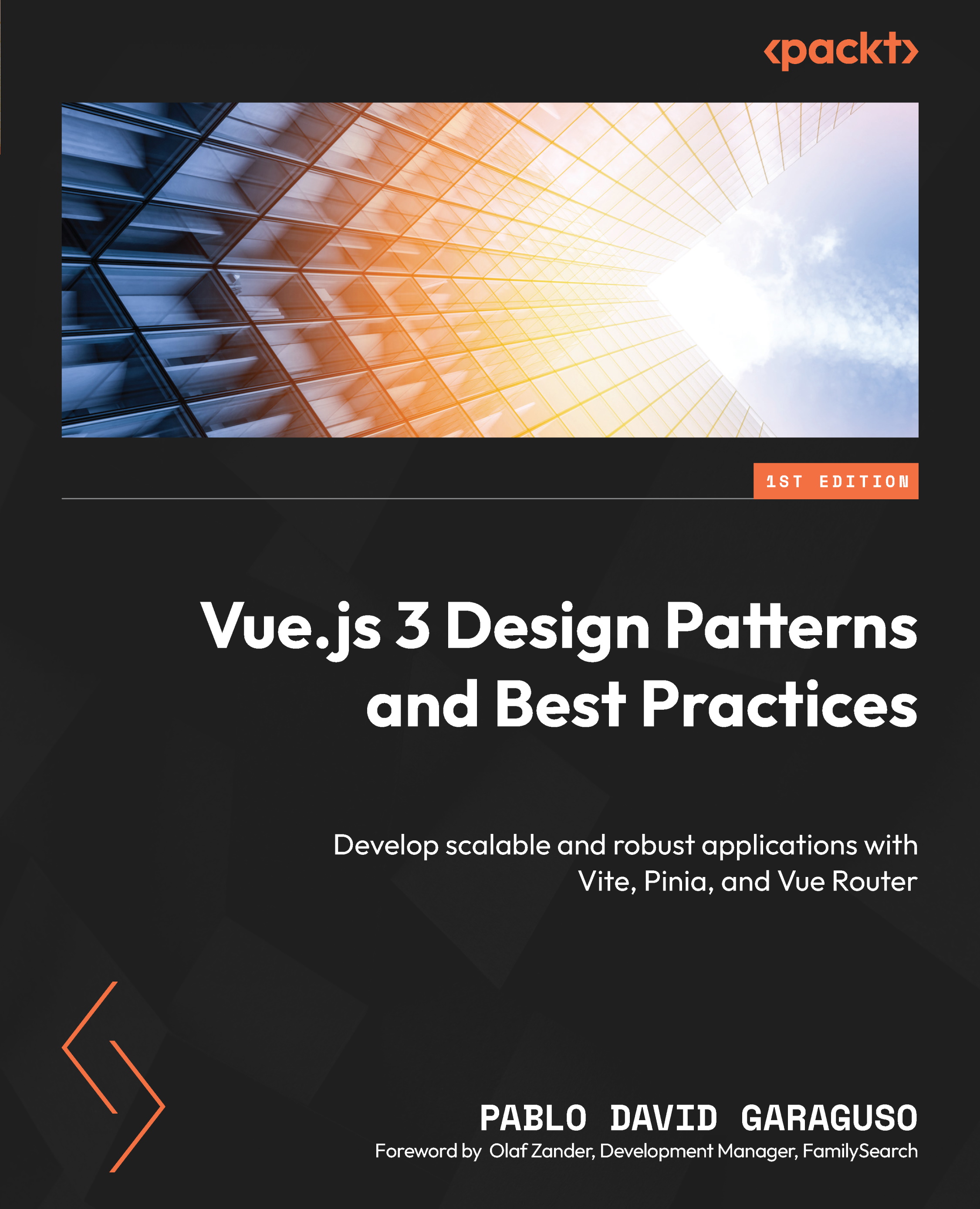Project setup and tools
We will create a new project using Vite as our bundler, directly from the command line. Open a terminal window in the directory where you will place our project, and follow these steps:
- Type the following command:
$ npm create vite@latest
- If you get a prompt to install additional packages, type
Y(yes). - Next, you will be prompted to enter project information in the following order:
- Project name: This will be used to identify the project, and to create a new folder to place it. If you want the project to be installed in the current folder, enter a period (
.) as the name. - Package name: This name will be used internally for the package configuration. For this example, enter
chapter-3(or any name of your choosing). This option may not show if you entered or accepted a project name or accepted the default name suggested. If you entered a period (.) as the name to create the project in the current directory, then this option will be mandatory...
- Project name: This will be used to identify the project, and to create a new folder to place it. If you want the project to be installed in the current folder, enter a period (