Trimming the fat
After the file is saved, open Blender, clear the scene, and save the scene in Documents\MakerbotBlueprints\Ch 8 Scan Repair and name the file Lion Cleanup.blend:

Import the file to be cleaned up by clicking on the menu options File | Import | Wavefront (.obj):
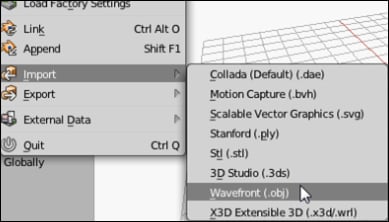
Double-click on the CH8_LionCapture.obj file. The file is very large and may take even a high-end machine a few seconds to process. When imported, it may be difficult to find the subject of the scan in all the extra data. The subject will be near the middle. Zoom in and adjust the view until the lion in the middle is framed in the view.
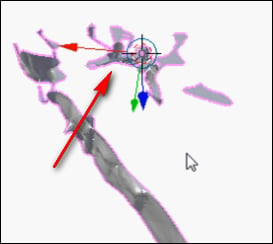
When zoomed in, it becomes clear that the lion is at a strange angle to the work plane.
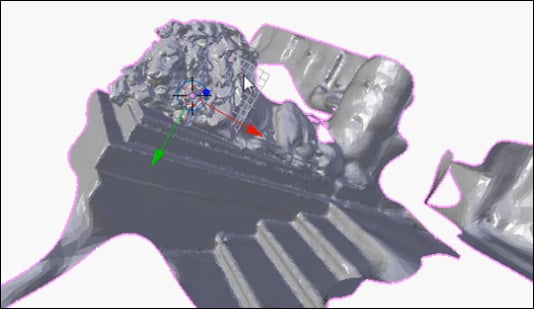
3D scans often capture more than the focus of the scan. All that extra, loose geometry needs to be separated and eliminated, which will make the model much easier to manage. To do this the Separate command will be used:
Select (right-click) the scanned object.
Press Tab to enter Edit Mode.
In the menu at...























































