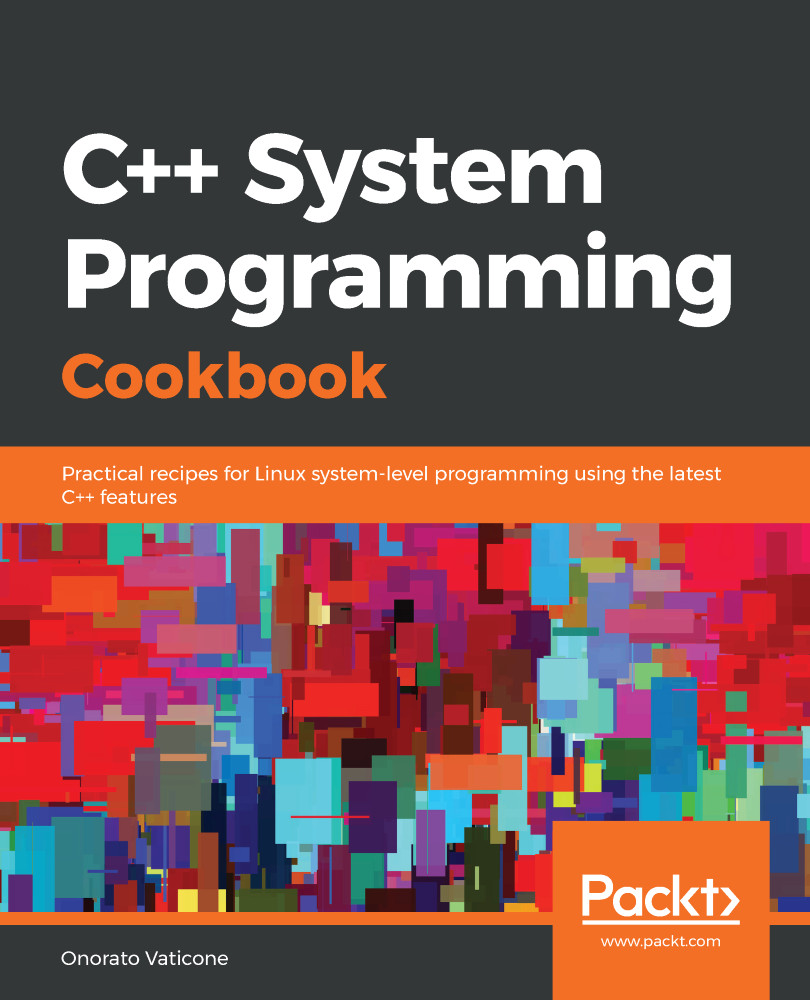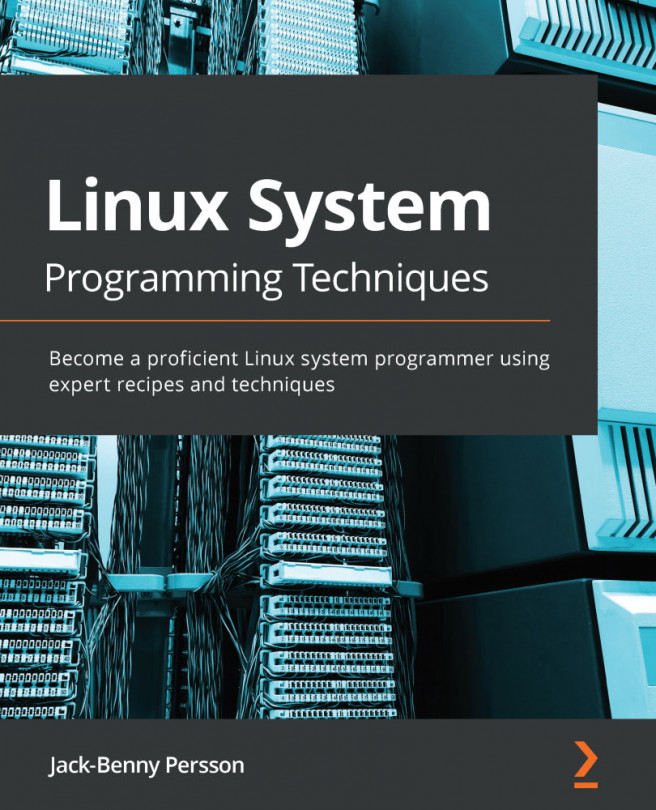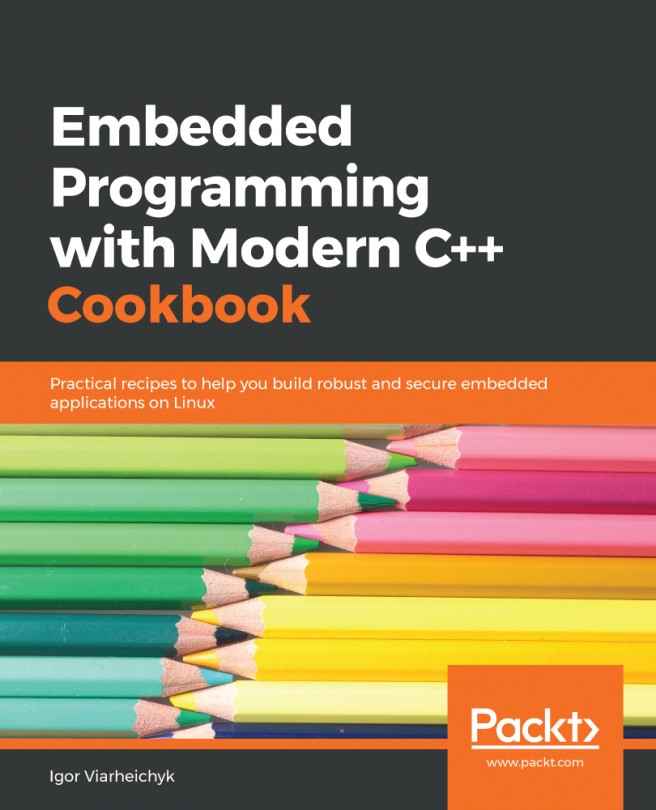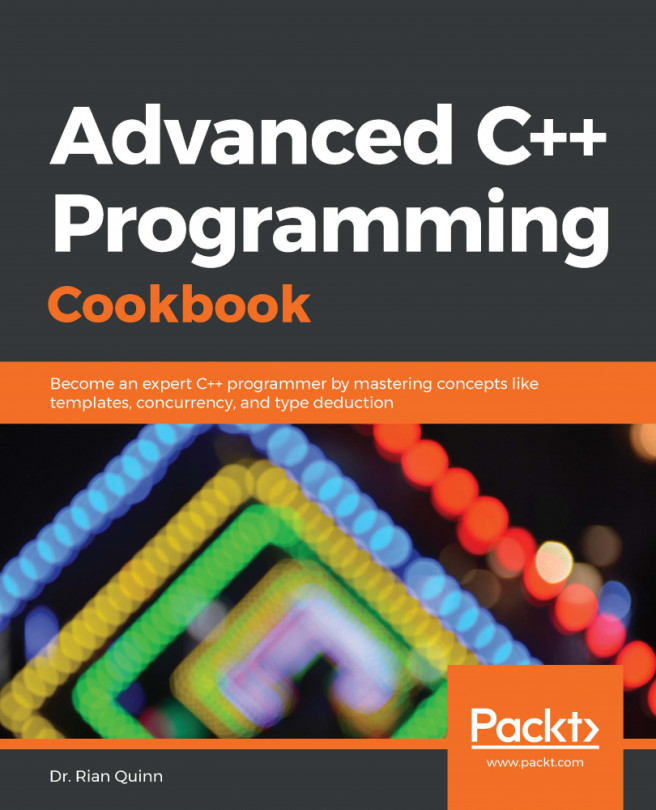Linux is a multiuser and multitasking operating system, so basic user administration skills are a must. This recipe will show you how permissions for files and directories are structured, how to add and remove a user, how to change a user's password, and how to assign a user to a group.
Learning the Linux fundamentals - users
How to do it...
The following series of steps shows useful commands for basic user administration activities:
- Creating a user: Having one user configured for each individual using Linux is not just a best practice, it is also recommended. Creating a user is quite simple:
root@90f5b4545a54:~# adduser spacex --ingroup developers
Adding user `spacex' ...
Adding new user `spacex' (1001) with...