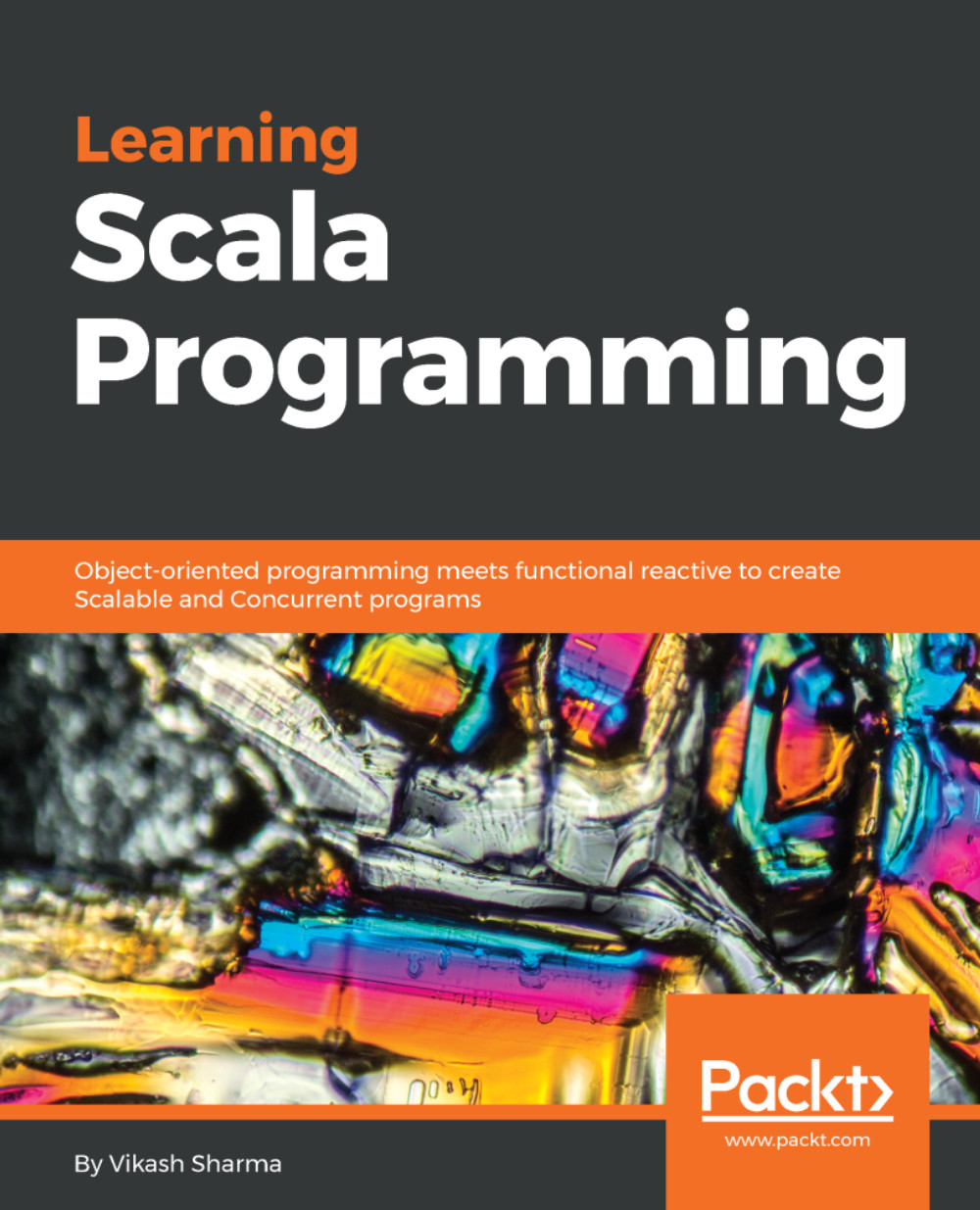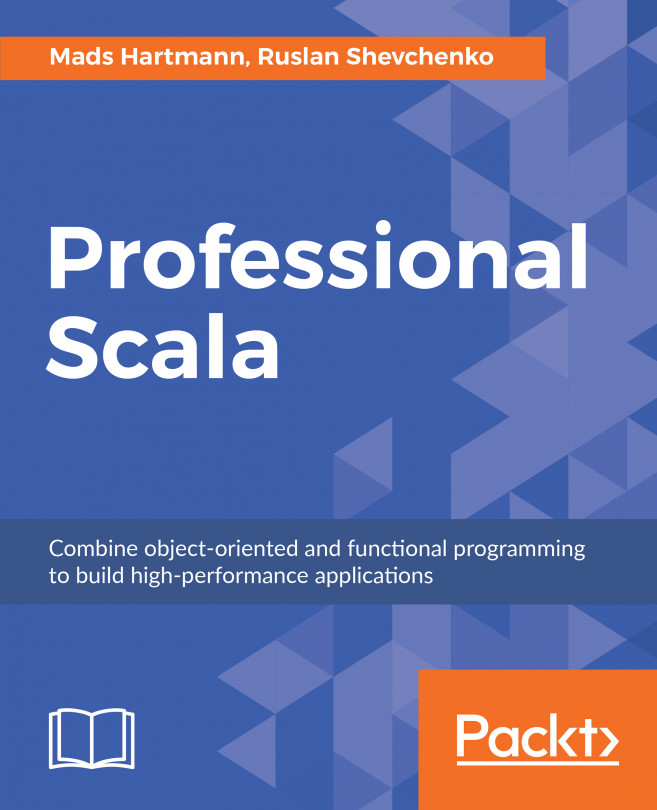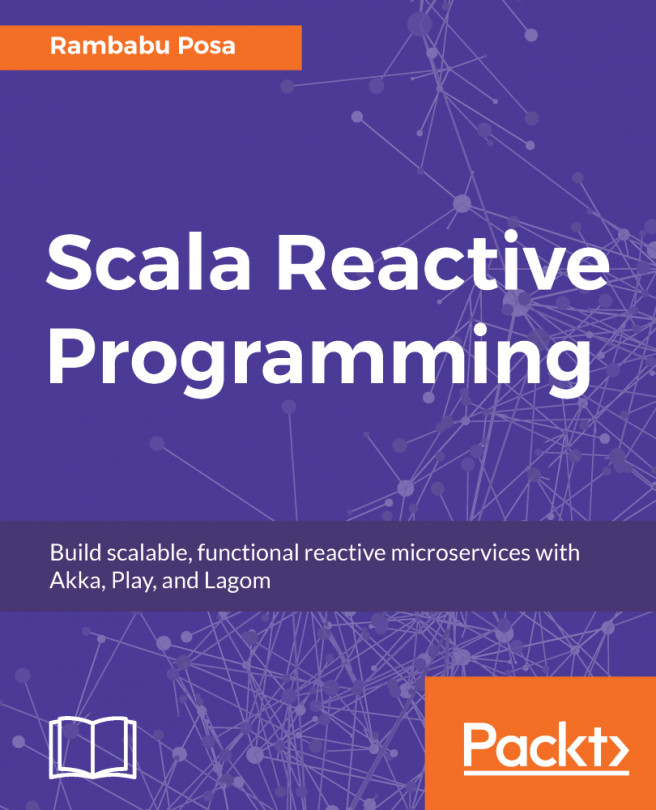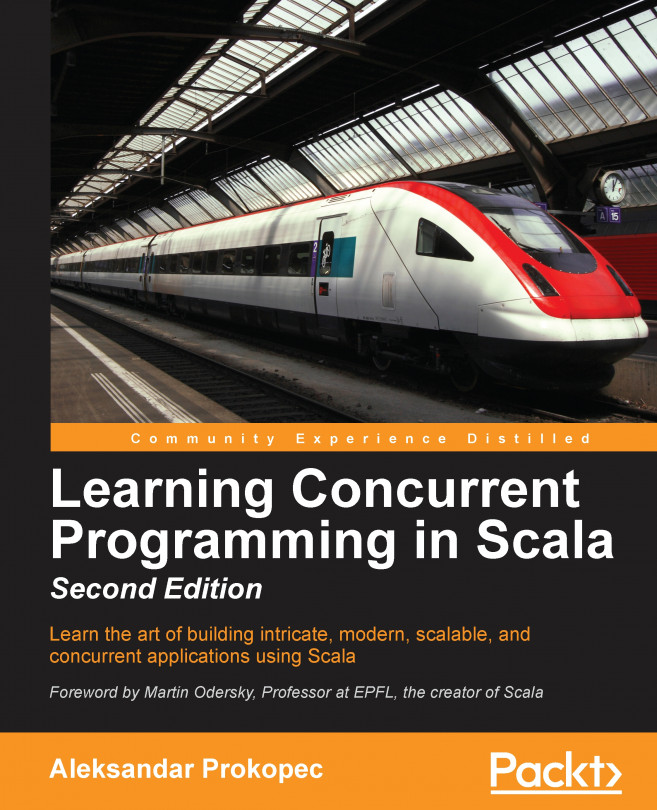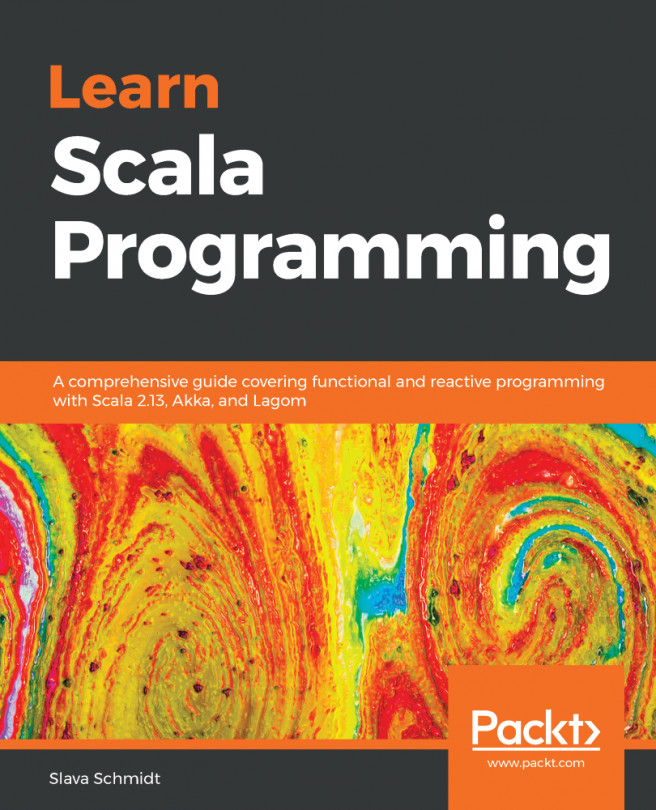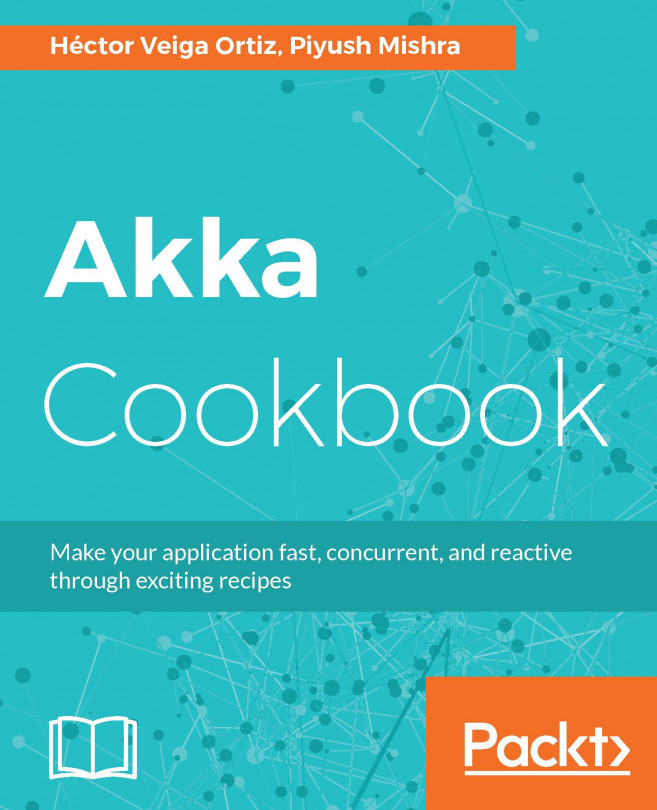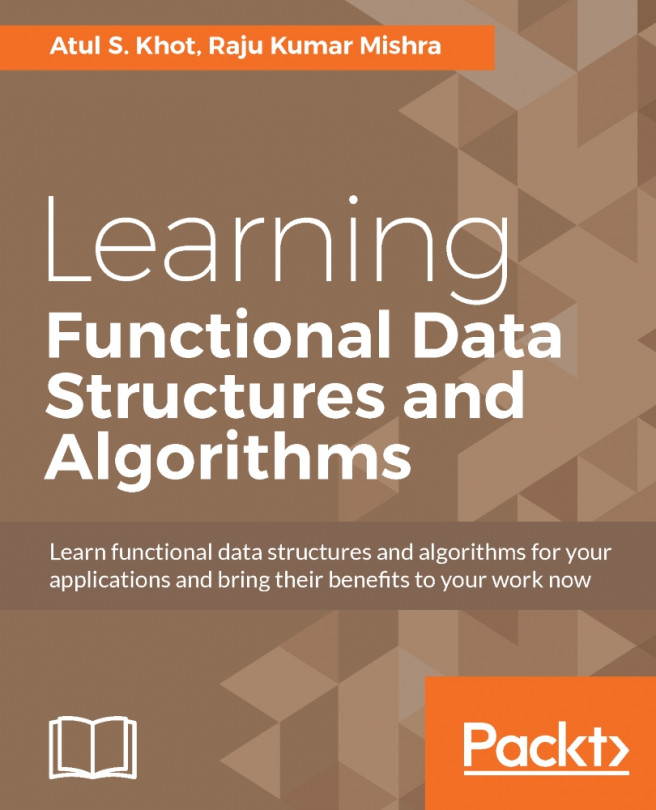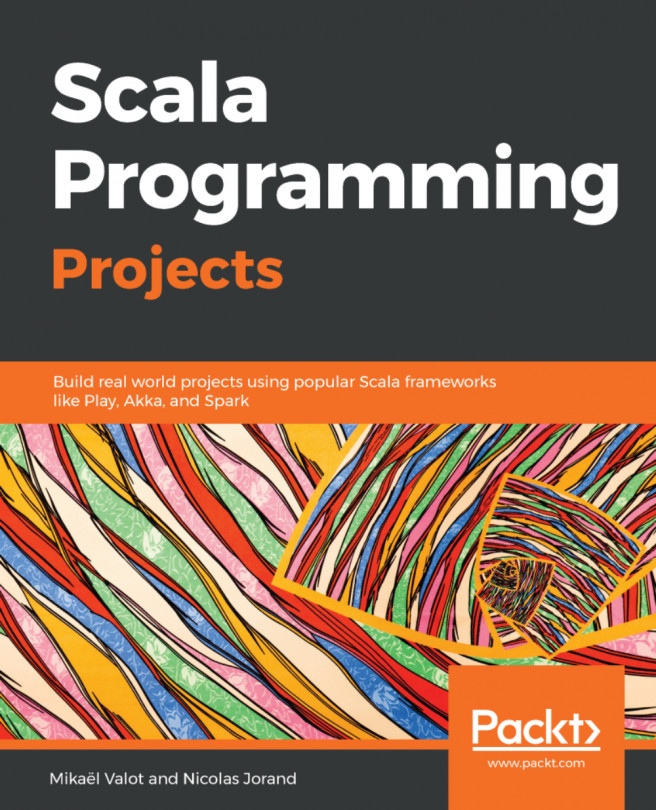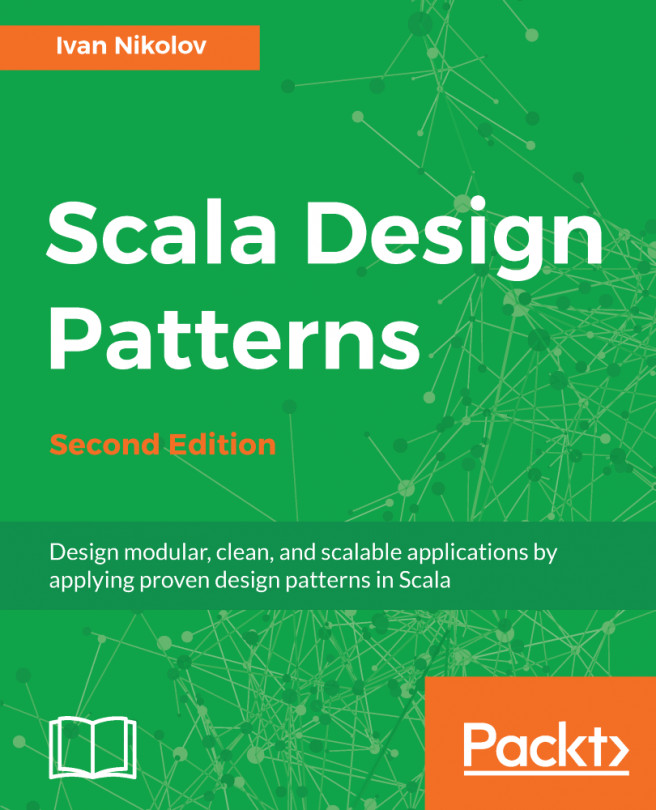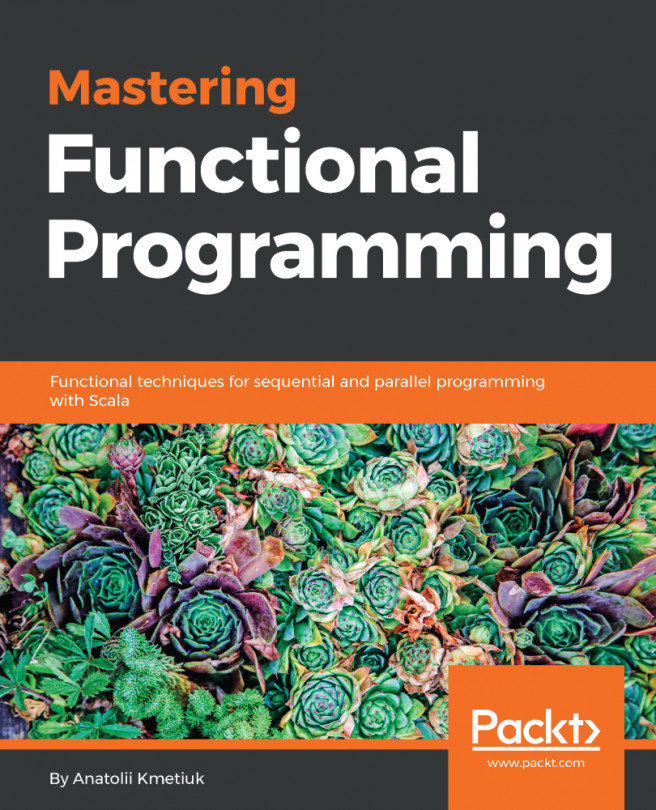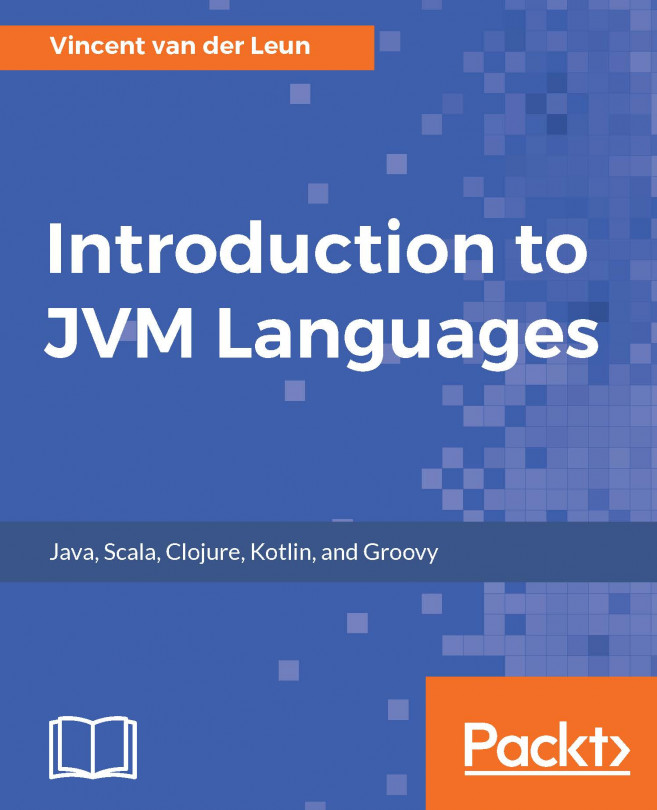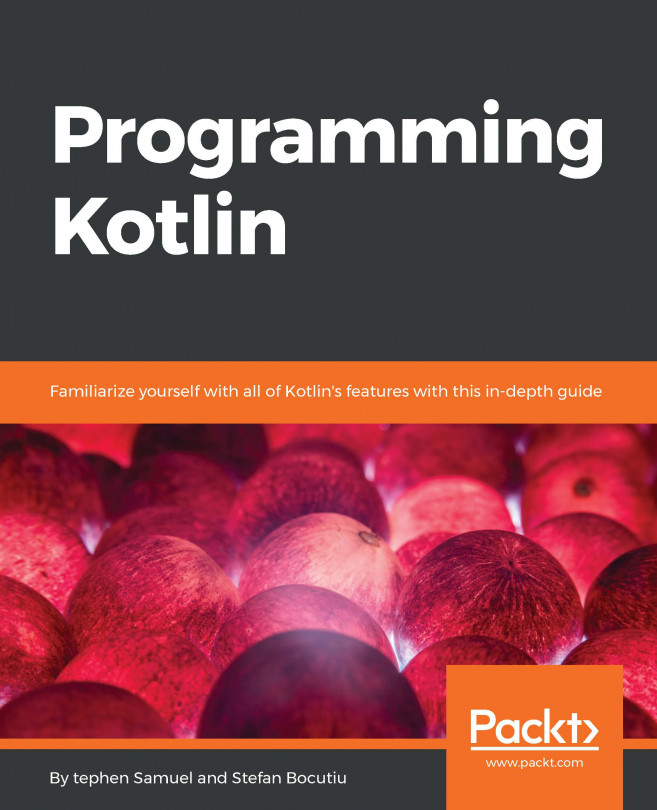In this book, we're using Scala version 2.12.2. Scala 2.12 requires your system to have Java version 8 installed. Older Scala versions support Java version 6 and above. Support for Java version 9 is still a topic of discussion for the Scala 2.13 roadmap.
Scala 2.12 was a step up from previous versions, mainly for support of Java and Scala lambda interoperability. Traits and functions are compiled directly to their Java 8 equivalents.