How to manage Magento themes
A theme in Magento defines the look and feel of the Storefront for your customers. By default, Magento includes the following themes:
- Magento Blank
- Magento Luma
You can review a list of the available themes in your Magento store in the CONTENT | Design | Configuration admin panel section:
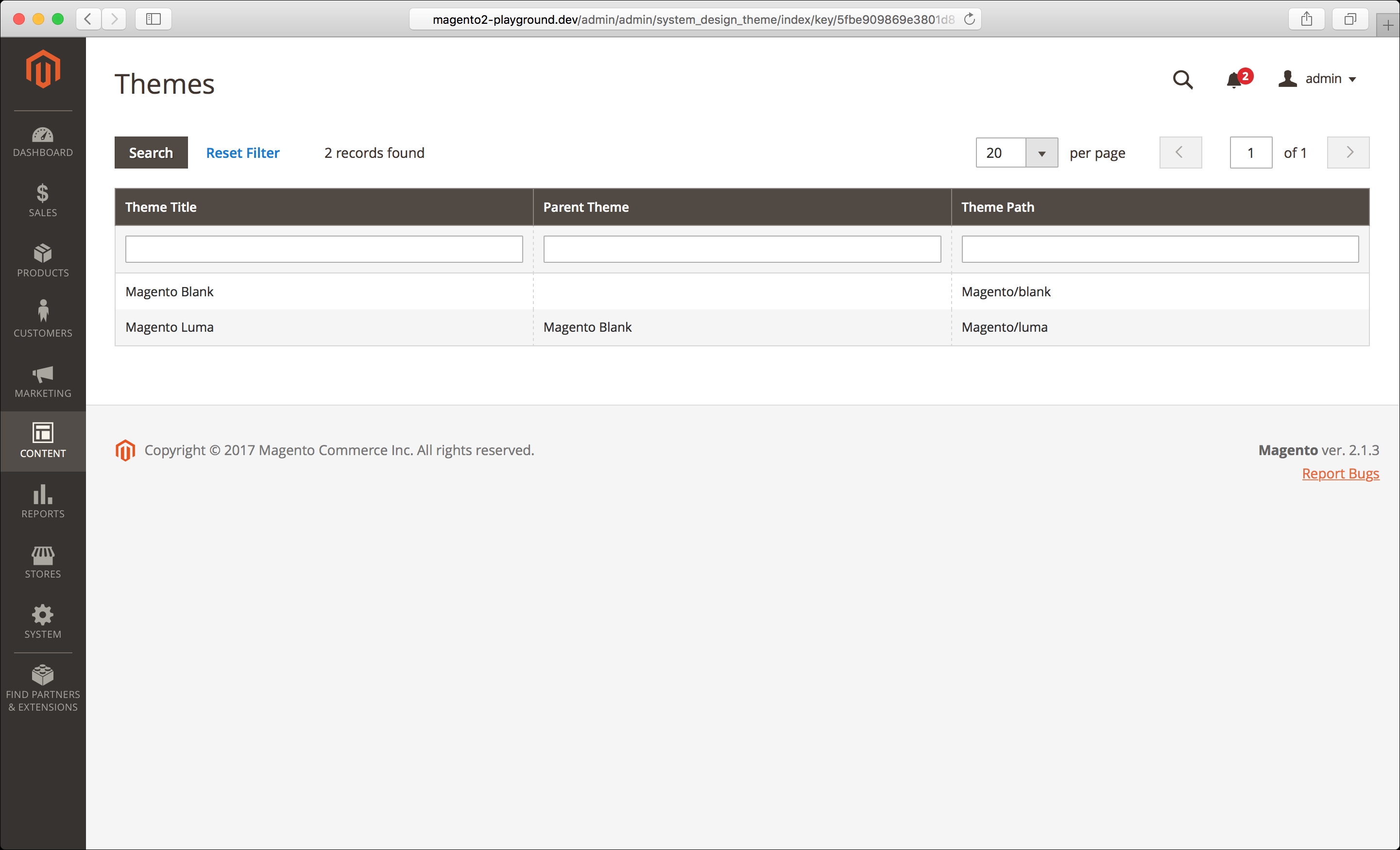
By convention, the files for themes are located in the app/design/frontend/<vendor>/ folder. The default themes that are included in Magento are located in the vendor/magento/theme-frontend-<theme-code> folder, as you can see in the following screenshot:

If you click on a theme in the grid on the CONTENT | Design | Themes page, you will see the information for that theme and a preview image:

You can see and change the theme that is assigned to each website, store, and store view from the CONTENT | Design | Configuration admin panel page:

If you click on the Edit link in the last column, you will be redirected to the following...



























































