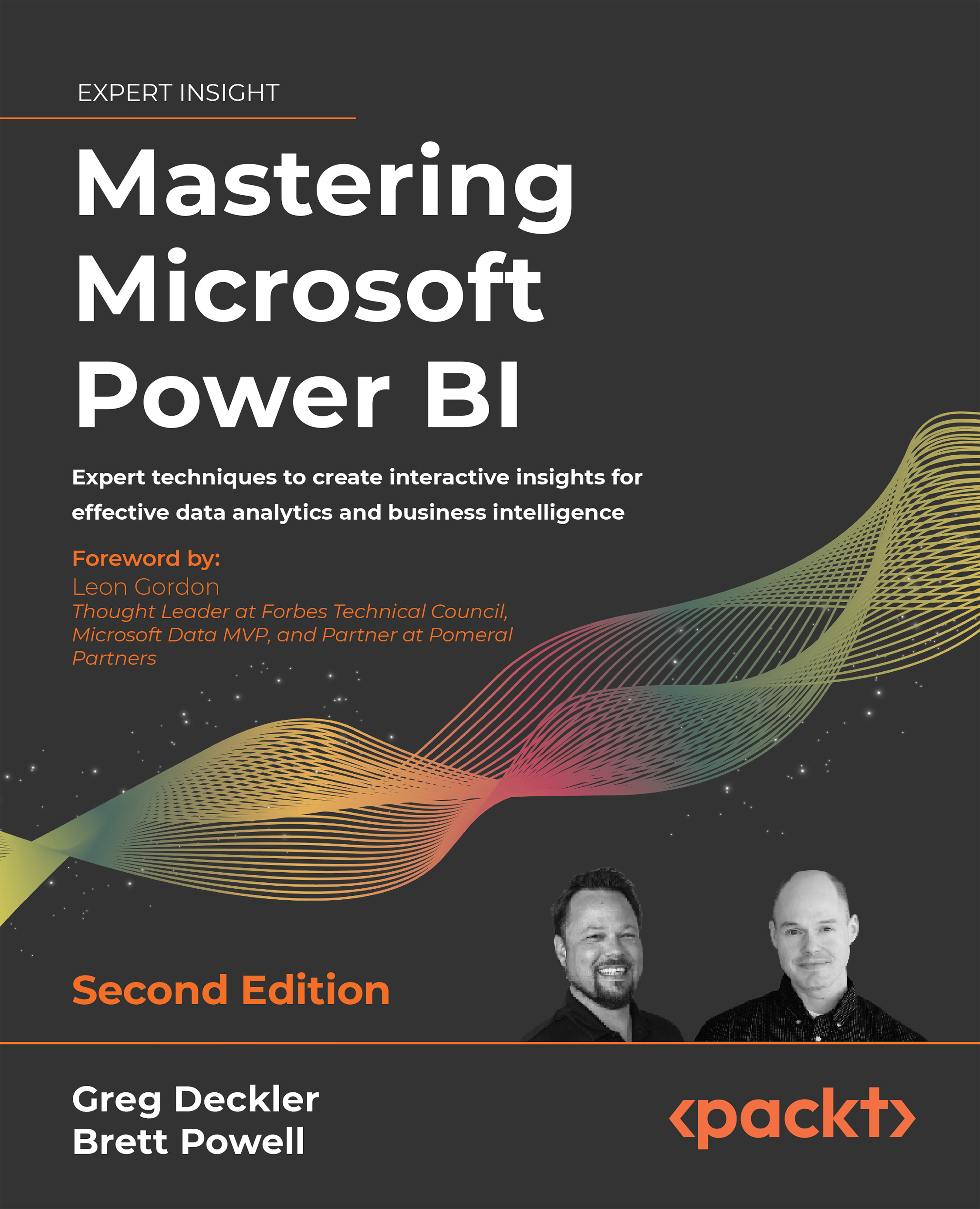Mobile-optimized dashboards
Just like the mobile layout view in Power BI Desktop described in Chapter 8, Applying Advanced Analytics, the Power BI service provides a Mobile layout to customize a mobile-optimized layout for dashboards. With a Mobile layout configured for a dashboard, the specific tiles, sizes, and order of tiles defined for the Mobile layout are presented to a user when the dashboard is accessed via the Power BI mobile app.
The Mobile layout is accessed via the drop-down Edit menu in the dashboard header as shown in Figure 9.29:
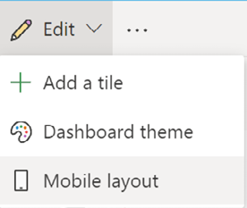
Figure 9.29: Dashboard phone view
The same drag and resize options available in the mobile layout for Power BI Desktop are also available for the dashboard. In Figure 9.30, the most important tiles from the Global Sales dashboard are positioned at the top and less important tiles are unpinned:
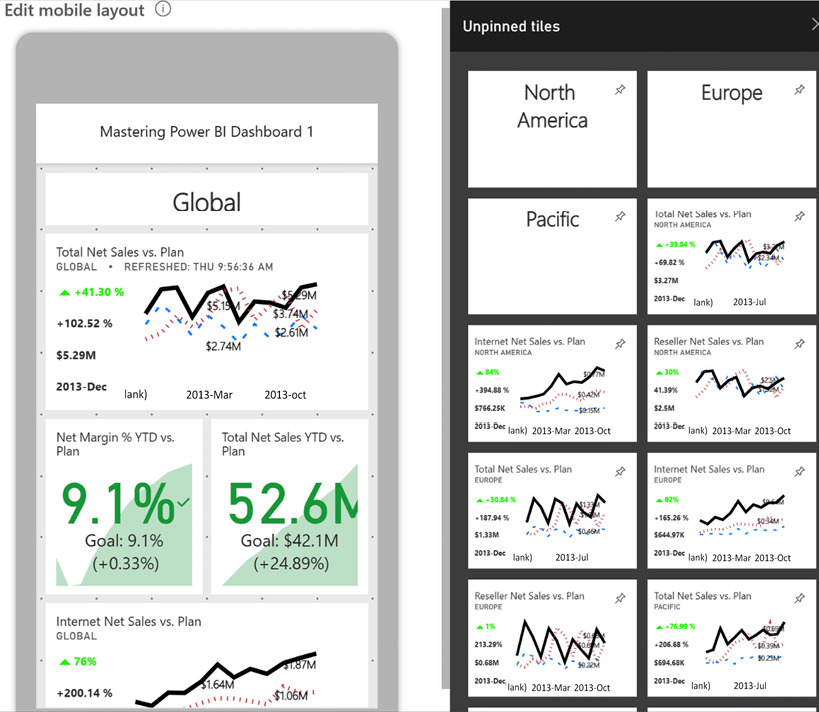
Figure 9.30: Phone view of dashboard in Power BI service
Power BI saves the mobile layout automatically and the defined...