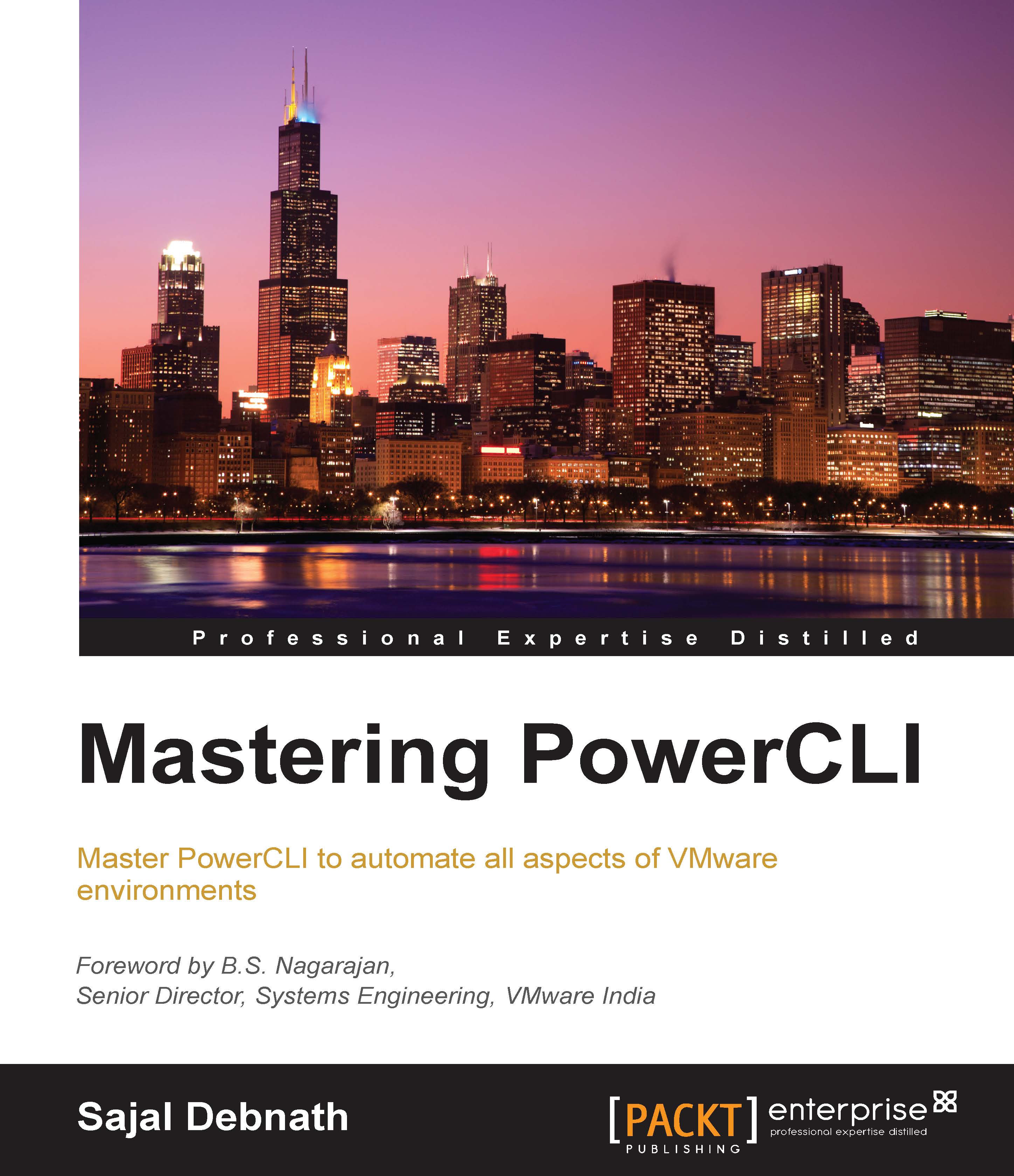Implementing programming constructs in PowerShell
Since this is a book on mastering PowerCLI, I will assume that you already know the basics of the language. For example, how variables are declared in PowerShell and various restrictions on them. So, in this section, I am going to provide a short refresher on the different programming constructs and how they are implemented in PowerShell. I will deliberately not go into much detail. For details, check out https://technet.microsoft.com/en-us/magazine/2007.03.powershell.aspx.
In any programming language, the first thing that you need to learn about is the variables. Declaring a variable in PowerShell is pretty easy and straightforward; simply, start the variable name with a $ sign. For example, run the following code:
PS C:\> $newVariable = 10 PS C:\> $dirList = Dir | Select Name
Note that at the time of variable creation, there is no need to mention the variable type.
You can also use the following cmdlets to create different types of variable:
New-VariableGet-VariableSet-VariableClear-VariableRemove-Variable
Best practice for variables is to initialize them properly. If they are not initialized properly, you can have unexpected results at unexpected places, leading to many errors. So, you can use Set-Strictmode in your script so that it can catch any uninitialized variables and thus remove any errors creeping in due to this. For details, check out https://technet.microsoft.com/en-us/library/hh849692.aspx.
When we started programming, we started with flowcharts, then moved on to pseudo code, and then, finally, implemented the pseudo code in any programming language of our choice. But in all this, the basic building blocks were the same. Actually, when we write any code in any programming language, the basic logic always remains the same; only the implementation of those basic building blocks in that particular language differs. For example, when we greet someone in English, we say "Hello" but the same in Hindi is "Namaste". So, the purpose of greeting remains the same and the effect is also the same. The only difference is that depending on the language and understanding, the words change.
Similarly, the building blocks of any logic can be categorized as follows:
- Conditional logic
- Conditional logic using loops
Now, let's take a look at how these two logics are implemented in PowerShell.
Conditional logic
In PowerShell, we have if, elseif, else and switch to use as conditional logic. Also, to use these logics properly, we need some comparison or logical operators. The comparison and logical operators available in PowerShell are as follows:
Comparison operators:
|
Operator |
Description |
|---|---|
|
|
Equal to |
|
|
Not equal to |
|
|
Less than |
|
|
Greater than |
|
|
Less than or equal to |
|
|
Greater than or equal to |
Logical operators:
|
Operator |
Description |
|---|---|
|
-not |
Logical Not or negate |
|
! |
Logical Not |
|
-and |
Logical AND |
|
-or |
Logical OR |
The syntax for the if statement is as follows:
If (condition) { Script Block}
Elseif (condition) { Script Block}
Else { Script Block}In the preceding statement, both elseif and else are optional. The "condition" is the logic that decides whether the "script block" will be executed or not. If the condition is true, then the script block is executed; otherwise, it is not. A simple example is as follows:
if ($a-gt$b) { Write-Host "$a is bigger than $b"}
elseif ($a-lt$b) { Write-Host "$a is less than $b"}
else { Write-Host " Both $a and $b are equal"}The preceding example compares the two variables $a and $b and depending on their respective values, decides whether $a is greater than, less than, or equal to $b.
The syntax for the Switch statement in PowerShell is as follows:
Switch (value) {
Pattern 1 {Script Block}
Pattern 2 {Script Block}
Pattern n {Script Block}
Default {Script Block}
}If any one of the patterns matches the value, then the respective Script Block is executed. If none of them matches, then the Script Block respective for Default is executed.
The Switch statement is very useful for replacing long if {}, elseif {}, elseif {} or else {} blocks. Also, it is very useful for providing a selection of menu items.
One important point to note is that even if a match is found, the remaining patterns are still checked, and if any other pattern matches, then that script block is also executed. For examples of the Switch case and more details, check out https://technet.microsoft.com/en-us/library/ff730937.aspx.
Conditional logic using loops
In PowerShell, you have the following conditional logic loops:
do whilewhiledo untilforForeachForeach-Object
The syntax for do while is as follows:
do {
Script Block
}while (condition)The syntax for the while loop is as follows:
While (condition) { Script Block}The following example shows the preceding while loop. Say, we want to add the numbers 1 through 10.
The do while implementation is as follows:
$sum = 0
$i = 1
do {
$sum = $sum + $i
$i++
}while( $i –le 10)
$sumThe while implementation is as follows
$sum = 0
$i = 1
while($i -le 10)
{
$sum = $sum + $i
$i++
}
$sumIn both the preceding cases, the script block is executed until the condition is true. The main difference is that, in the case of do while, the script block is executed at least once whether the condition is true or false, as the script block is executed first and then the condition is checked. In the case of the while loop, the condition is checked first and then the script block is executed only if the condition is true.
The syntax for the do until loop is as follows:
do {
Script Block
}until (condition)The main difference between do until and the preceding two statements is that, logically, do until is the opposite of do while. This is the script block is that is run until the time the condition is false. The moment it becomes true, the loop is terminated.
The syntax for the for loop is as follows:
for (initialization; condition; repeat)
{code block}The typical use case of a for loop is when you want to run a loop a specified number of times. To write the preceding example in a for loop, we will write it in the following manner:
For($i=0, $sum=0; $i –le 10; $i++)
{
$sum = $sum + $i
}
$sumThe syntax for the foreach loop is as follows:
foreach ($<item> in $<collection>)
{code block}The purpose of the foreach statement is to step through (iterate) a series of values in a collection of items. Note the following example. Here, we are adding each number from 1 to 10 using the foreach loop:
# Initialize the variable $sum
$sum = 0
# foreach statement starts
foreach ($i in 1..10)
{
# Adding value of variable $i to the total $sum
$sum = $sum + $i
} # foreach loop ends
# showing the value of variable $sum
$sumLogically, foreach and Foreach-Object do similar tasks, and sometimes this can create confusion between the two. Both of them are used to iterate through collections and perform an action against each item in the collection. In fact, foreach is an alias for Foreach-Object.
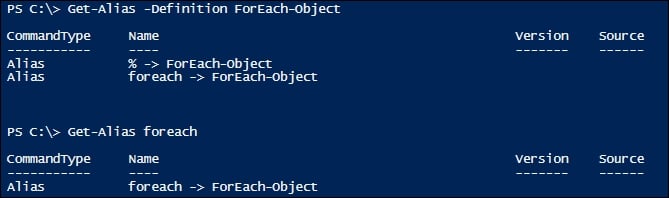
The difference between Foreach and Foreach-object
When we use Foreach in the middle of a pipeline, that is, when we pipe into Foreach, it is used as an alias for Foreach-Object, but when used at the beginning of the line, it is used as a PowerShell statement.
Also, the main difference between foreach and Foreach-Object is that when Foreach-Object is used, it executes the statement body as soon as the object is created, but when foreach is used, all the objects are collected first and then the statement body is executed.
So, when we are using foreach, we need to make sure that there is enough memory space available to hold all the objects.
Having said that due to optimizations in foreach, foreach will run much faster than the Foreach-Object statement, so the decision again boils down to that age-old question of performance versus space.
So, depending on the program that you are writing, you need to choose wisely between these two.