Customizing sales templates
QuickBooks allows you to create custom sales forms to match your brand and style. Taking the time to customize sales templates will allow you to create professional-looking forms so your customers can easily see what they owe and make payments online in just a few minutes. You can customize invoices, estimates, and sales receipt templates.
Follow these steps to learn how to customize these sales templates:
- Click on the gear icon and select Custom form styles from the YOUR COMPANY column, as shown here:
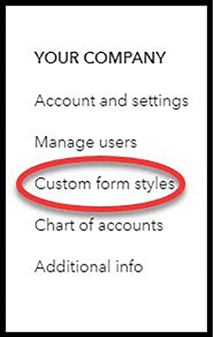
Figure 6.11: Navigating to Custom form styles
- Click on the New style button and select a sales template to customize:
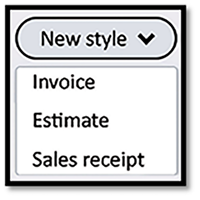
Figure 6.12: Clicking the New style button
- The following window will display three areas you can customize for sales templates:

Figure 6.13: Three customization options for sales templates
The following is a brief explanation...
































































