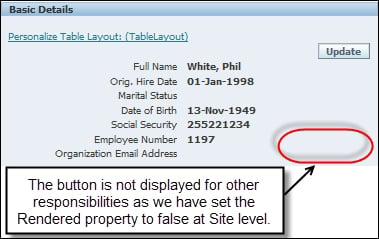Hiding a button on a page
To perform this recipe, we will use the button created in the Adding a button to a page recipe.
Getting ready
Now, we are going to show how we can hide a button. We are going to show the button on the page for our custom responsibility, but hide it for other users. We can do this by setting the Rendered property of the button to False at the Site level and set it to True at the Responsibility level for our custom responsibility.
How to do it...
To hide a button on a page, perform the following steps:
Log in to Oracle with
XXUSERand select the XX Test Manager Self-Service responsibility.Navigate to Home | Personal Information.
Click on the Action icon.
Click on the Personalize "Basic Details" link.
Click on the Complete View radio button.
Click on the Expand All link.
Click on the Personalize icon for the Button: My Personal Info object.
Click on the Choose Levels Displayed button.
Shift all levels other than the Site and Responsibility levels to the left-hand side as shown in the following screenshot:

Click on the Apply button.
Set the Rendered property at the Site level to False.
Set the Rendered property at the Responsibility level to True:

Click on the Apply button.
Click on the Return to Application link.
Note
You will see that in the Personal Information page, the My Personal Info button is still available.
Navigate to the Home page.
Change the responsibility to Manager Self-Service.
Navigate to the Personal Information page.
Click on the Action icon.
How it works...
We can now see that the button is no longer displayed for other responsibilities. We can set the Rendered property to False, when we do not want an item to be displayed.