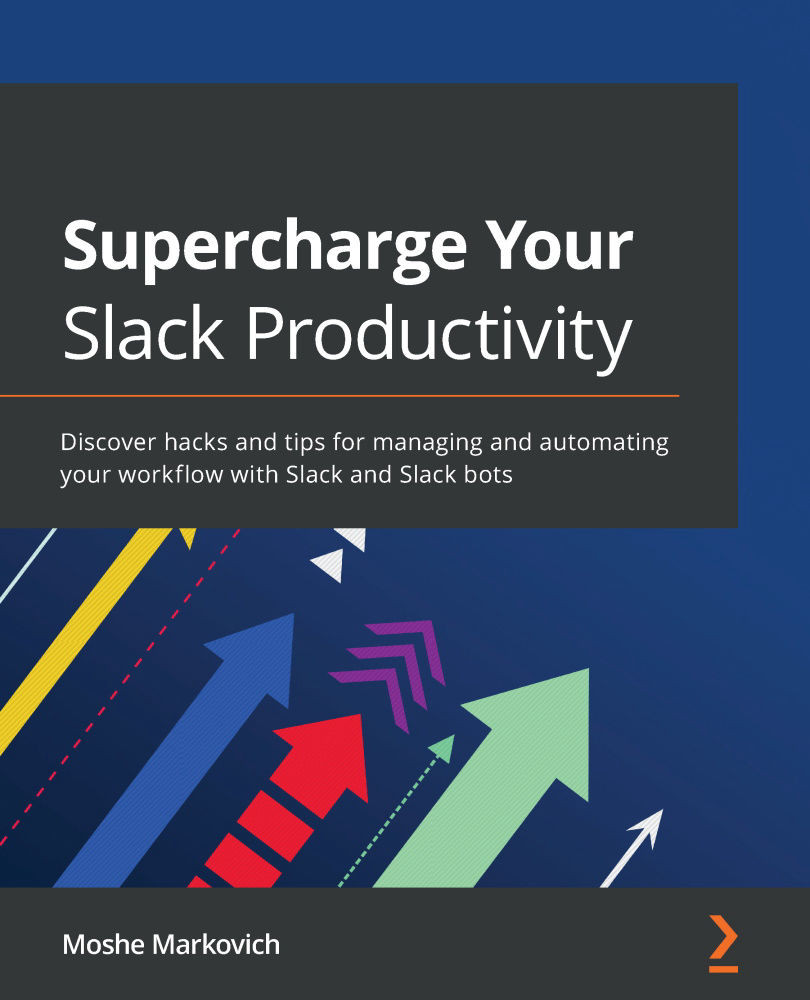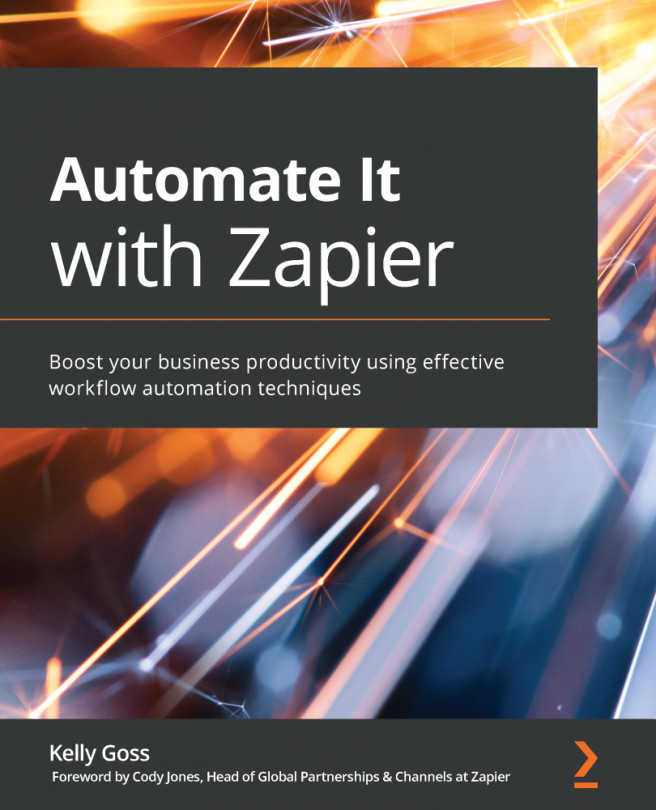Understanding roles and permissions
Slack workspaces welcome members with different roles, levels of permission, and access to features. These help you to create a secure workspace that places people in the best roles for them to succeed. Let's dive into the five role types and the permissions associated with each.
Owner
Slack owners have the highest level of permission on workspaces. Owners can join any public channel, send messages in any channel, upload files, and delete their messages. Additionally, owners have full access to the channel management, notifications, workspace management and settings, administration, and app integration.
Not all owners are workspace primary owners who have top-level access to permissions. Owners cannot delete a workspace, demote an owner, or transfer primary ownership as these are specific permissions of the primary owner.
Admin
Slack admins have the second-highest level of permissions in the workspace. Admins have the same access...