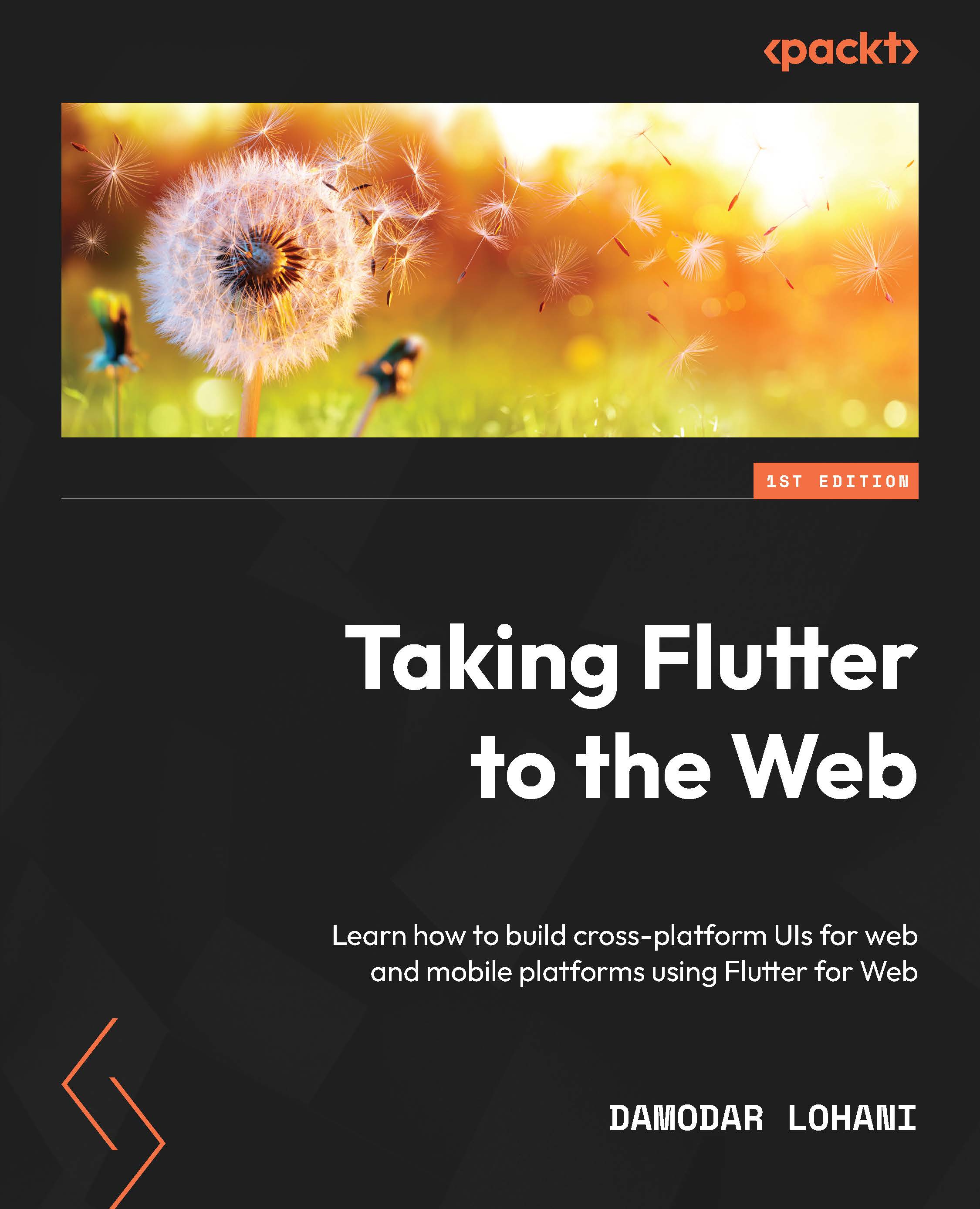Creating a new Flutter project with Flutter web
In the last chapter, we already created our Flutter project with web support. In this chapter, we will start our project for this book. As before, let’s create our new project:
flutter create flutter_academy
This command will create a new Flutter project, and if you have followed the steps from the previous chapter, you should already have web enabled. This new project should be created with web support.
Now, make sure you can run your project using the following command from your terminal, or by tapping F5 after opening the project in Visual Studio Code:
flutter run -d chrome
As we will have already coded some starter code, copy the files inside chapter2_start/lib to the lib folder of the project you just created. We have some basic widgets already set up here, which we will talk about in the next section.