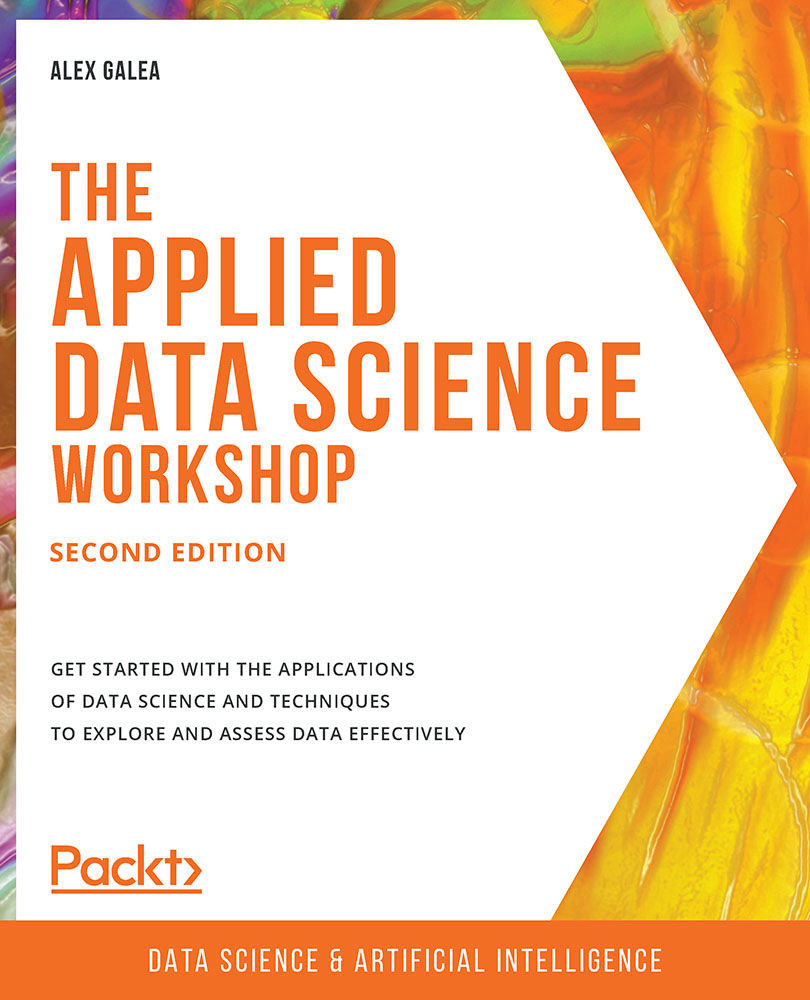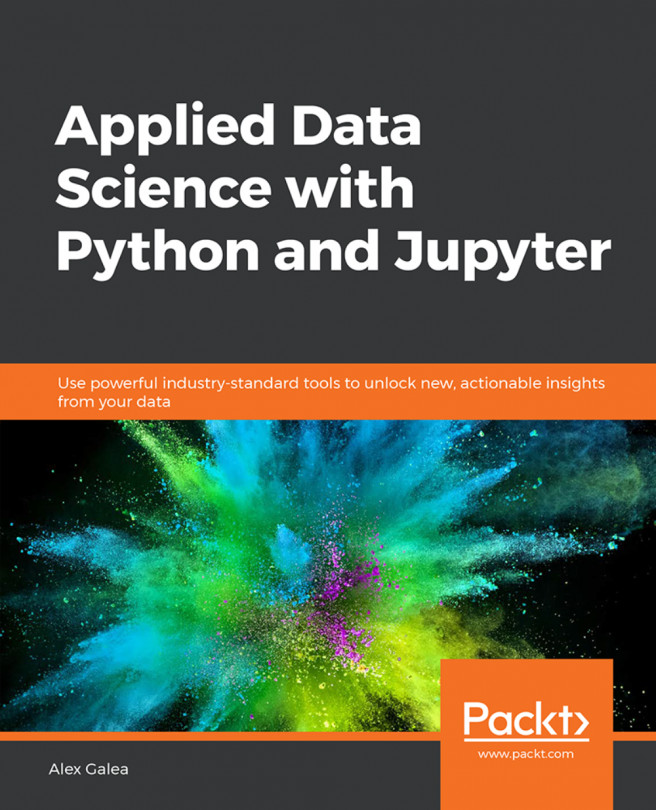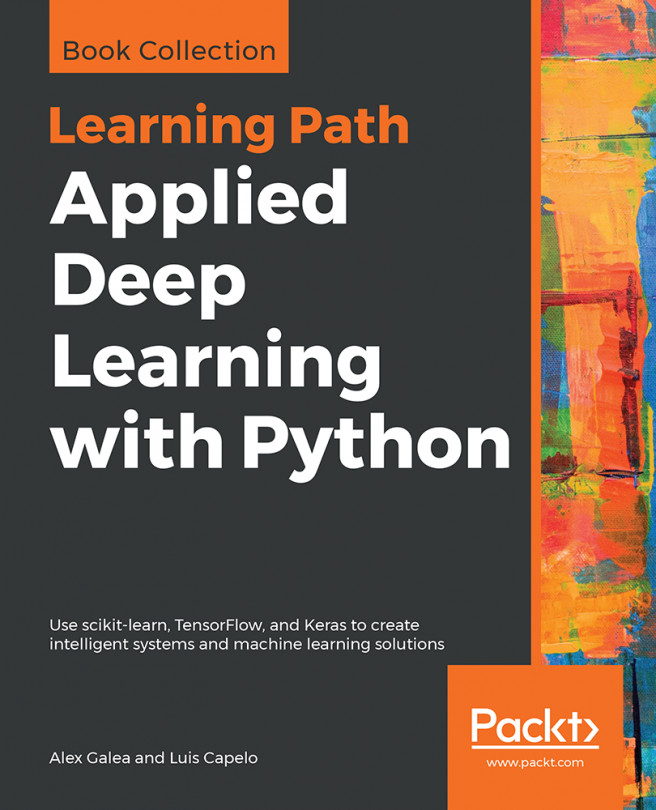Installing Libraries
pip comes pre-installed with Anaconda. Once Anaconda is installed on your machine, all the required libraries can be installed using pip, for example, pip install numpy. Alternatively, you can install all the required libraries using pip install –r requirements.txt. You can find the requirements.txt file at https://packt.live/2YBPK5y.
The exercises and activities will be executed in Jupyter Notebooks. Jupyter is a Python library and can be installed in the same way as the other Python libraries – that is, with pip install jupyter, but fortunately, it comes pre-installed with Anaconda. To open a notebook, simply run the command jupyter notebook in the Terminal or Command Prompt.
Working with JupyterLab and Jupyter Notebook
You'll be working on different exercises and activities using either the JupyterLab or Jupyter Notebook platforms. These exercises and activities can be downloaded from the associated GitHub repository.
Download the repository from https://packt.live/2zwhfom.
You can either clone it using git or download it as a zipped folder by clicking on the green Clone or download button in the upper-right corner.
In order to launch a Jupyter Notebook workbook, you should first use the Terminal to navigate to your source code. See the following, for example:
cd The-Applied-Data-Science-Workshop
Once you are in the project directory, simply run jupyter lab to start up JupyterLab. Similarly, for Jupyter Notebook, run jupyter notebook.
Accessing the Code Files
You can find the complete code files of this book at https://packt.live/2zwhfom. You can also run many activities and exercises directly in your web browser by using the interactive lab environment at https://packt.live/3d6yr1A.
We've tried to support interactive versions of all activities and exercises, but we recommend a local installation as well for instances where this support isn't available.
If you have any issues or questions about installation, please email us at [email protected].