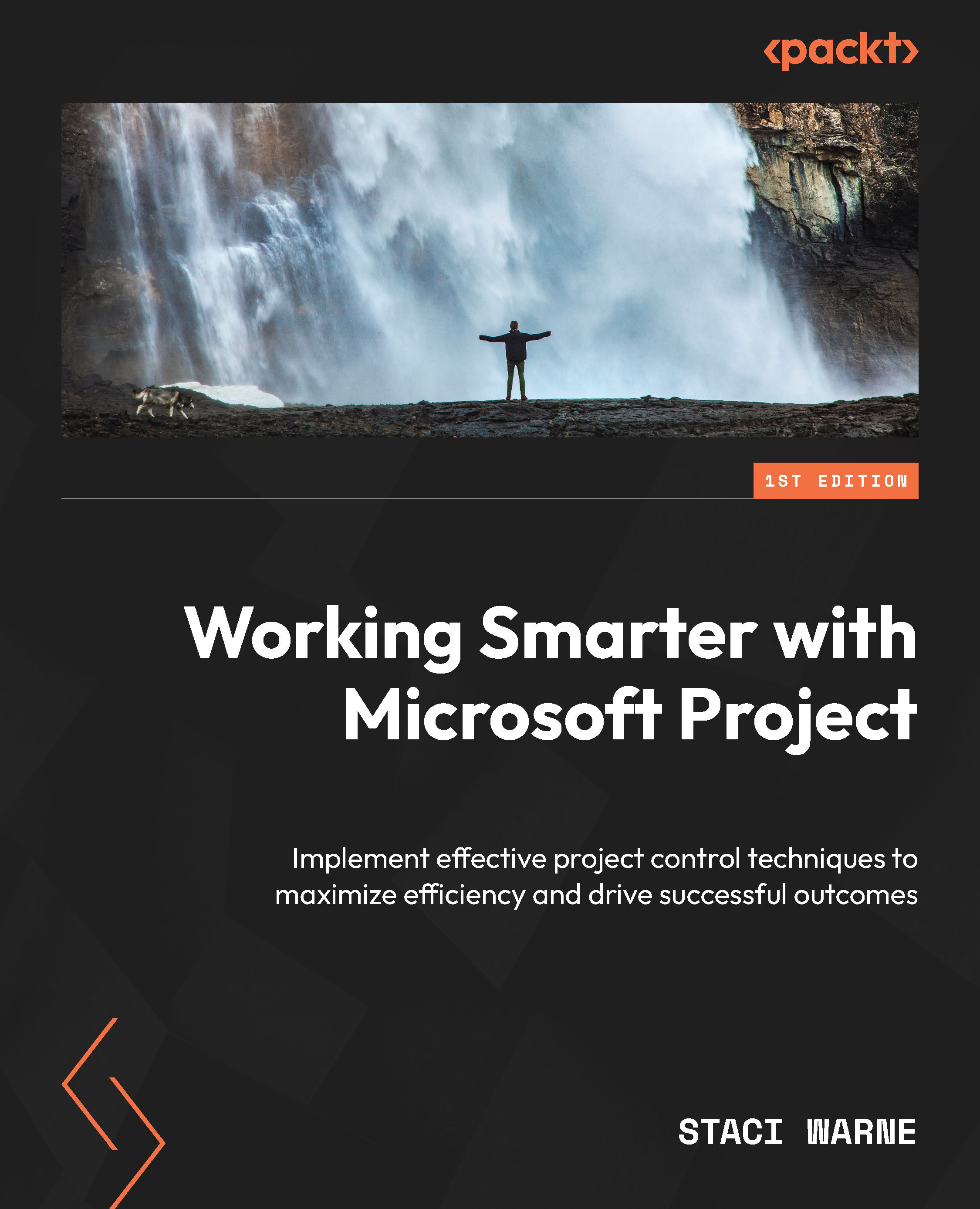Chapter 8, Optimizing Projects with Advanced Resources
Discussion points
Here are some key talking points and questions that a trainer for Chapter 8, Optimizing Projects with Advanced Resources, could discuss with the participants:
- Question: Why is it important to manage resource availability in a project?
Answer: Managing resource availability is crucial to ensure that resources are only assigned to tasks when they are truly available. This helps in optimizing the project’s timeline and avoiding resource overallocation.
- Question: How can you set multiple pay rates for a single resource in Microsoft Project?
Answer: To set multiple pay rates, locate the desired resource in the Resource Sheet view, open the Resource Information dialog box by double-clicking on the resource, select the Cost tab, and edit the cost rate tables represented as A, B, C, D, and E.
- Question: What is the purpose of cost rate tables in Microsoft Project?
Answer: Cost rate tables allow for...