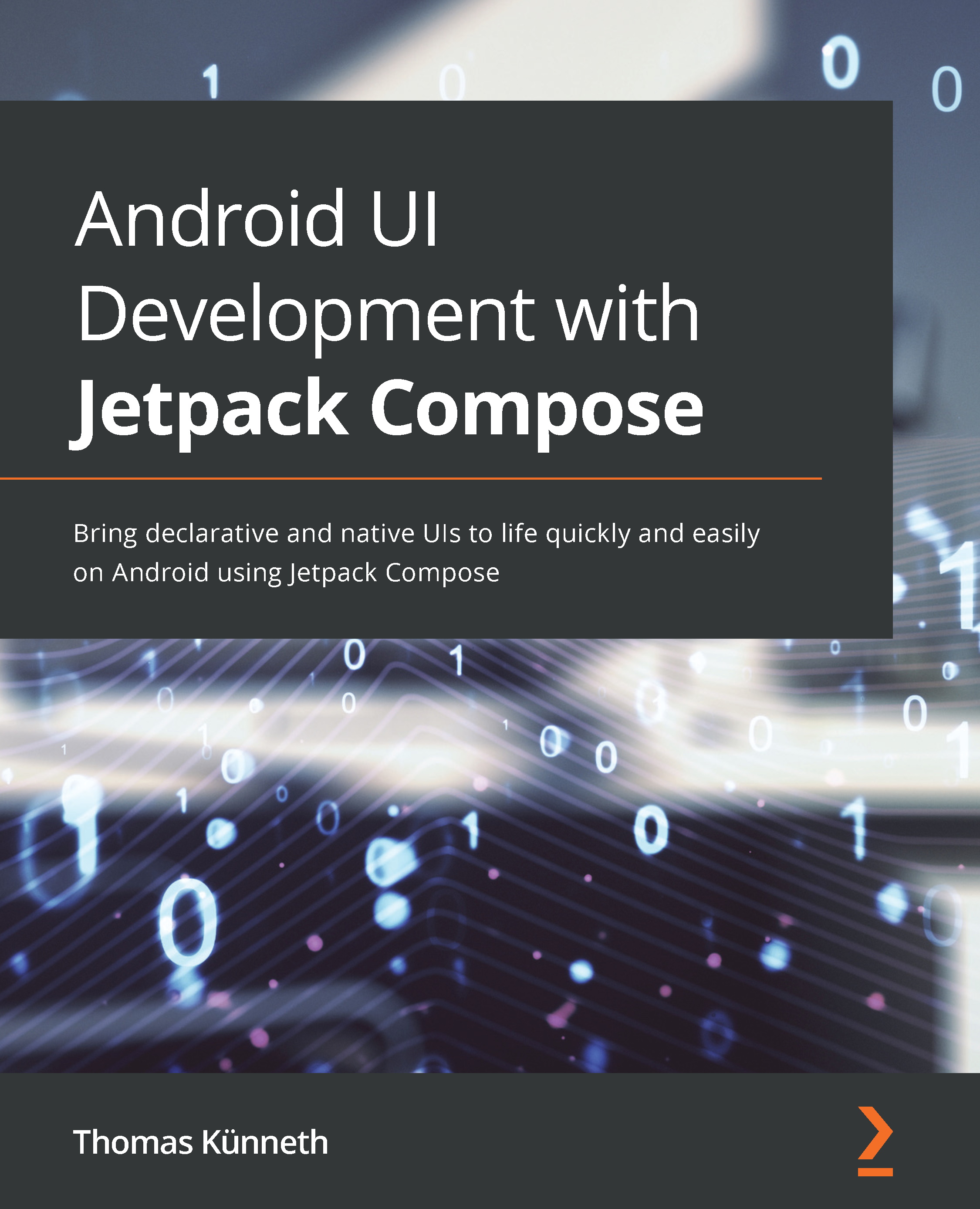Conventions used
There are a number of text conventions used throughout this book.
Code in text: Indicates code words in text, database table names, folder names, filenames, file extensions, pathnames, dummy URLs, user input, and Twitter handles. Here is an example: "If you have already cloned or downloaded the repository of this book, its project folder is located inside chapter_01."
A block of code is set as follows:
@Composable
fun Greeting(name: String) {
Text(
text = stringResource(id = R.string.hello, name),
textAlign = TextAlign.Center,
style = MaterialTheme.typography.subtitle1
)
}
When we wish to draw your attention to a particular part of a code block, the relevant lines or items are set in bold:
TextField(
value = name.value,
onValueChange = {
name.value = it
},
Bold: Indicates a new term, an important word, or words that you see onscreen. For instance, words in menus or dialog boxes appear in bold. Here is an example: "After you have entered your name and clicked on the Done button, you will see a greeting message."
Tips or important notes
Appear like this.