Applying a baseline shift
Sometimes you just want to quickly move a few characters, or even a word or two, up or down relative to the rest of the text. It might be special characters such as copyright or trademark symbols that don’t quite sit where you’d like, or maybe your bullets need a bit of tweaking, or it could just be things such as fractions that you’d like to smarten up a bit.
When working in InDesign, your text all sits on an invisible line called the baseline, and this baseline can be moved up and down. Using InDesign’s Baseline Shift feature, you can easily move the baseline for one or more characters, in effect moving the characters up or down relative to the rest of the text in that frame. In this recipe, we are going to look at how you can achieve this.
Getting ready
In order to complete this recipe, you need a document open containing a text frame that you wish to adjust. If you don’t already have this, you can create a new document with 12 pages, as shown in the Creating a new document recipe in Chapter 1. You can then add a text frame containing some placeholder text, as shown in the Creating text frames and adding placeholder text recipe.
Add a copyright symbol to your content, as shown in the Inserting special characters recipe in this chapter. You will need the Control panel set to show character formatting rather than paragraph formatting options, as shown in step 1 of the Adjusting character formatting recipe.
How to do it…
In order to use Baseline Shift to fine-tune your text, follow these steps:
- Select the copyright symbol that you added to your text.
- Click into the Baseline Shift box (marked as A in Figure 2.19) and use the up arrow on the keypad to increase the baseline shift value. You will see the copyright symbol is now moving up relative to the rest of the text:
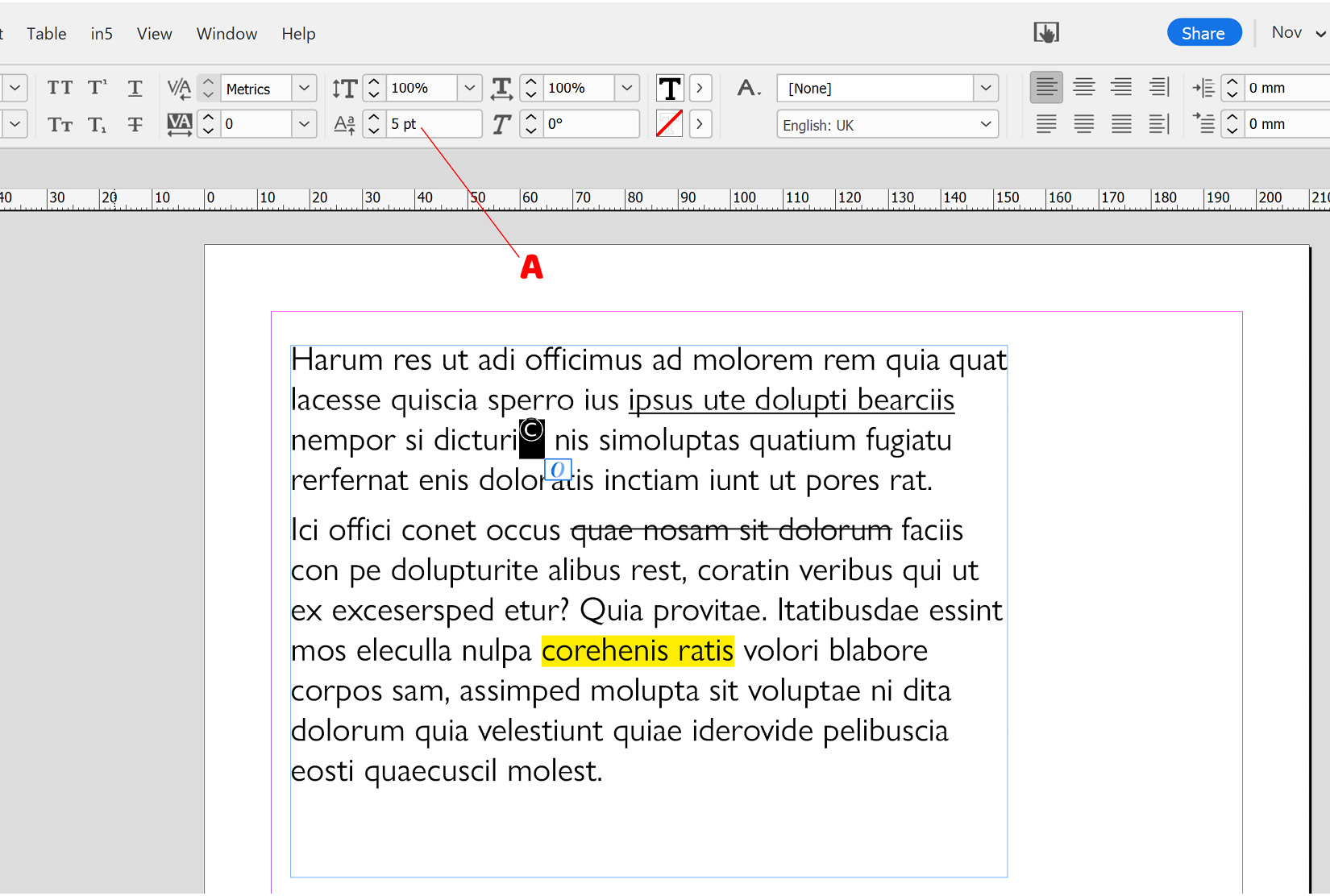
Figure 2.19: Baseline Shift option on the Control panel
Having increased the baseline shift value and pushed the character up relative to the other text, we are now going to reverse this.
- When selecting characters that have a baseline shift applied, you must select them on the original line the text was written on, and not the line it is now positioned on (as shown in Figure 2.20). Do this now with the text you selected in step 1 and set the baseline shift back to 0:
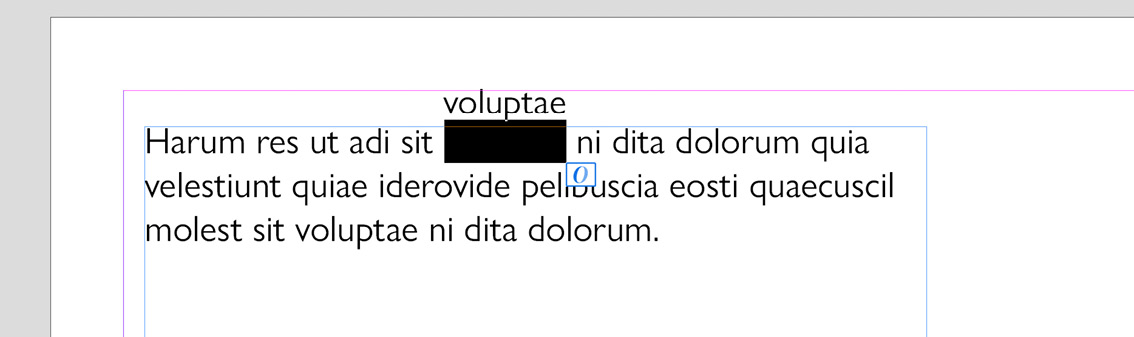
Figure 2.20: Example of text with baseline shift applied and baseline selected
























































