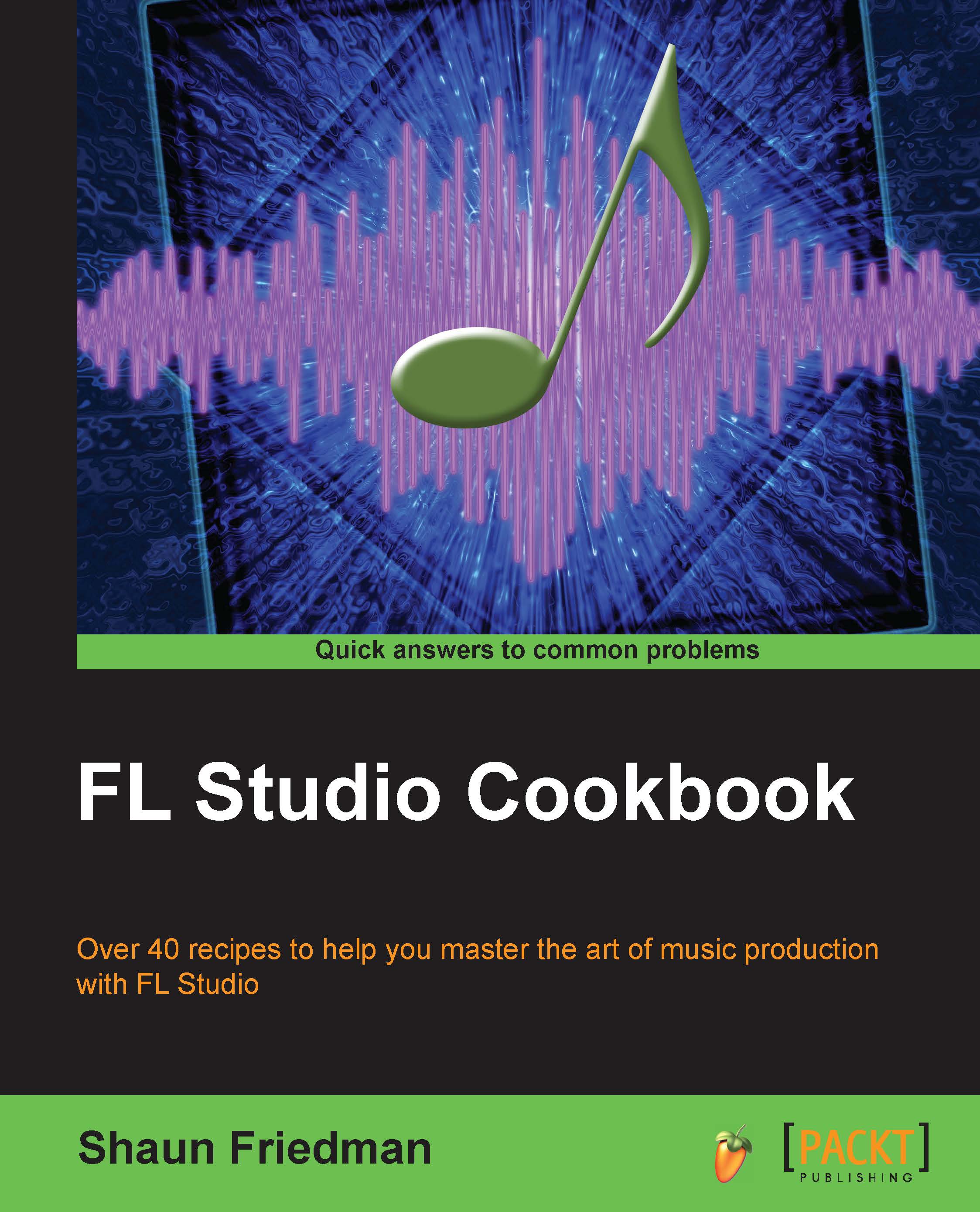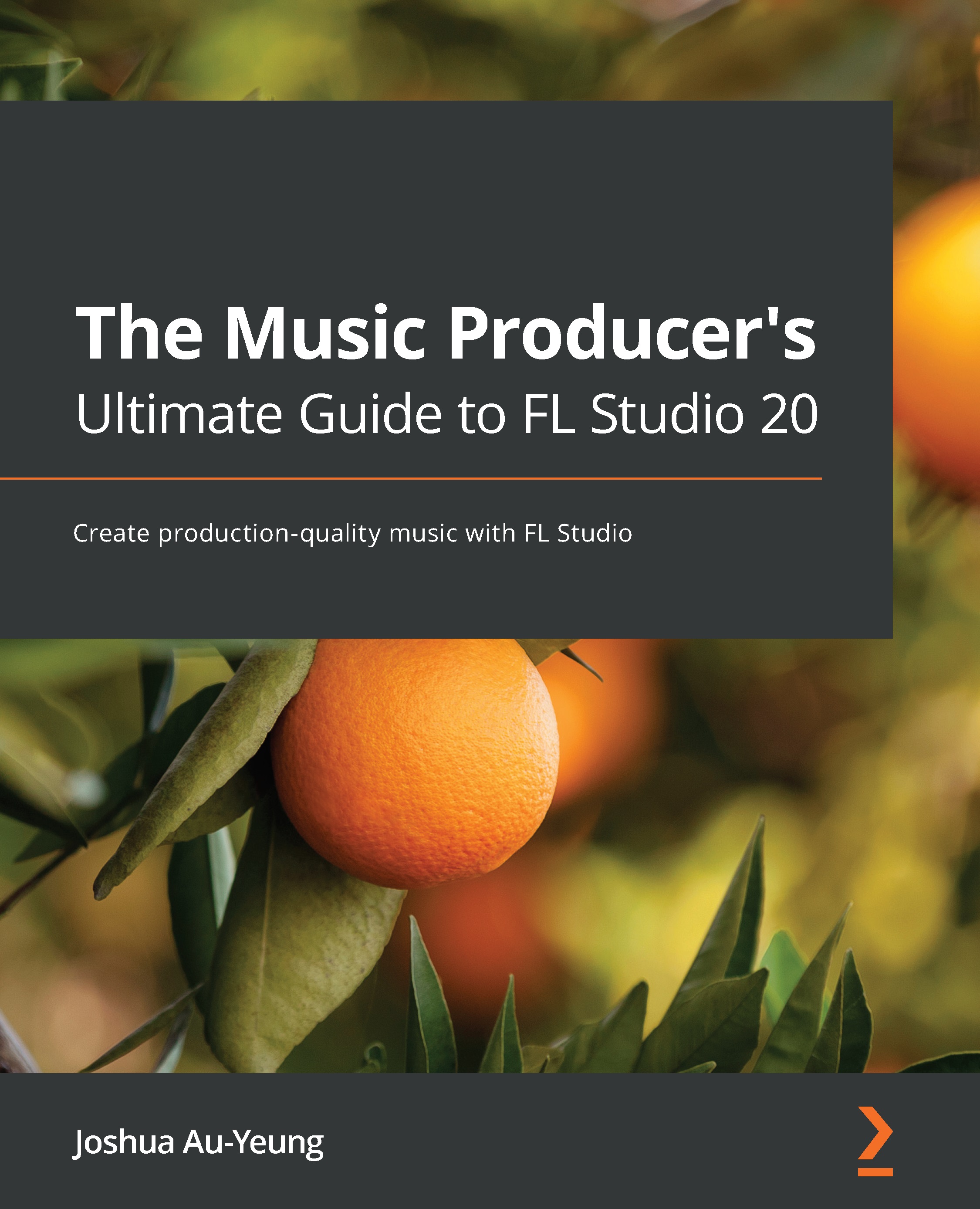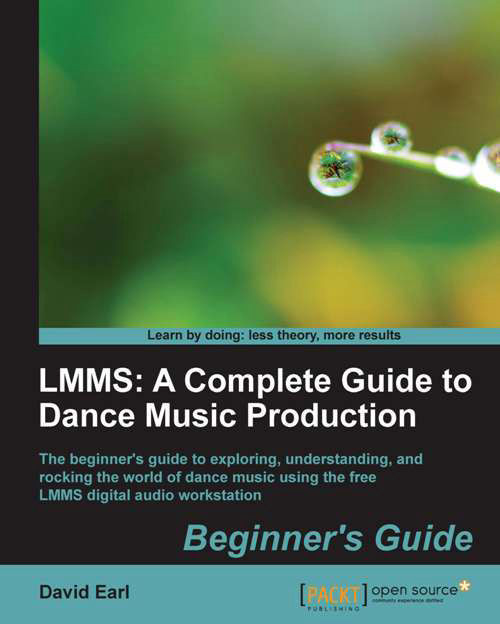Knowing your sound cards or audio interfaces
In this recipe, you will learn the differences between factory sound cards included on your computer and upgrades you can purchase. Upgrades are either in the form of a sound card or an audio interface. FL Studio works perfectly fine when using your factory sound card, but depending on your own individual needs, you may want to upgrade your sound card.
For this recipe, you should be familiar with your audio settings or sound properties on your actual computer system. It is beneficial to download a free software called ASIO4all instead of using your defaulted factory sound card. You actually need some sort of ASIO driver to record audio into the program. You can then record any source directly into FL Studio, including but not limited to microphones, Music Production Centers (MPCs), guitars, keyboards, and turntables. If you are purchasing an upgraded audio interface, it will give you low latency, driver stability, and multiple interface routing support. You should also be familiar with audio cables. Most of the time, you will be using 1/4-inch audio cables, XLR cables, RCA audio cables, SPDIF cables, and Y Cables that end up in a 1/8-inch jack.
In computers such as laptops and desktops, there is a place for you to connect your speakers, connect a headphone jack, and connect a microphone / line level cable from a mixer for recording. These will usually all be 1/8 inches in size.
Let's start with a laptop example. In this case, we will work with a Windows 7 Dell laptop, model N7010. This laptop has its own speakers that are physically imbedded in the computer, similar to a smartphone. When you listen to your own music, browse the web, and stream videos and other online content, you can hear the audio come through the speakers. This is something that happens automatically because it is a factory sound card, meaning that is the way your laptop was designed right out of the box. When you right-click on your volume icon, located on the taskbar of a Windows PC, you will see some options. You can also get here by navigating to Control Panel | Hardware and Sound | Sound. A click on Playback devices will show your factory sound card and any other options you have for audio playback, as shown in the following screenshot:
You will want to click on Playback devices to see how your audio is being outputted on your computer, as shown in Fig 1.2:
There are four tabs listed, which include Playback, Recording, Sounds, and Communications. In order to see how your audio is outputted on your computer, you want to focus on the Playback tab. The Mbox2 device listed above is our default device, and our Realtek factory sound card is also enabled, allowing us to choose it in the FL Studio settings (by pressing F10) if we need to. With an upgraded interface, all of your inputs and outputs will flow from it. With a factory sound card, you can use the 1/8-inch factory input and output included on your computer. We will review the factory Realtek sound card further in this chapter. You can also right-click on any blank white space on the Sound properties in order to show more devices. Although not directly correlated with FL Studio, this information about your sound card is crucial to know, because you can use the sound card during your music production and also while browsing the Web and streaming videos and music online. The sound card is not just exclusive to FL Studio. In general, all computer programs utilize the sound card for their audio needs. When you are watching YouTube videos, listening to your music library, or streaming audio online, the music will flow through the sound card that is selected.
Upgraded and/or purchased sound cards usually connect to a USB or FireWire port. They come with an installation disk or will be Plug and Play (PnP), where your computer will automatically install your new sound card very seamlessly. Your best bet is to consult the documentation of your equipment, because the steps involved to install the proper drivers will vary based on the manufacturer. Generally, this can be done online or through the manufacturers' CDs.
We will now review the poor man's sound card setup to demonstrate what can be done without paying for expensive USB sound cards. This method can also come in handy when you are traveling, mobile, or not in your home studio. We will be working with our Realtek factory device, which is our computer's 1/8-inch in and out. A key part of the sound interface is the 1/8-inch headphone output jack, which also serves as a speaker/monitor output. You will be able to hear your music in three different ways by utilizing your factory sound card: through the small embedded speakers, headphones, or studio monitors. When plugging in headphones or studio monitors to the 1/8-inch jack, you will no longer hear the embedded computer speakers, as the 1/8-inch takes priority.
In order to record audio into your computer using the poor man's way, you simply have to download the software ASIO4all, available at http://www.asio4all.com. You will then be able to select it in the FL Studio settings by pressing F10, as well as select the input from your sources in the FL Studio mixer. An alternative way to install ASIO4all is to simply select its option during the FL studio installation process. Recording with the FL Studio Mixer will be reviewed in Chapter 6, Using the FL Studio Mixer and Recording Audio.
After ASIO4all is installed, you will be able to select it in your F10 settings. You may find that the volume output is louder than the factory setting, especially when wearing headphones.
Once your ASIO4all driver is selected in the F10 settings, you can record into the 1/8-inch input, which is usually a small microphone sign. The poor man's way allows us to realize that this 1/8-inch jack can also function as a line-level input. You can use a small external mixer (for example, a Behringer XENYX 802 mixer), and then the main outputs of the mixer will need to plug into the 1/8-inch jack with the microphone sign. One example of this is using a high-quality microphone. You can have a condenser microphone plugged into a mixer (Behringer, for example) and then the main outputs of the mixer need to reach your computer. This is done with a Y cable, which is a left (L) and right (R) output (usually 1/4-inch or RCA cables) that merges into a small 1/8-inch jack. The 1/8-inch jack is the end you want to plug into your microphone sign. Please note that you can record any type of audio in this fashion, based on your own individual needs. For example, you may have a keyboard or guitar connected to your mixer. Once the mixer's main output is connected to your computer's microphone mini input jack (1/8-inch microphone sign being treated as a line-level signal), you can record using ASIO4all. This will be reviewed in Chapter 6, Using the FL Studio Mixer and Recording Audio.
A key point in all of this is that the microphone small input jack on your factory sound card is only one input. You can record multiple parts at one time (if you have a separate mixer with various inputs), but it will only be one main recorded track in FL Studio. This is because the main outputs of your mixer will result in the Y cable. If you have a live band where you need to "mic up" and record multiple guitars, bass guitar, vocals, and a drum set, you want to record at the same time (to have chemistry between all of the players) and you want each recorded part to be completely separate in FL Studio, then that would be a reason to upgrade your sound card because each input can be separated. You can have many inputs on a mixer, but when you use the Y cable for your factory sound card, it will only be recorded on one track in FL Studio.
If you have an upgraded audio interface, you can then record everything at the same time and also separate each recording into different tracks in FL Studio. In that fashion, you can then add effects and mix each part as a separate track, instead of one lump sum of all of the audio. If you are recording live bands and many instruments at a time, professionally, you would obviously want a sound card with multiple inputs. This really just depends on the type of music you create. If you are a hip hop producer who is making beats in FL Studio, you may be able to get by using ASIO4all. If you are comfortable recording one single part at a time, you may not need to upgrade your sound card. At the very least, you can experiment with ASIO4all and see if it can handle your needs because it is free.
So far, we have reviewed using your factory sound card and hearing the audio come through the physical speakers, just like a smartphone. It certainly is not the highest quality output but it works fine. We have also reviewed plugging in a headphone jack and using headphones to hear the audio output. There is one more option when using your factory sound card and the headphone output jack. Your headphone output jack can be connected to studio monitors or any type of upgraded speakers! The headphone jack, although labeled with a headphone icon, is also the output to any speakers you want to connect to. You will use the same size jack as before, which is called a stereo mini jack or a 1/8-inch jack. This will then plug into your studio monitors or studio speakers. There are many configurations and many different speaker manufacturers, but as long as you have the speakers plugging into your headphone jack, your speakers will now work with FL Studio and any audio coming out of your computer.
In most cases, you will need a Y cable, which is a left and right chord for each speaker that merges into a stereo mini or 1/8-inch jack. You will plug in the stereo mini or 1/8 inches jack into your headphone icon on your laptop.
In regards to purchasing an upgraded sound card or audio interface, there are many options depending on your needs. There are USB and FireWire audio interfaces that will connect to the USB or FireWire port on your laptop. Once this is done and the drivers are installed, all of the inputs and outputs will now be flowing through your interface, and it will take precedent over your factory sound card.
There are many reasons to have an upgraded sound card/audio interface. Remember to get a sound card that works with ASIO so you can record external audio in FL Studio.
An upgraded sound card will have greater audio quality and a greater volume range, which may allow you to mix better. You can also connect multiple external sources based on how many inputs the interface has, and then you are able to record these in a simultaneous performance while keeping them on separate recorded tracks in FL Studio. An audio interface will also sometimes have Musical Instrument Digital Interface (MIDI) inputs and outputs if you need that capability. Additionally, there is usually a dedicated headphone jack in addition to a dedicated monitor volume knob. This makes things easier while you are producing and you don't have to constantly plug devices in and out and switch things around. Your speakers will now connect directly into your interface. When you have an upgraded interface, your factory sound card no longer serves a purpose. All of the inputs and outputs on your computer will now flow through your audio interface. You can also record with less latency (delay from when you speak into a microphone and when you actually hear it come through your headphones) and have better audio recording.
A rule of thumb is to set your buffer size as low as possible while recording external audio, but while you are mixing your song and using virtual instruments, you may set it higher for better performance. When recording external audio, such as a microphone for vocals or guitar, you want to set the buffer size as low as possible without hearing a crackling sound. This crackling is referred to as dropout and occurs when your computer can't process the audio buffers fast enough. When you lower the buffer size, you will have less latency, but your computer system will be working harder. An analogy of this is a person filling and emptying small buckets of water again and again. A lower buffer setting means that the system is working quickly with little chunks at a time. A higher buffer setting is moving a very large bucket of water slowly. You want to bump down your buffer setting for vocal tracking and live instruments early in your production, and then bring it up when you are mixing and working with plugins. If you are serious about your productions, an upgraded interface is usually the way to go. An upgraded interface will also include extra outputs that can be used for extra speakers and to connect outboard gear like effect processors.
Another type of third-party interface is a PCI connector that connects internally to your computer and functions in the same way an external interface does. External interfaces are USB or FireWire devices, while PCI and PCIe are internal connections. These are popular with gamers who want high audio fidelity as well.
 United States
United States
 Great Britain
Great Britain
 India
India
 Germany
Germany
 France
France
 Canada
Canada
 Russia
Russia
 Spain
Spain
 Brazil
Brazil
 Australia
Australia
 Singapore
Singapore
 Hungary
Hungary
 Ukraine
Ukraine
 Luxembourg
Luxembourg
 Estonia
Estonia
 Lithuania
Lithuania
 South Korea
South Korea
 Turkey
Turkey
 Switzerland
Switzerland
 Colombia
Colombia
 Taiwan
Taiwan
 Chile
Chile
 Norway
Norway
 Ecuador
Ecuador
 Indonesia
Indonesia
 New Zealand
New Zealand
 Cyprus
Cyprus
 Denmark
Denmark
 Finland
Finland
 Poland
Poland
 Malta
Malta
 Czechia
Czechia
 Austria
Austria
 Sweden
Sweden
 Italy
Italy
 Egypt
Egypt
 Belgium
Belgium
 Portugal
Portugal
 Slovenia
Slovenia
 Ireland
Ireland
 Romania
Romania
 Greece
Greece
 Argentina
Argentina
 Netherlands
Netherlands
 Bulgaria
Bulgaria
 Latvia
Latvia
 South Africa
South Africa
 Malaysia
Malaysia
 Japan
Japan
 Slovakia
Slovakia
 Philippines
Philippines
 Mexico
Mexico
 Thailand
Thailand