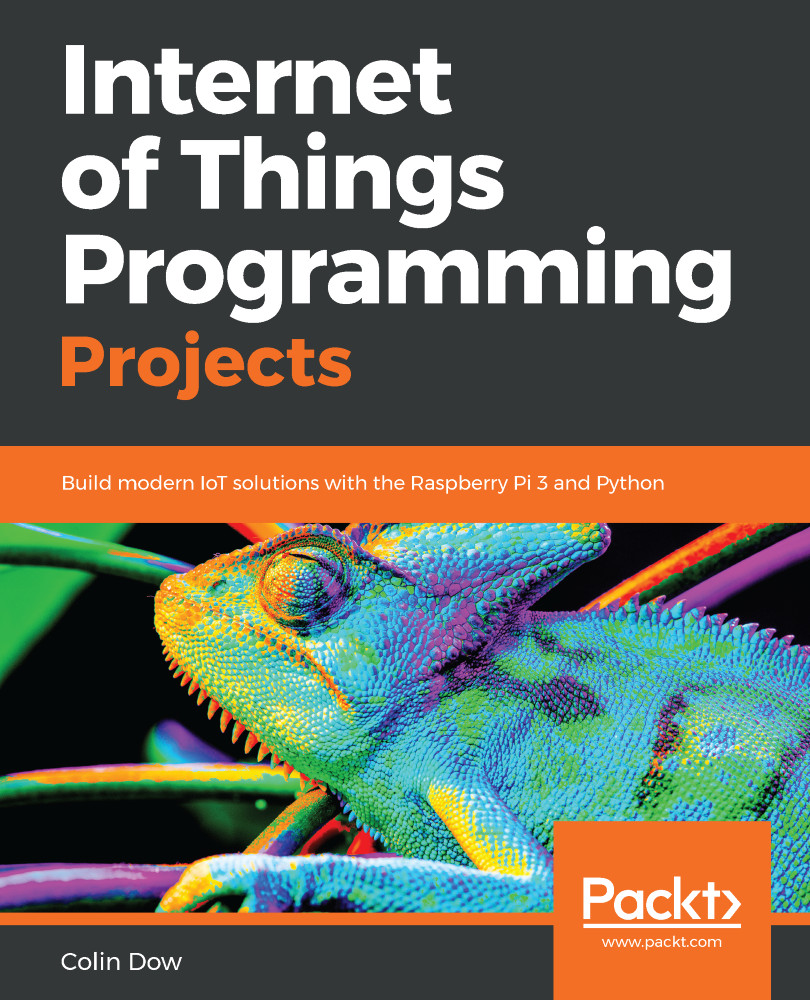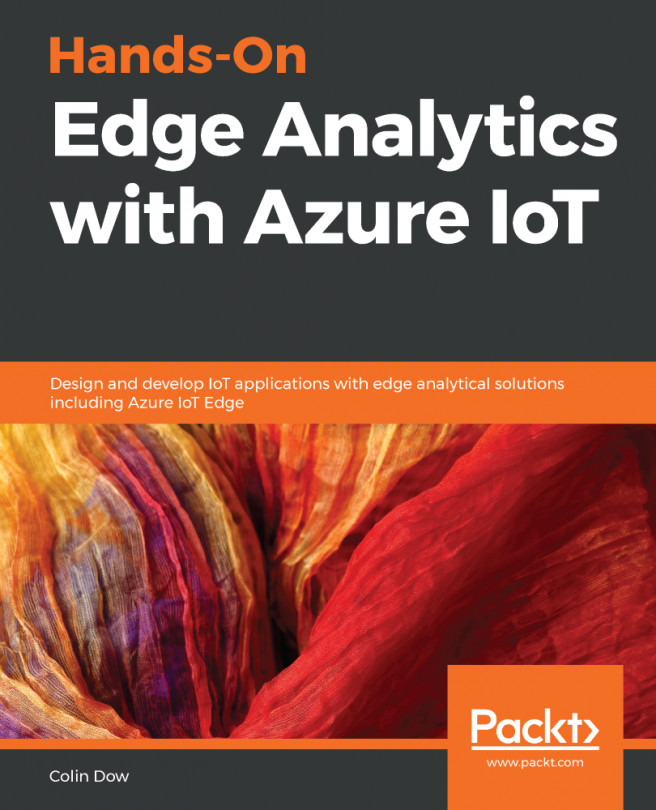Although we have covered this before, it's a good idea to familiarize (or re-familiarize) ourselves with the programming of the HC-SR04:
- Open up Thonny from Application Menu | Programming | Thonny Python IDE.
- Click New to create a new file.
- Type the following:
from gpiozero import DistanceSensor
from time import sleep
distance_sensor = DistanceSensor(echo=18, trigger=17)
while True:
print('Distance: ', distance_sensor.distance*100)
sleep(1)
- Save the file as distance-sensor-test.py.
- Run the code.
- Place your hand in front of the distance sensor. You should see the following in the shell (depending on how far your hand is from the distance sensor):
Distance: 5.05452024001
- As you move your hand closer to, or farther away from, the distance sensor, the value will change. This code is pretty self explanatory. The distance_sensor...