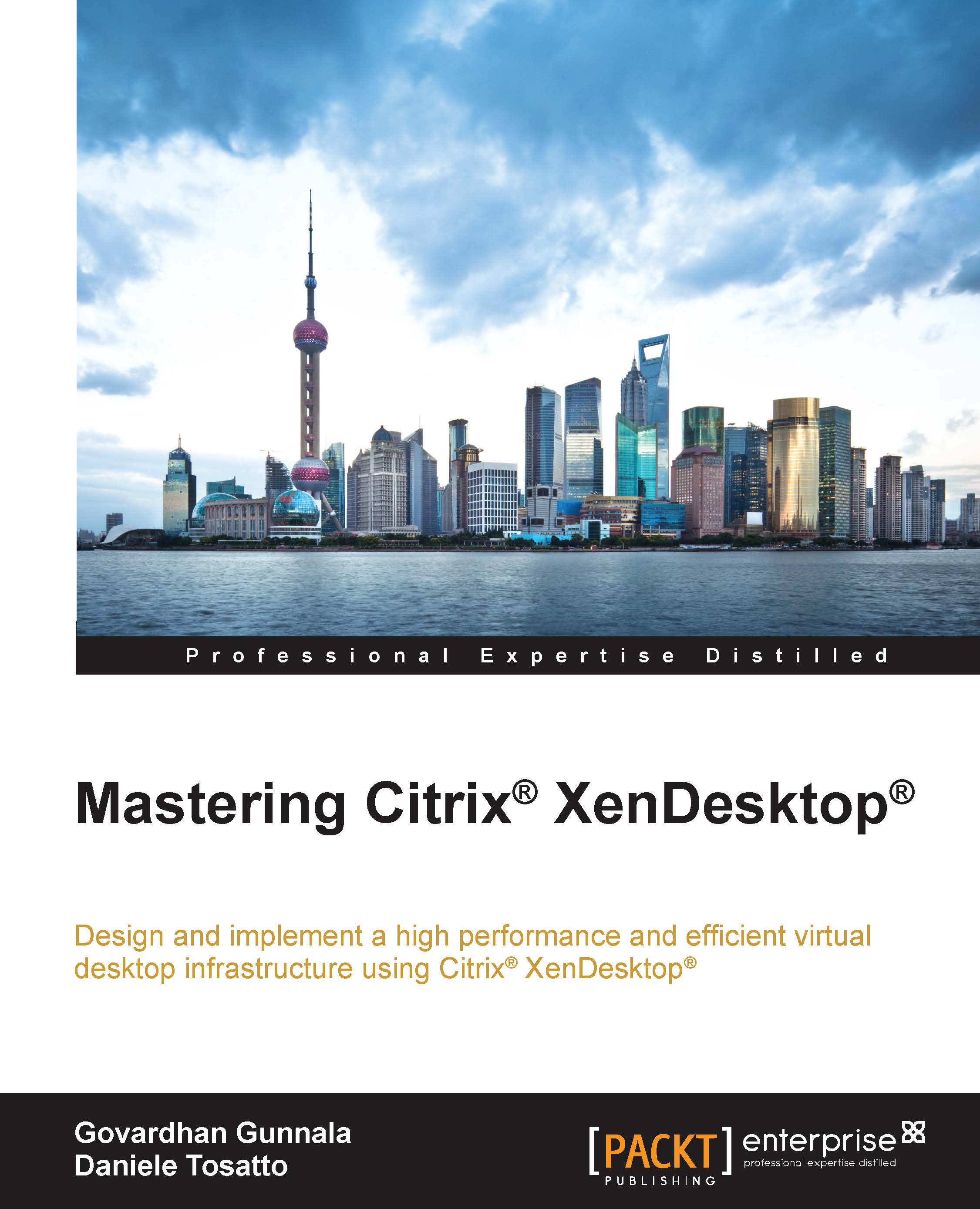Allocating Citrix® licenses
Citrix licenses are managed through MyCitrix.com website.
When you buy licenses, you receive a confirmation e-mail containing instructions on how to activate them.
Licenses have to be activated and allocated to a license server, using the License Server Management Console.
In this section, we will discover how to allocate Citrix licenses.
To allocate licenses, we need to complete the following tasks:
- Log on to MyCitrix.com website using your MyCitrix account. In the following screenshot, you can see an extract of the home page of MyCitrix.com:

- Click on the Activate and Allocate Licenses link. Here, you will find all the licenses you have bought. If you do not see the licenses, you will have to allocate them. To do this, click on the Single Allocation tab. In the following screenshot, you will see that no licenses are available:

- On the Single Allocation page, insert your license code; you can find this on the order mail that you receive from Citrix:

- Click on the...