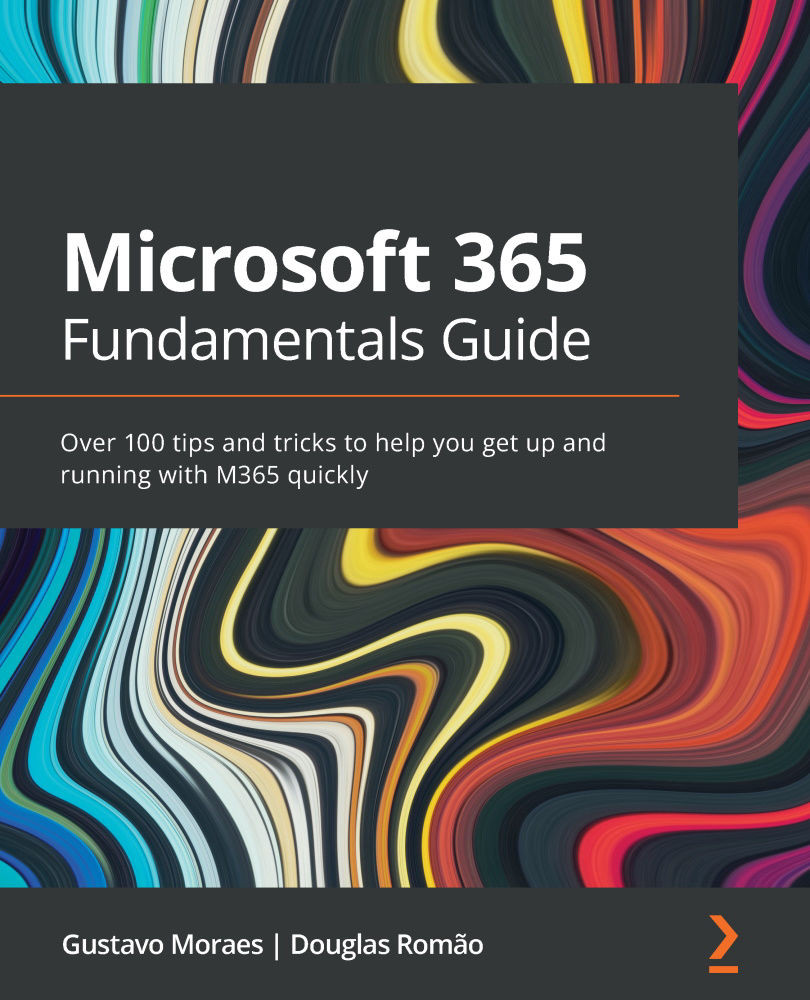Creating and customizing boards
You can access Microsoft Planner from https://www.office.com/, or you can visit https://tasks.office.com/ directly:
- On the left side, there is an option to create a new plan.
- Once you click on that, you have to define a name for your plan, as shown in Figure 10.4, and then you can click on Create plan:
Figure 10.4 – Creating a new plan
- Once the plan is created, you will have access to it, as shown in Figure 10.5:
Figure 10.5 – Customizing your plan
- You may customize columns as required. Double-click with your mouse's left button to edit the column's name. You can also add or remove columns as needed. Once you are happy, you can add team members to your plan from the upper right, as shown in Figure 10.6:
Figure 10.6 – Adding members
Before we add tasks, it is important to set up how you will manage files, which we...