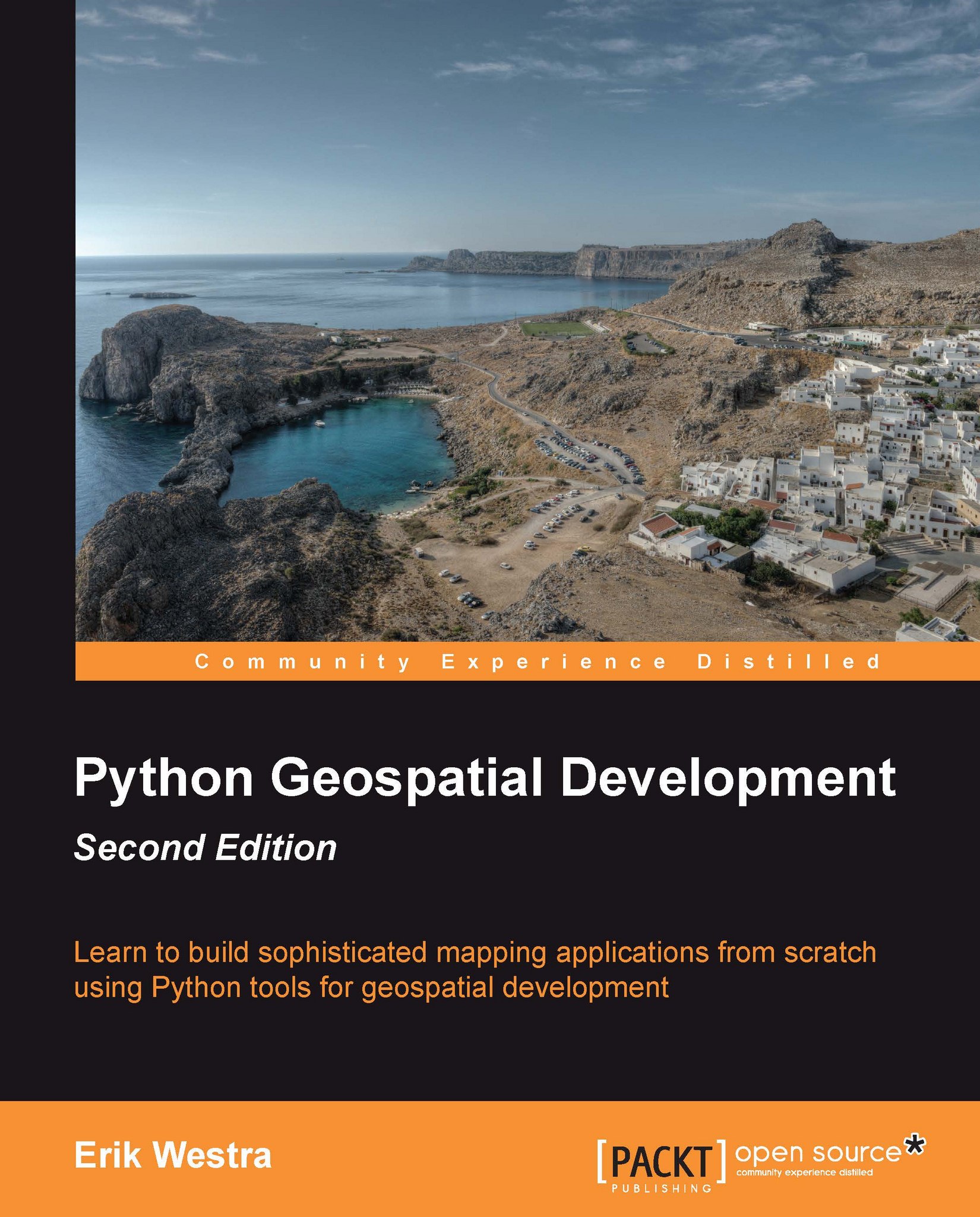Implementing the "list shapefiles" view
When the user first opens the ShapeEditor application, we want them to see a list of the previously-uploaded shapefiles, with "import", "edit", "export", and "delete" options. Let's build this list view, which acts as the starting point for the entire ShapeEditor application.
This view is going to be part of the "editor" application, so we first need to create this application within our Django project. To do this, cd into the shapeEditor project directory and type the following:
python manage.py startapp editor
As usual, Django places the application in the top-level directory, making it a reusable application. We need to move it into our shapeEditor directory so that it becomes specific to our project. Either move the directory manually, or use the following terminal command:
mv editor shapeEditor
We now need to add our new application to the project. Edit the settings.py module, and add the following line to the end of the INSTALLED_APPS list:
'shapeEditor...