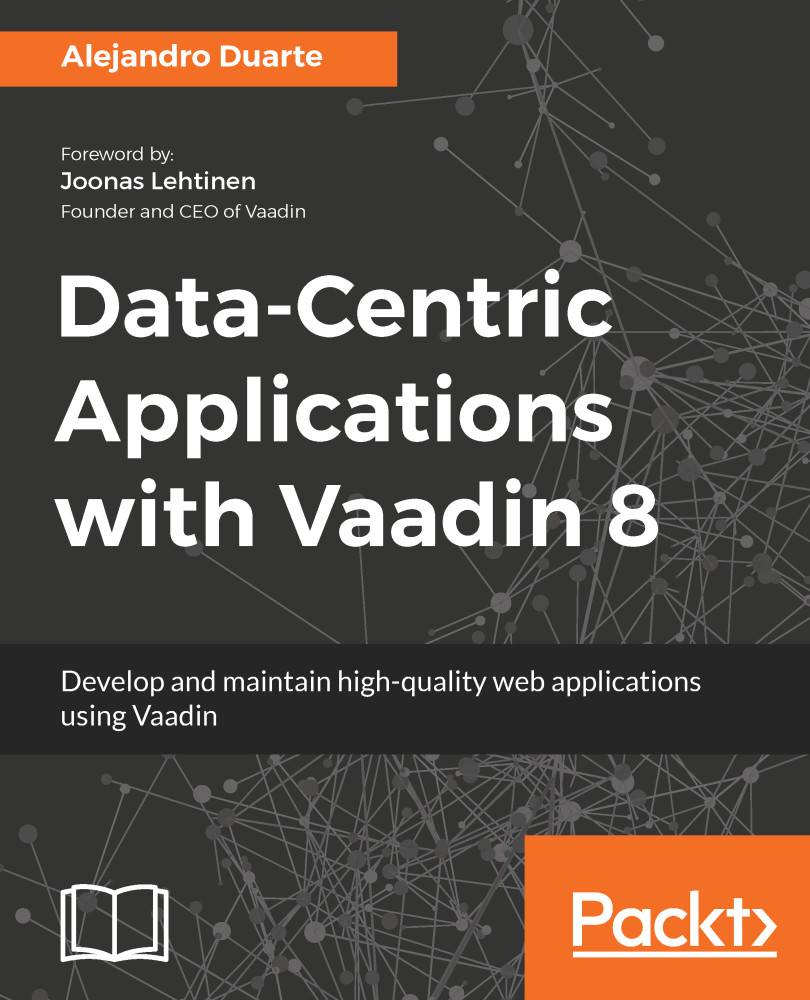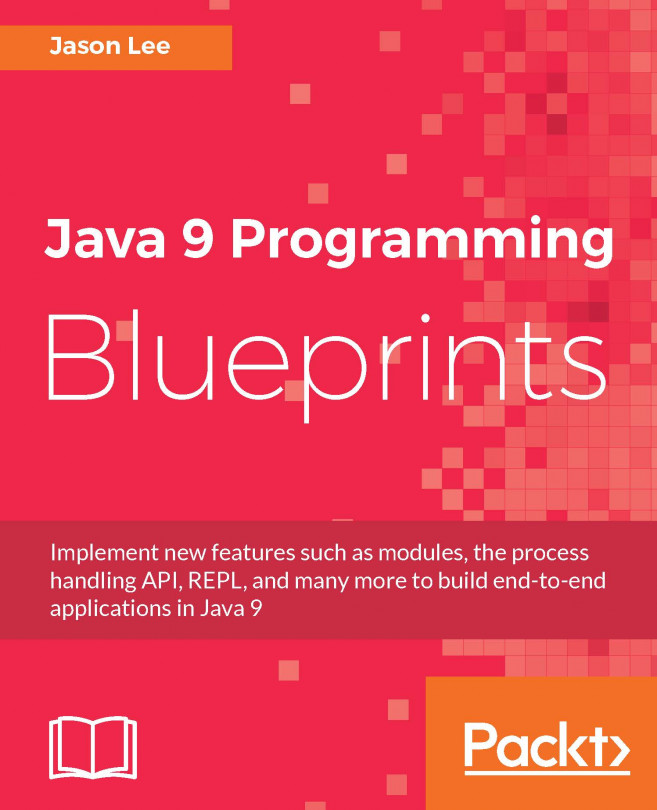What's the best way of starting a new Vaadin project? It’s hard to say. It depends on your previous experience, current development environment setup, and your own preferences. One of the most popular ways of creating a new Vaadin project is by using one of the official Maven archetypes. You have probably used the vaadin-archetype-application Maven archetype, which is good to quickly get started with Vaadin. Maybe you have used the vaadin-archetype-widgetset archetype to create a Vaadin add-on, or maybe you have used the vaadin-archetype-application-multimodule or vaadin-archetype-application-example archetypes to bootstrap some of your applications. IDEs such as Eclipse provide tools to create a Vaadin project without even thinking about Maven archetypes.
All of those archetypes and tools are good in the sense that they get you started quickly and show some good practices. However, when you create a project from scratch, you get a better understanding of the whole architecture of the application. Of course, you can use the archetypes if you already feel comfortable enough with every part of the generated pom.xml file. However, building the project from scratch is a good way of truly understanding and controlling the configuration of your Vaadin application.