Quick table calculations
Quick table calculations are predefined table calculations that can be applied to any field used as a measure in the view. These calculations include common and useful calculations such as Running Total, Difference, Percent Difference, Percent of Total, Rank, Percentile, Moving Average, YTD total, Compound Growth Rate, Year Over Year Growth, and YTD Growth. You'll find applicable options on the dropdown on a field used as a measure in the view:
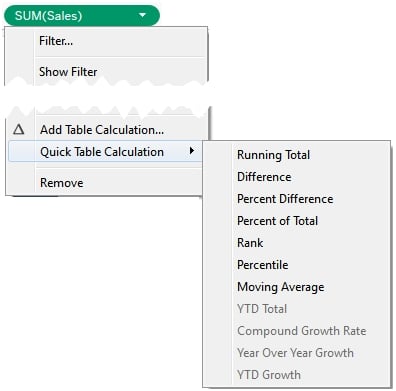
Consider the following example using the sample Superstore sales data:
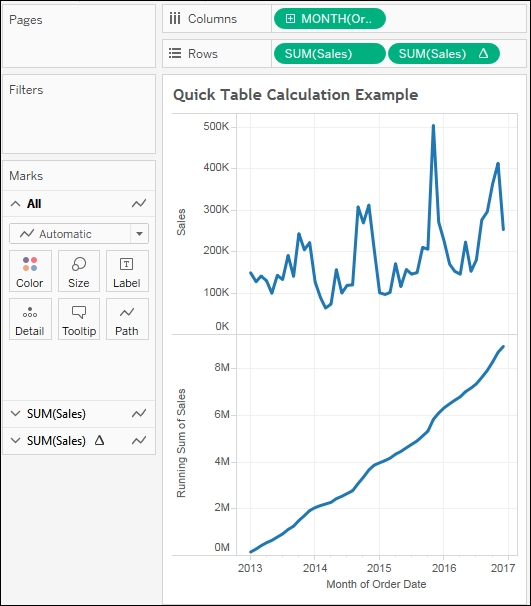
Here, Sales over time is shown. Sales has been duplicated on the Rows shelf and the another SUM(Sales) field has the running total quick table calculation that is applied. Using the quick table calculation we can avoid writing any code.
Tip
You can actually see the code that the quick table calculations use by double-clicking on the table calculation field in the view. This turns it into an ad hoc calculation. You can also drag an active field with a quick...























































