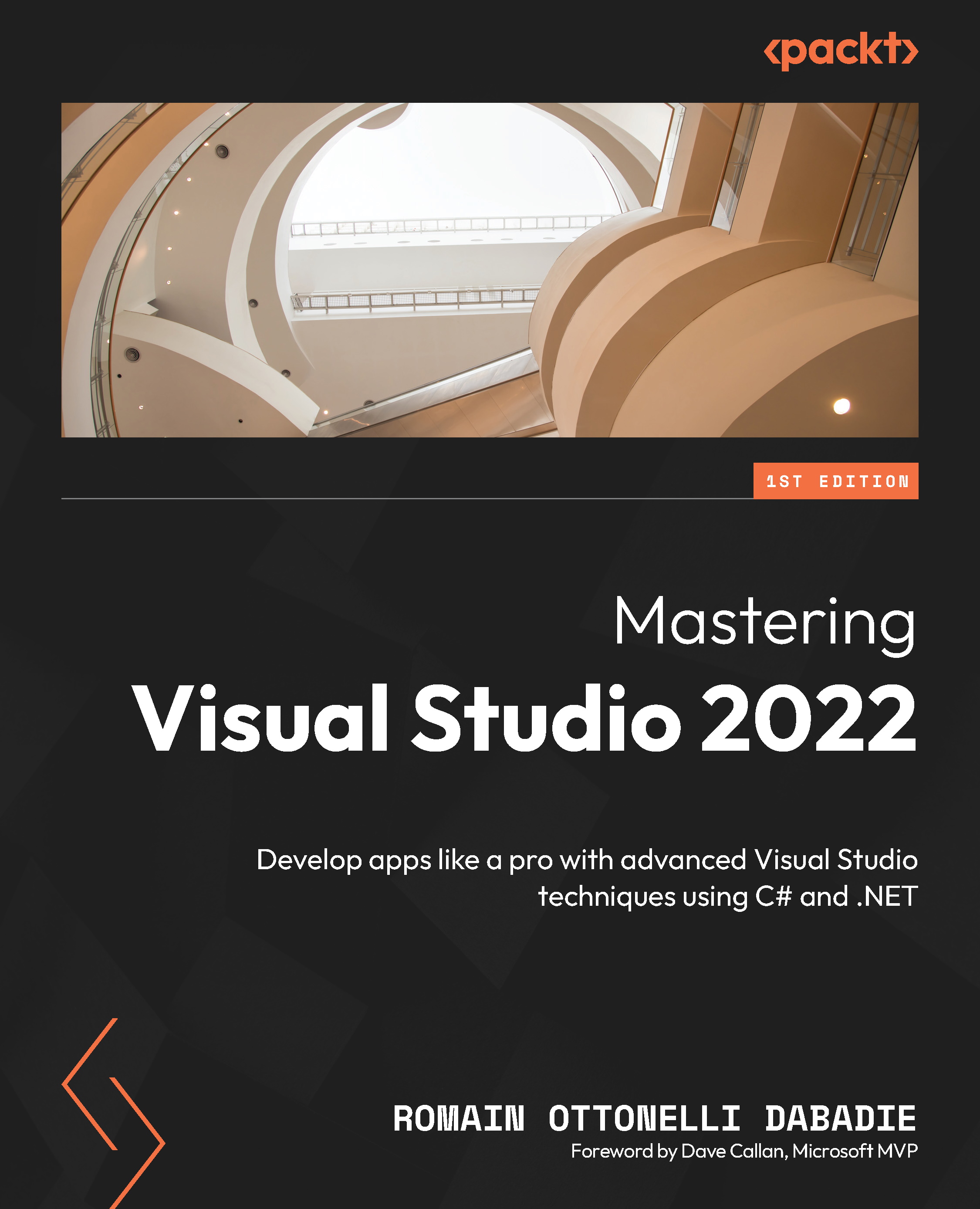Analyzing CPU Usage
The CPU Usage tool in Visual Studio is designed to help us identify high CPU utilization and other related performance issues in our applications. It can be used for both local trace sessions and production environments, providing insights into where optimizations might be needed. To use the CPU Usage tool without the debugger, we should set the solution configuration to Release and select Local Windows Debugger (or Local Machine) as the deployment target. Under available tools, we select CPU Usage, and then we select Start.
If we enable the start with collection paused option, data collection will not begin until we select the Record button in the diagnostic session view. After the app starts, the diagnostic session begins, displaying CPU usage data. Once we’re finished collecting data, we select Stop Collection. The tool then analyzes the data and displays a report, which can be filtered and searched for specific threads or nodes.
The CPU Usage tool...