Customizing navigation of the admin center
For administrators who frequently access specific admin centers within Microsoft 365, customizing the navigation menu of the Microsoft 365 admin center to make these links readily accessible can significantly enhance efficiency. This recipe focuses on ensuring that the Microsoft Entra, Exchange, and SharePoint admin centers are prominently displayed in your navigation menu without having to first select Show all.
Getting ready
To customize the admin center navigation, you must hold an administrative role, such as Global Administrator. Many administrator roles can access the admin center, but their options differ based on their specific role. For example, a SharePoint Administrator who is not also a Teams or Global Administrator will not see the Teams admin center option.
Note that customizations made to Microsoft 365 admin center navigation are specific to the logged-in user, so your customizations won’t affect other administrators who may have made unique customizations to their own admin center navigation experience.
How to do it…
- Visit the Microsoft 365 admin center at http://admin.microsoft.com.
- Select the Show all link in the navigation pane.
- Select the pushpin icons next to Identity (Microsoft Entra ID), Exchange, and SharePoint. Figure 1.25 reflects this action.
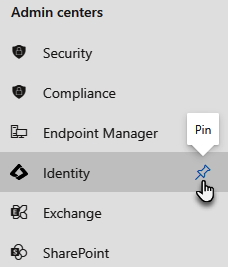
Figure 1.25 – Option to pin something normally hidden in the admin center navigation
- When finished, your selected admin centers will be directly visible on the main navigation pane, as shown in Figure 1.26 when visiting the admin center. The Show all link remains just as before as an option to expand and view additional admin centers and options that haven’t yet been pinned.
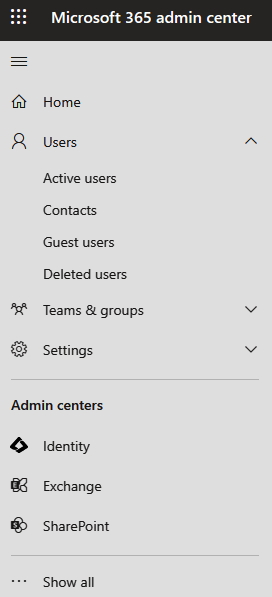
Figure 1.26 – Customized navigation in the Microsoft 365 admin center
How it works…
By choosing to pin and unpin nodes in the navigation pane, you effectively tailor the Microsoft 365 admin center to fit your specific administrative needs, ensuring quick access to frequently used admin centers, such as Microsoft Entra, Exchange, and SharePoint. Figure 1.26 shows the result of pinning three admin centers and unpinning other nodes not needed as often (such as Billing and Setup). Notice how it makes their navigation less cluttered and easier to use on a regular basis for their most frequently needed items.
This personalization does not limit the visibility of other admin centers, as the Show all link will still allow you to explore the full range of admin centers available.
Customizing the admin center navigation streamlines your workflow by reducing the time spent searching for frequently used tools, making your administrative tasks more efficient and focused. This feature is especially beneficial in a growing ecosystem such as Microsoft 365, where the ease of access to necessary functions can significantly impact daily operations.
































































