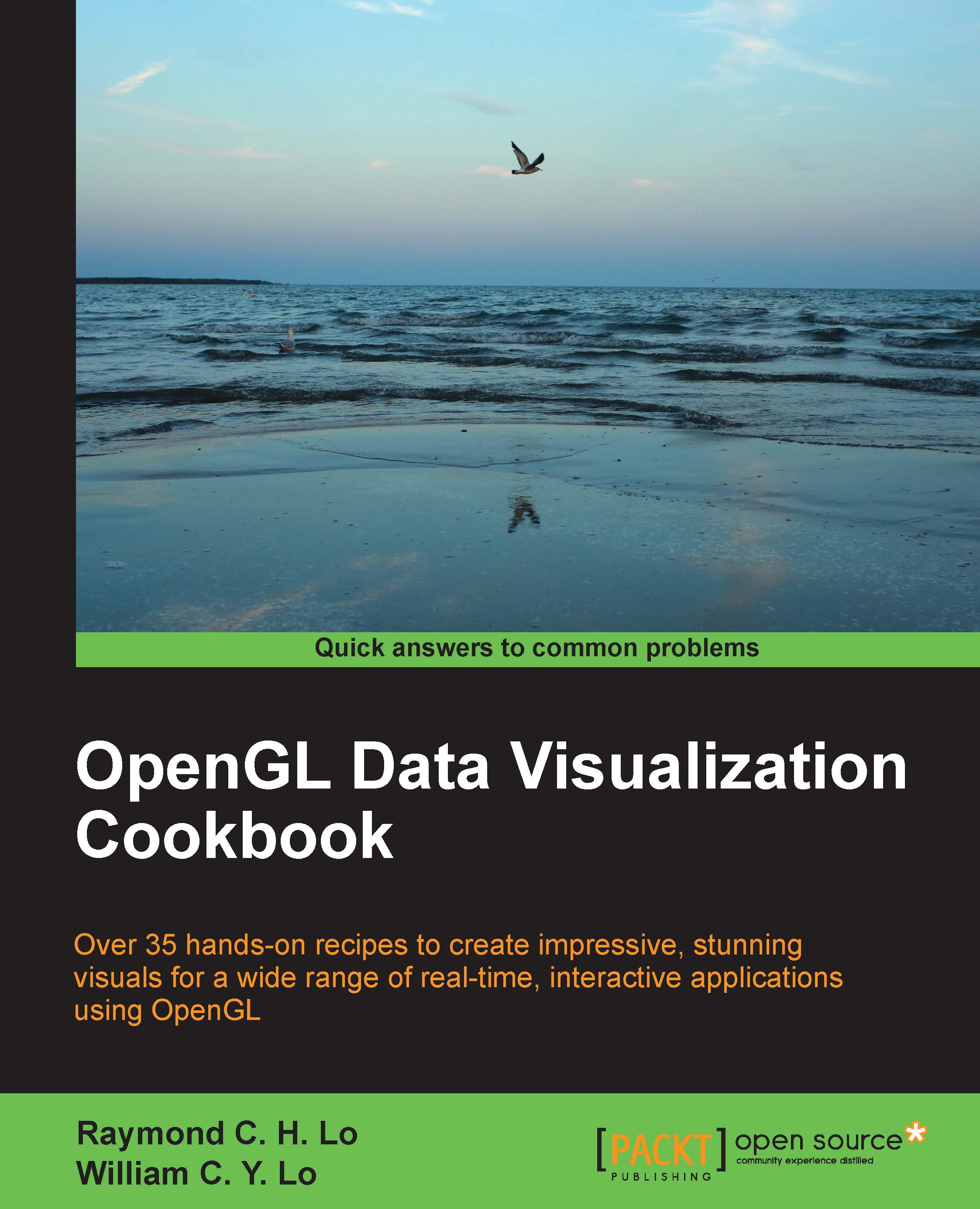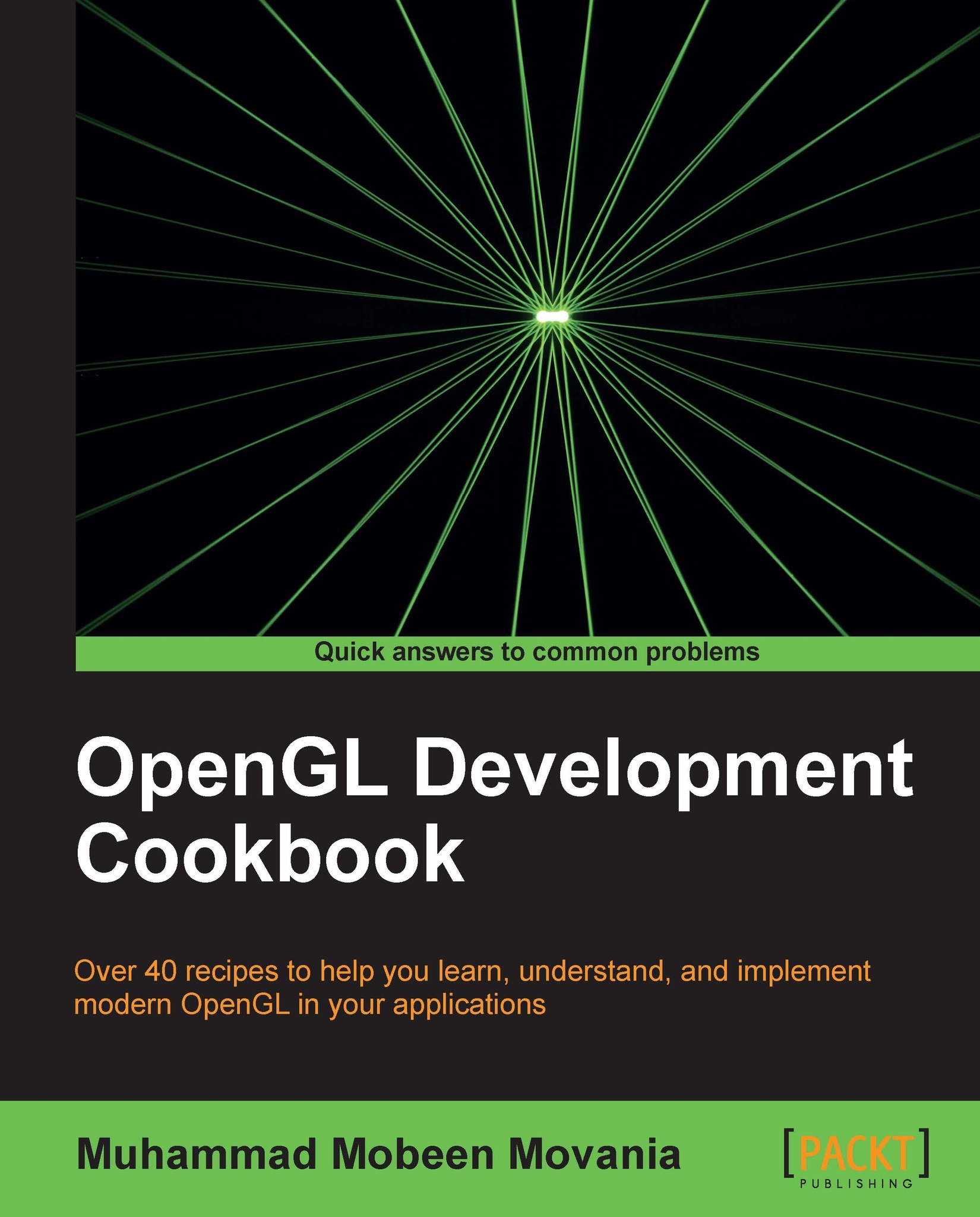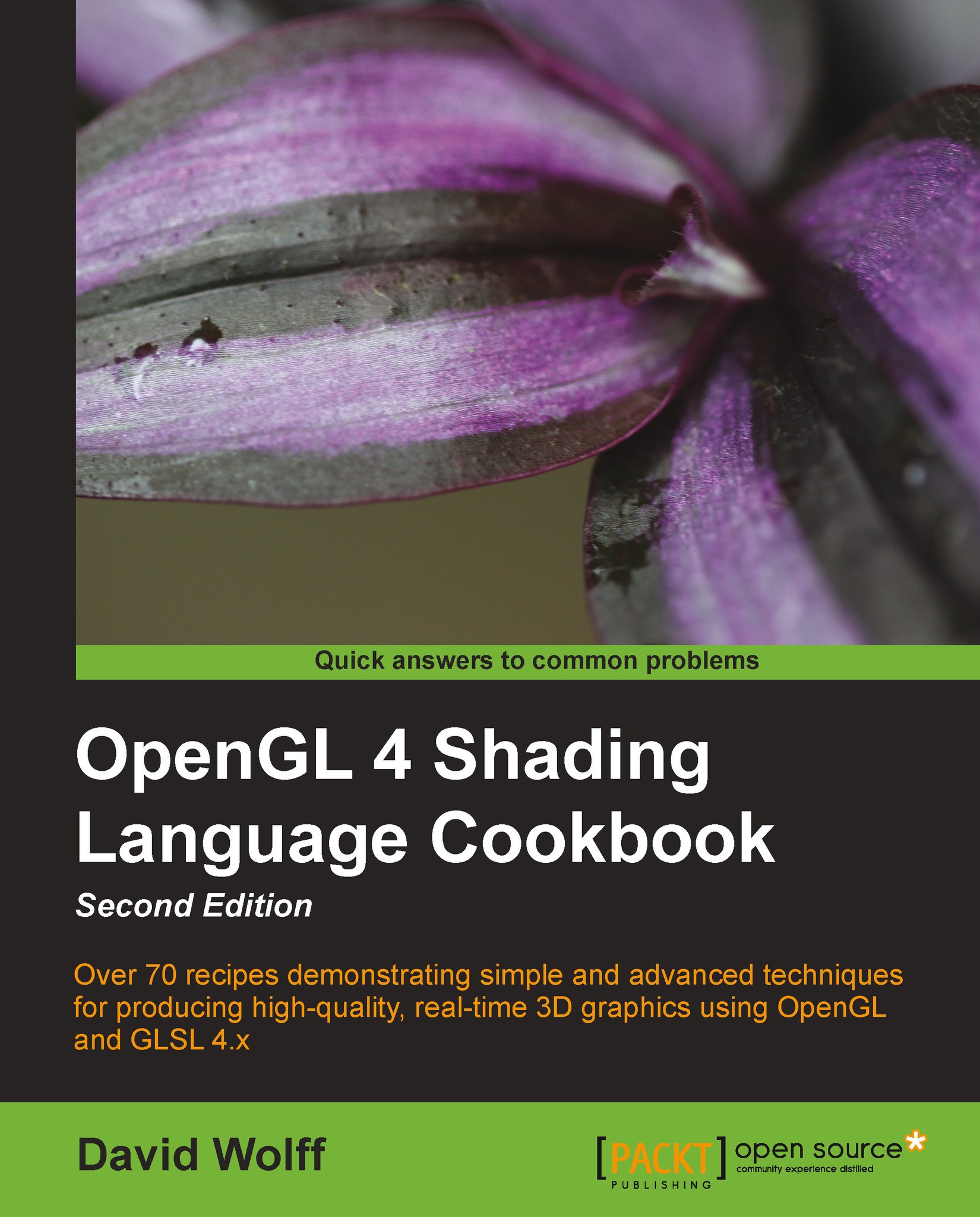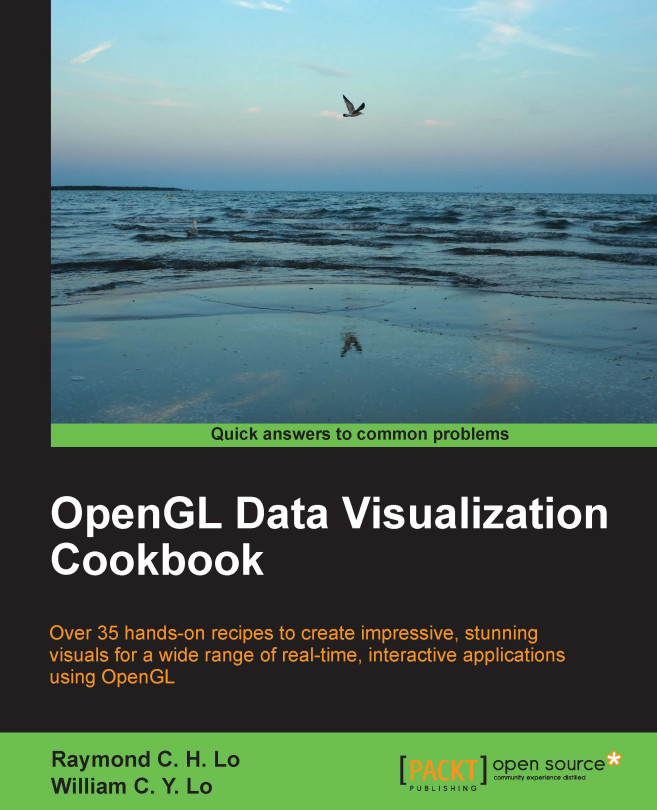OpenGL is an ideal multiplatform, cross-language, and hardware-accelerated graphics rendering interface that is well suited to visualize large 2D and 3D datasets in many fields. In fact, OpenGL has become the industry standard to create stunning graphics, most notably in gaming applications and numerous professional tools for 3D modeling. As we collect more and more data in fields ranging from biomedical imaging to wearable computing (especially with the evolution of Big Data), a high-performance platform for data visualization is becoming an essential component of many future applications. Indeed, the visualization of massive datasets is becoming an increasingly challenging problem for developers, scientists, and engineers in many fields. Therefore, OpenGL can provide a unified solution for the creation of impressive, stunning visuals in many real-time applications.
The APIs of OpenGL encapsulate the complexity of hardware interactions while allowing users to have low-level control over the process. From a sophisticated multiserver setup to a mobile device, OpenGL libraries provide developers with an easy-to-use interface for high-performance graphics rendering. The increasing availability and capability of graphics hardware and mass storage devices, coupled with their decreasing cost, further motivate the development of interactive OpenGL-based data visualization tools.
Modern computers come with dedicated Graphics Processing Units (GPUs), highly customized pieces of hardware designed to accelerate graphics rendering. GPUs can also be used to accelerate general-purpose, highly parallelizable computational tasks. By leveraging hardware and OpenGL, we can produce highly interactive and aesthetically pleasing results.
This chapter introduces the essential tools to develop OpenGL-based data visualization applications and provides a step-by-step tutorial on how to set up the environment for our first demo application. In addition, this chapter outlines the steps to set up a popular tool called CMake, which is a cross-platform software that automates the process of generating standard build files (for example, makefiles in Linux that define the compilation parameters and commands) with simple configuration files. The CMake tool will be used to compile additional libraries in the future, including the GLFW (OpenGL FrameWork) library introduced later in this chapter. Briefly, the GLFW library is an open source, multiplatform library that allows users to create and manage windows with OpenGL contexts as well as handle inputs from peripheral devices such as the mouse and keyboard. By default, OpenGL itself does not support other peripherals; thus, the GLFW library is used to fill in the gap. We hope that this detailed tutorial will be especially useful for beginners who are interested in exploring OpenGL for data visualization but have little or no prior experience. However, we will assume that you are familiar with the C/C++ programming language.
 Germany
Germany
 Slovakia
Slovakia
 Canada
Canada
 Brazil
Brazil
 Singapore
Singapore
 Hungary
Hungary
 Philippines
Philippines
 Mexico
Mexico
 Thailand
Thailand
 Ukraine
Ukraine
 Luxembourg
Luxembourg
 Estonia
Estonia
 Lithuania
Lithuania
 Norway
Norway
 Chile
Chile
 United States
United States
 Great Britain
Great Britain
 India
India
 Spain
Spain
 South Korea
South Korea
 Ecuador
Ecuador
 Colombia
Colombia
 Taiwan
Taiwan
 Switzerland
Switzerland
 Indonesia
Indonesia
 Cyprus
Cyprus
 Denmark
Denmark
 Finland
Finland
 Poland
Poland
 Malta
Malta
 Czechia
Czechia
 New Zealand
New Zealand
 Austria
Austria
 Turkey
Turkey
 France
France
 Sweden
Sweden
 Italy
Italy
 Egypt
Egypt
 Belgium
Belgium
 Portugal
Portugal
 Slovenia
Slovenia
 Ireland
Ireland
 Romania
Romania
 Greece
Greece
 Argentina
Argentina
 Malaysia
Malaysia
 South Africa
South Africa
 Netherlands
Netherlands
 Bulgaria
Bulgaria
 Latvia
Latvia
 Australia
Australia
 Japan
Japan
 Russia
Russia