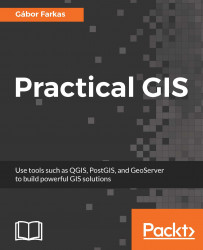There are usually two kinds of selection methods in GIS software. There is one which highlights the selected features, making them visually distinguishable from an other one. Selected features by this soft selection method may or may not be the only candidates for further operations based on our choice. However, there is usually a hard selection called filtering. The difference is that the filtered-out features do not appear either on the canvas or in the attribute table. QGIS makes sure to exclude the filtered-out features from every further operation like they weren't there in the first place. There is one important difference between the style of selection and filtering--we can select features with the mouse; however, we can only filter with SQL expressions.
First, let's select a single feature with the mouse. To select features in QGIS...