Creating a Tap Tempo using an instrument track
In this section, we will watch the movie and tap a MIDI keyboard, with a loaded percussion sound emulating a metronome.
Open the Mercedes-Benz Cabrio C 300_BITC.mov movie file that was saved in Chapter 7, with the SMPTE-locked scene markers. Make sure that the movie and Logic Pro are in sync, and then name and save the project (for example, I will choose Beat mapping_01).
In general, you can use a piano, a percussion instrument, or even a plain external MIDI track that has no instrument loaded at all. In this example, we will use a percussion instrument and tap it to create a rhythmic Tap Tempo.
To create an instrument in Logic Pro, use the Option + CMD + N shortcut. From the dialog box, click on the Software Instrument tab. Then, click on the Details downward arrow to display the Instrument and Audio Output options, if they are not already displayed.
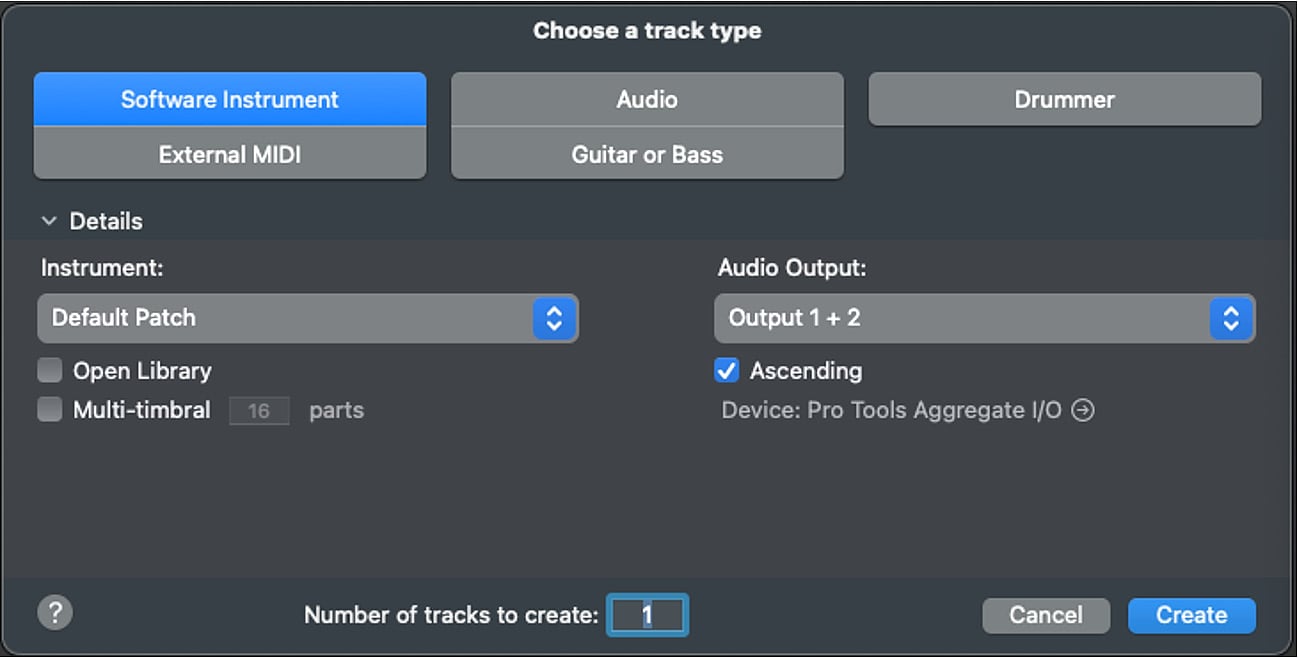
Figure 8.1: Logic Pro dialog box
In the Instrument...























































