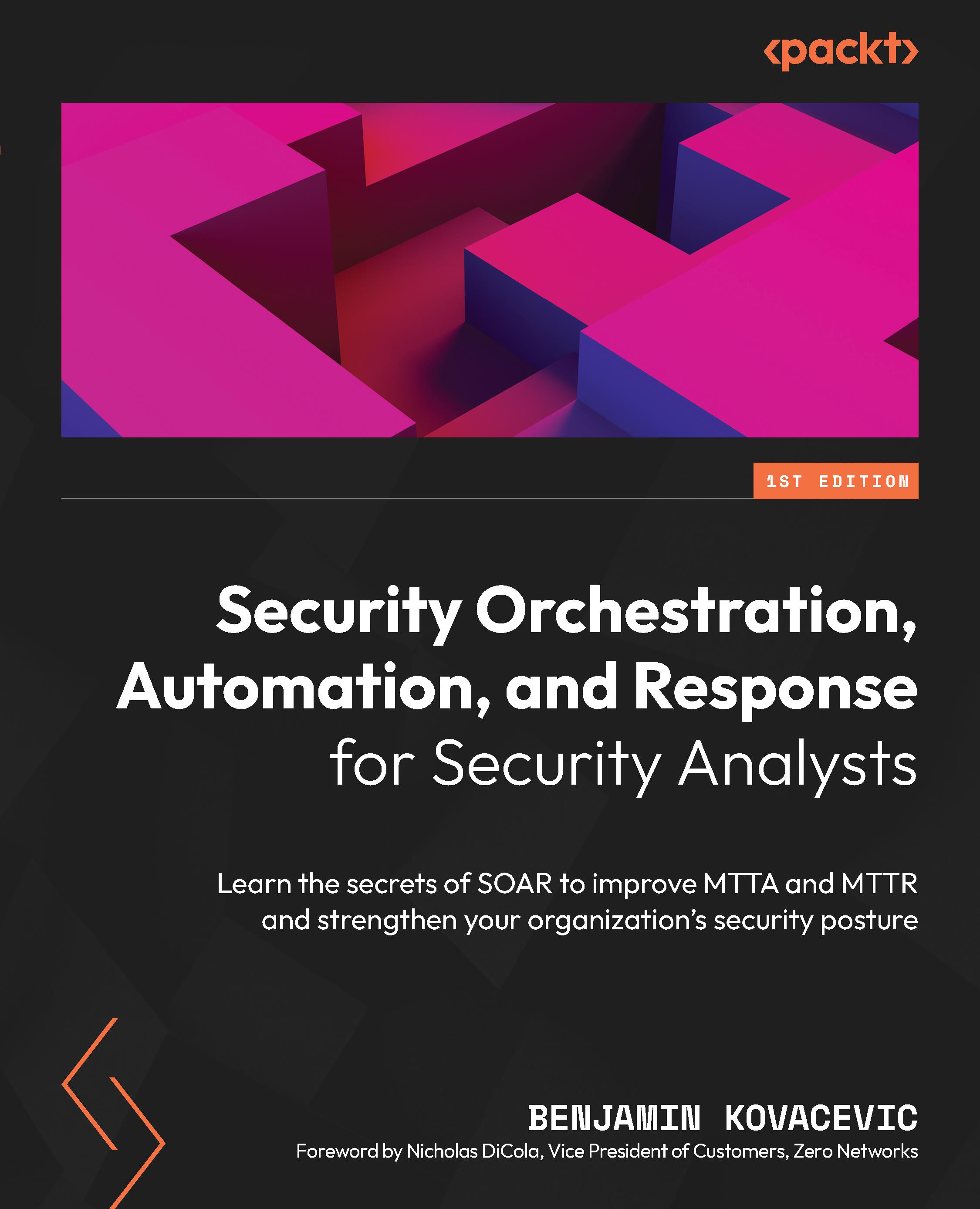Exploring more playbook actions
Each action in the playbook has its own settings that we can work with. We have already mentioned options to rename an action, add a comment, or delete one in previous chapters, but there are a few more great features that you need to know about:
- We have the option to configure a timeout for an action. We usually want this to be used with user input when we don’t want to wait hours or days for a user to respond. Logic Apps Standard and Logic Apps Consumption can be in a running state for 90 days by default. To change it, we need to click on the three dots in the playbook and select Settings.
Figure 9.14 – Action settings
In the settings, we need to change the value for Action Timeout. It accepts input in the ISO 8601 format. If we wanted that action to time out after one day, the input would be P1D. If we wanted it to time out in one hour, the input would be PT1H. An example of all the values needed...