A blank slate
Start a new Unity project by navigating to File | New Project…. Create a new folder called robotRepair on your computer's operating system. Follow the same steps as before to choose a folder for the new project, call the project robotRepair, and click Create. You don't need to import any extra unityPackage files if you don't want to—we won't be using anything from them in this project.
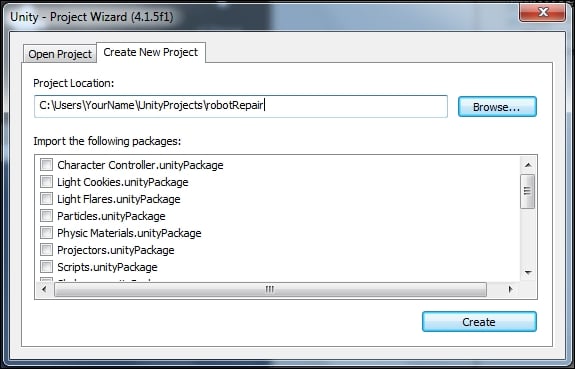
When Unity has finished building your project, you should see that big, wide-open, empty 3D world. We're going to completely ignore the 3D world for this project and focus instead on the invisible 2D plane sitting in front of it. Imagine that your 3D world sits behind a sheet of glass. That sheet of glass is where the Unity GUI controls exist. We'll tack up buttons and images to that sheet of glass as if they're stickers that the player can interact with.
























































