Adding our resources to the timeline and discovering the preview panel/viewport
So, as mentioned, we are now going to start working on our first practical, which will be a simple feel-good video about some friends cycling and having a good time. Let’s get started:
- The first thing we have to do is add our first video clip to the timeline by going to our media library, inside the Sample Video category, and dragging the Travel 01, Travel 02, Travel 03, Travel 04, Travel 05, and Travel 06 video clips side by side to the timeline. Once you zoom in a little bit, it should look like this:
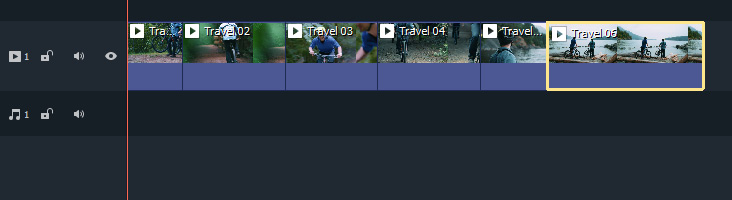
Figure 3.5: Timeline with video clips
Now that we’ve added our video clips, we can preview our video in our viewport by pressing the Play button.
- Since you’ve taken a look at the preview of the video, you might be thinking that it’s pretty bare-bones and you’d be right, so let’s spice it up with some audio.
































































