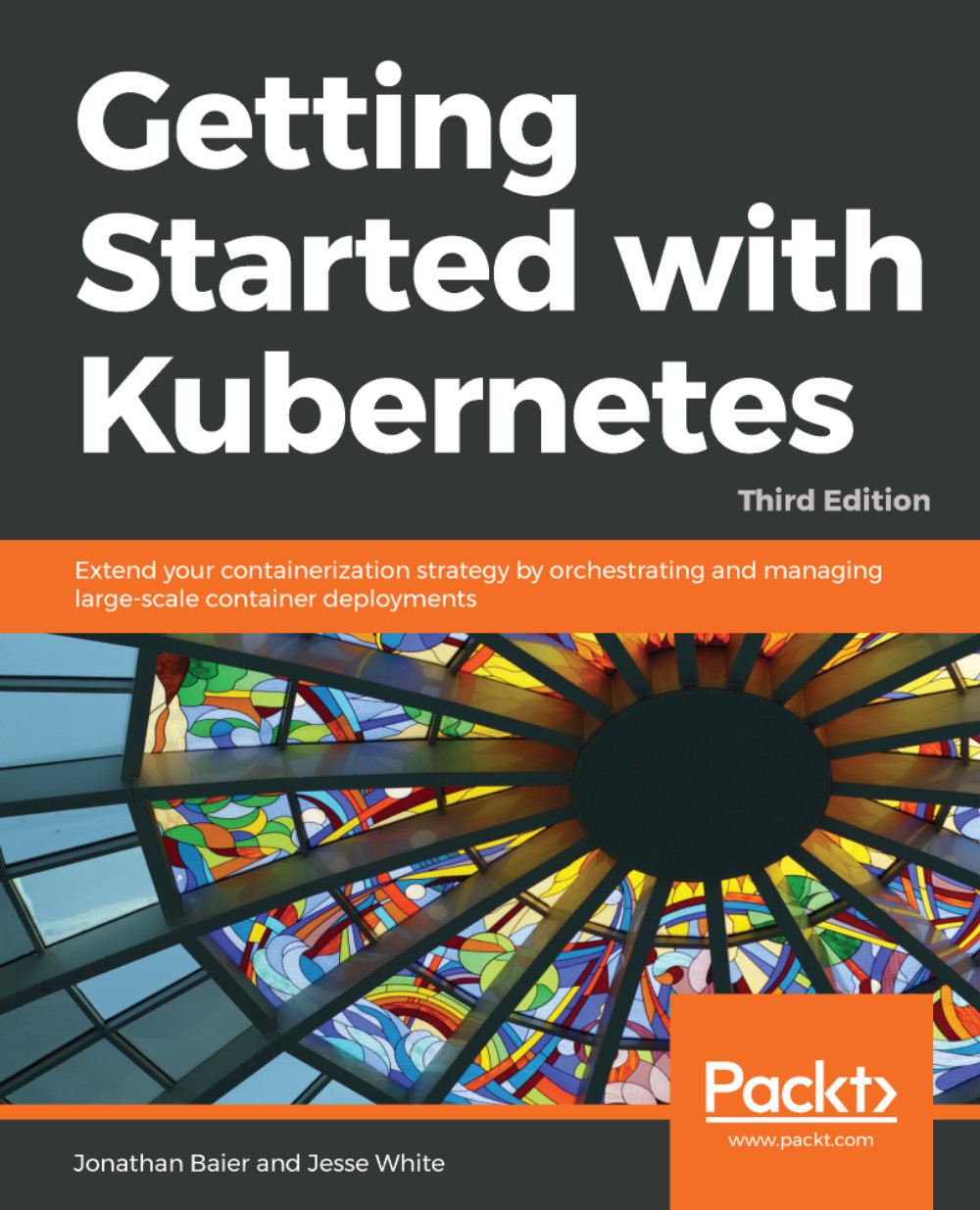There are a number of text conventions used throughout this book.
CodeInText: Indicates code words in text, database table names, folder names, filenames, file extensions, pathnames, dummy URLs, user input, and Twitter handles. Here is an example: "The last two main pieces of the Master nodes are kube-controller-manager and cloud-controller-manager."
A block of code is set as follows:
"conditions": [
{
"type": "Ready",
"status": "True"
}
When we wish to draw your attention to a particular part of a code block, the relevant lines or items are set in bold:
"conditions": [
{
"type": "Ready",
"status": "True"
}
Any command-line input or output is written as follows:
$ kubectl describe pods/node-js-pod
Bold: Indicates a new term, an important word, or words that you see onscreen. For example, words in menus or dialog boxes appear in the text like this. Here is an example: "Click on Jobs and then long-task from the list, so we can see the details."
Warnings or important notes appear like this.
Tips and tricks appear like this.