Importing 3D models
When Lumion opens a new scene or loads a scene, the Objects menu is opened by default. This menu is what you have to use to and to start importing a 3D model, which you can import by clicking on the Import button and then selecting the Add a new model button, as shown in the following screenshot:
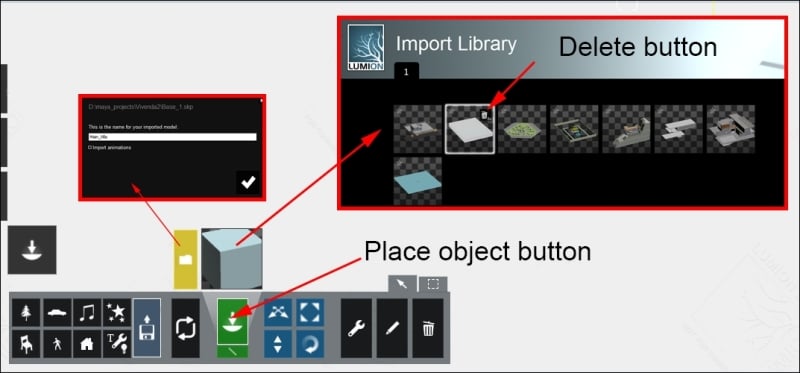
This screenshot provides some useful practices that you can apply from the beginning of your project. From the start, Lumion lets you rename the 3D model you are importing. This is really useful for the reason that you will probably import different versions of the same 3D model, particularly while working on a concept stage. This is also where you can decide to import simple animations along with the 3D model. As a best practice, you should start renaming and using layers from the start of your project.
As soon you click on the Add to library button, the place tool becomes available to start placing 3D models, which you can place by clicking on with the left mouse button. These...
























































